How to Open Account and Withdraw from Crypto.com

How to Open Account on Crypto.com
How to Open Account on Crypto.com with Email
1. Go to Crypto.com.On the top right corner of the homepage, you’ll find the ’Sign Up’ button. Click on [Sign Up].
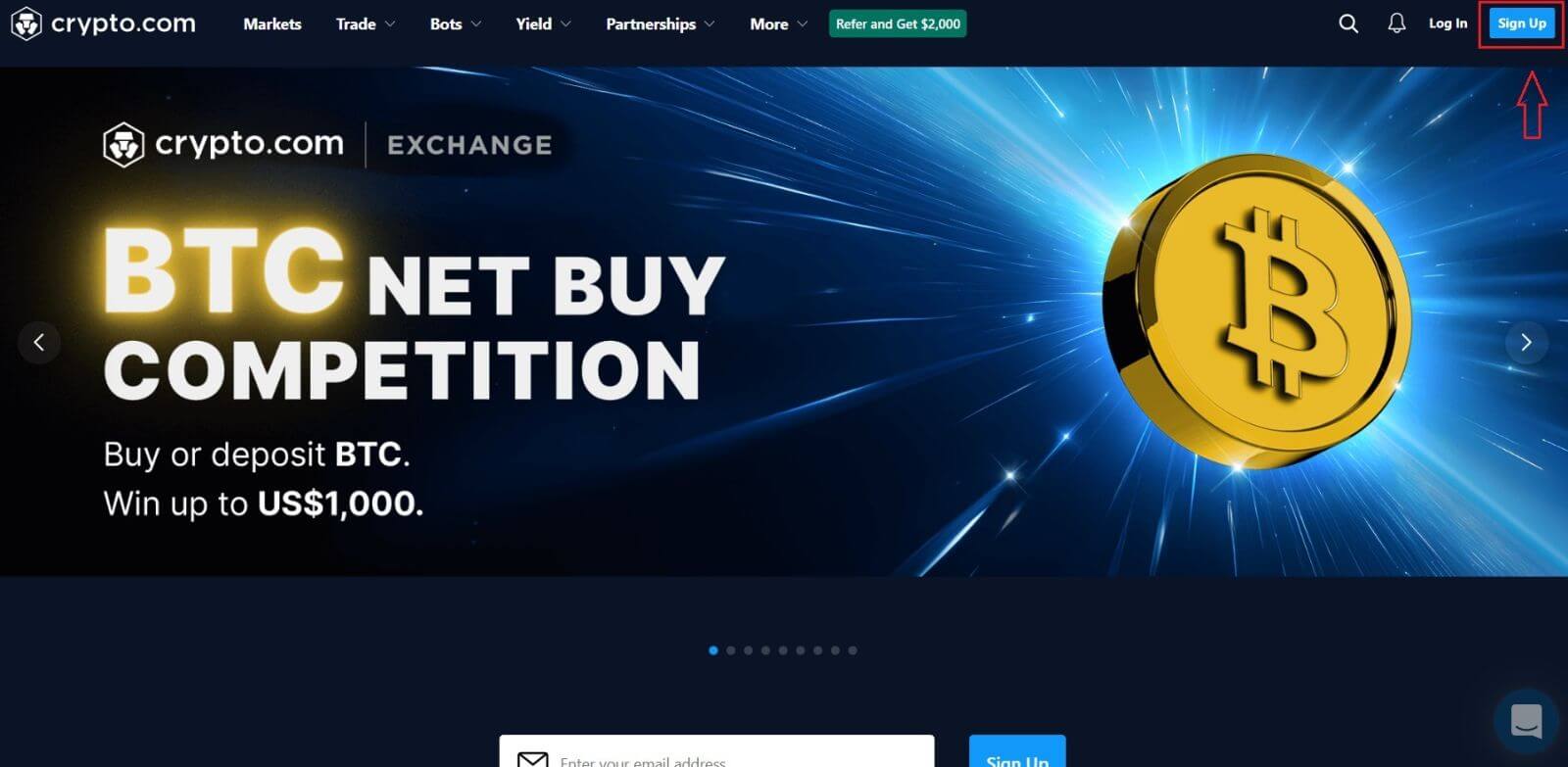
2. Sign up with your email and set up your password.
*Note:
- Your password must contain at least 8 characters, including one number, one uppercase letter, and one special character.
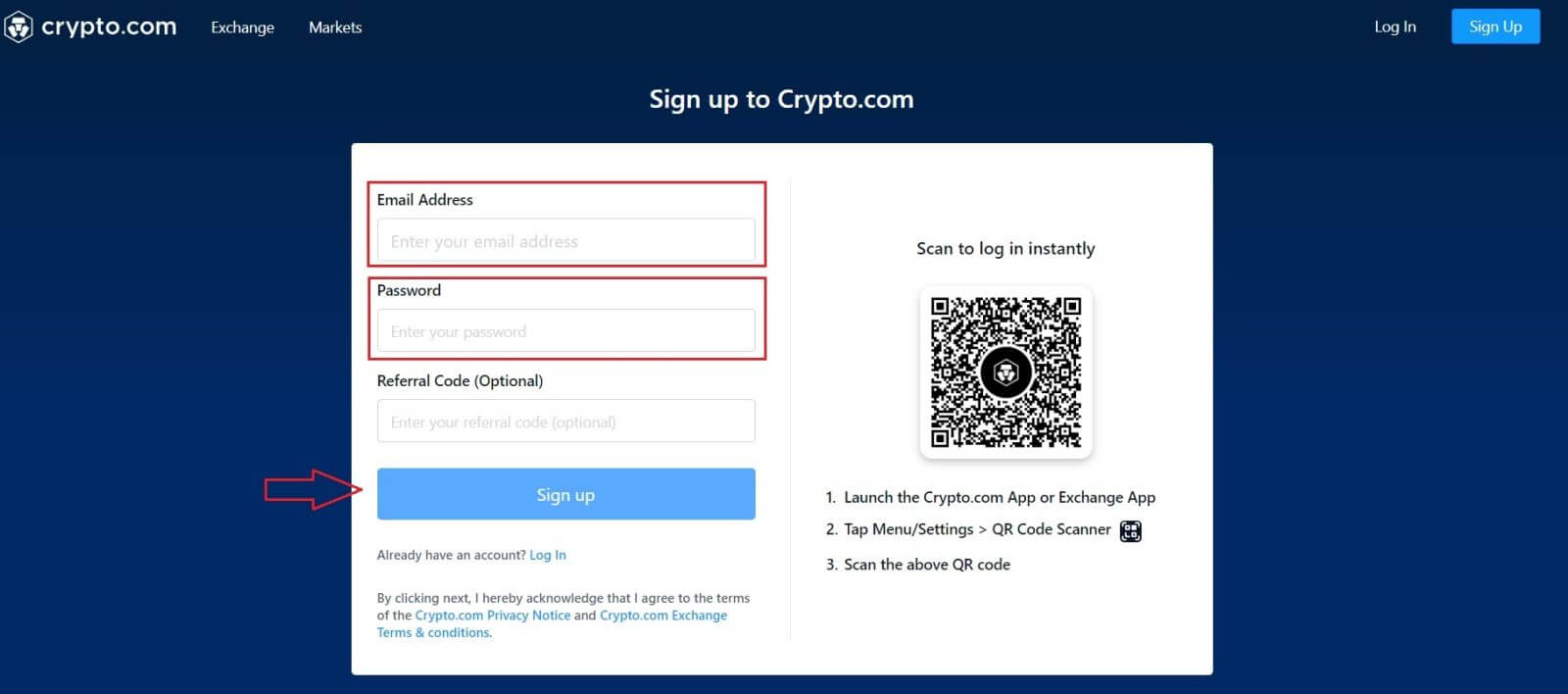
3. Read the instructions displayed on the screen, then provide us with the necessary information.
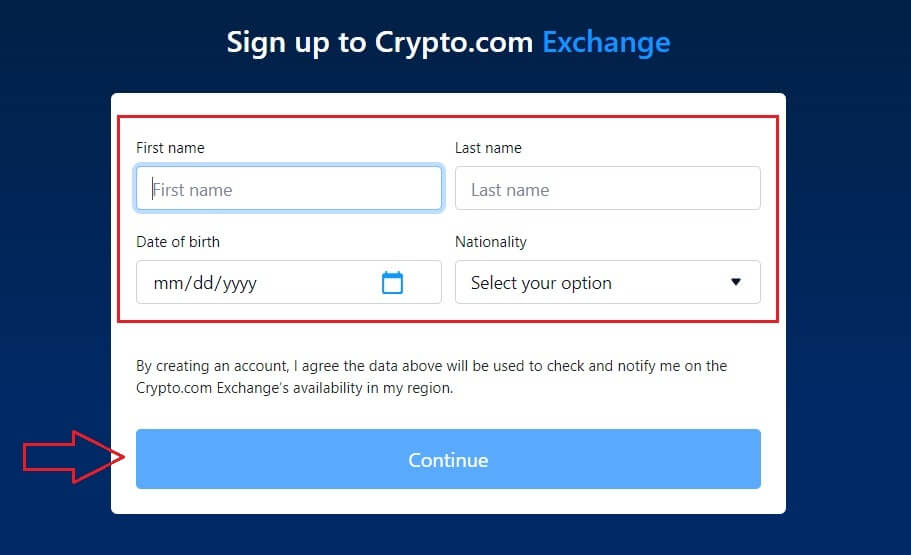
4. Select [Verify] from the menu. To the email address you registered, a one-time password (OTP) and an email verification will be issued.
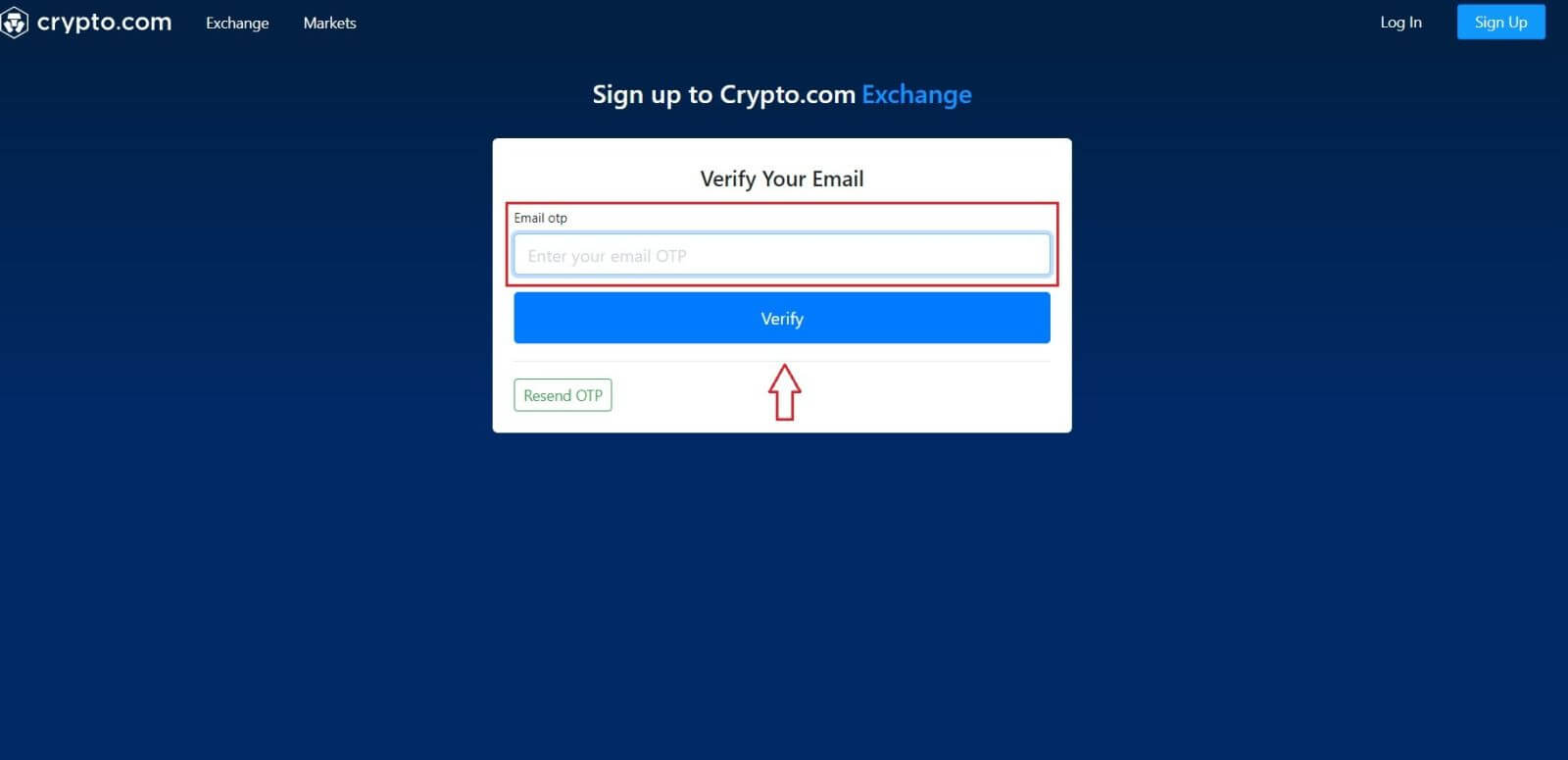
5. You need to confirm your phone number as the final step.
Choose your country’s area code, then enter your phone number (without the area code). An [SMS] verification code will be provided to you. Enter the code and click [Submit].
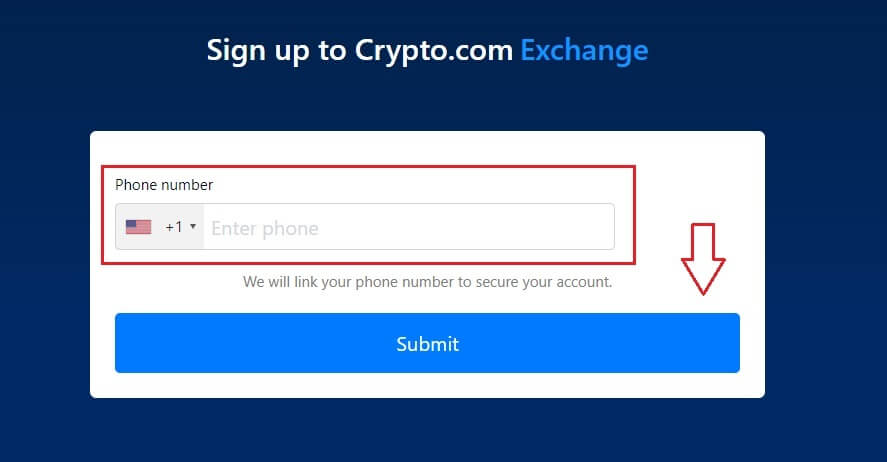
6. When you’re done! You will then be taken to the Exchange landing page.
How to Open Account on Crypto.com App
You can register for a Crypto.com account with your email address on the Crypto.com app easily with a few taps.1. Download and open the Crypto.com app and tap [Create New Account].
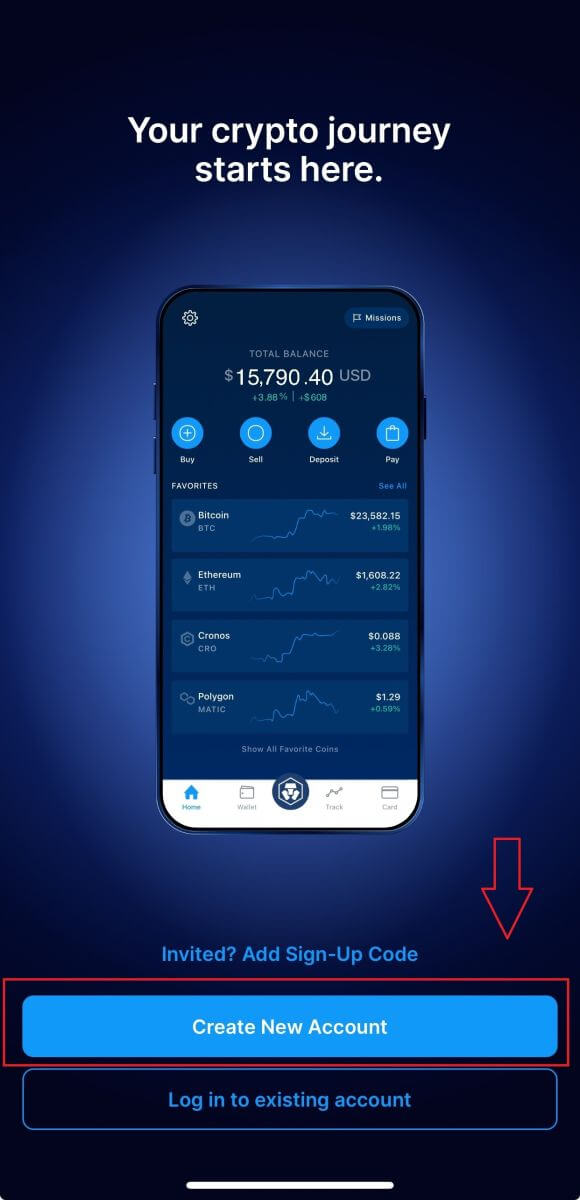
2. Enter your information:
- Enter your email address.
- Check the box for "I’d like to receive exclusive offers and updates from Crypto.com".
- Tap "Create New Account."
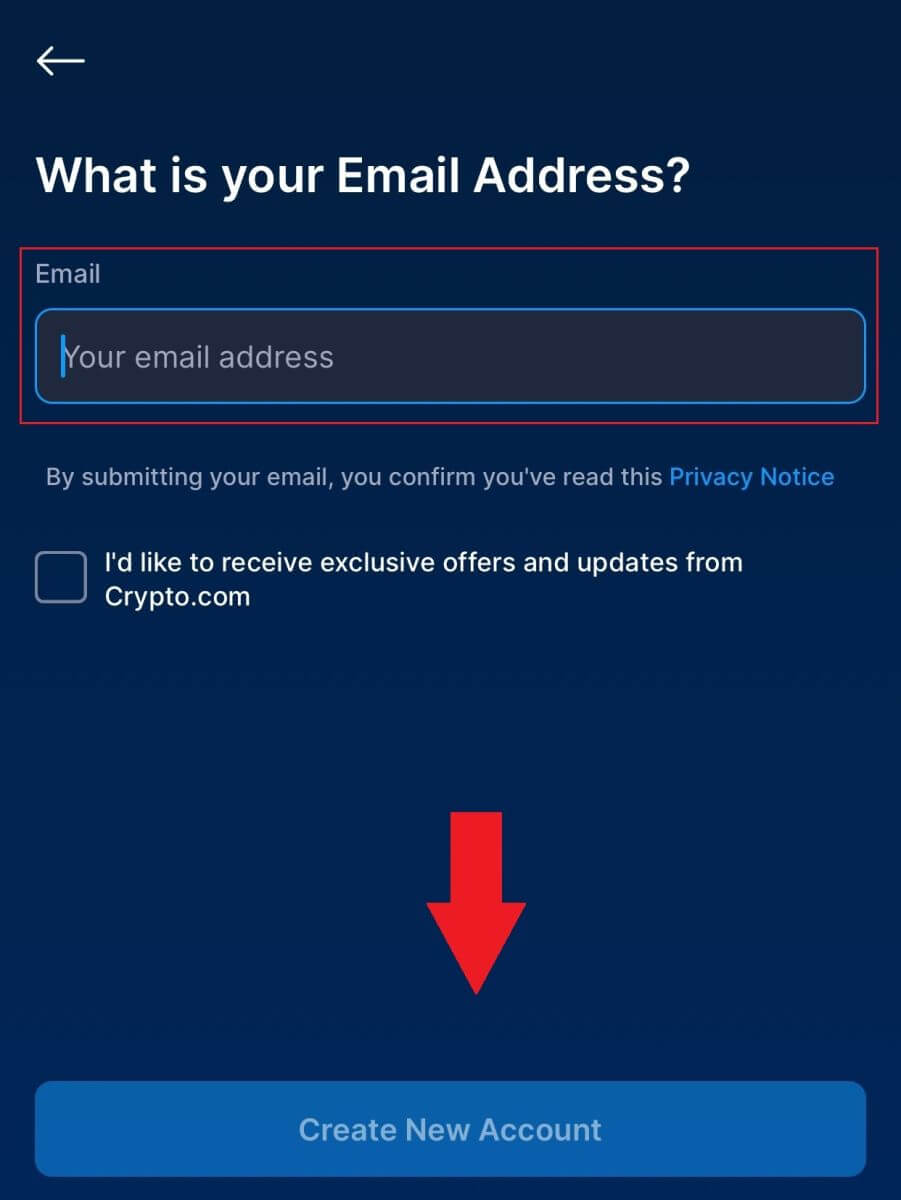
3. Enter your phone number (make sure you choose right area code) and tap [Send Verification Code].
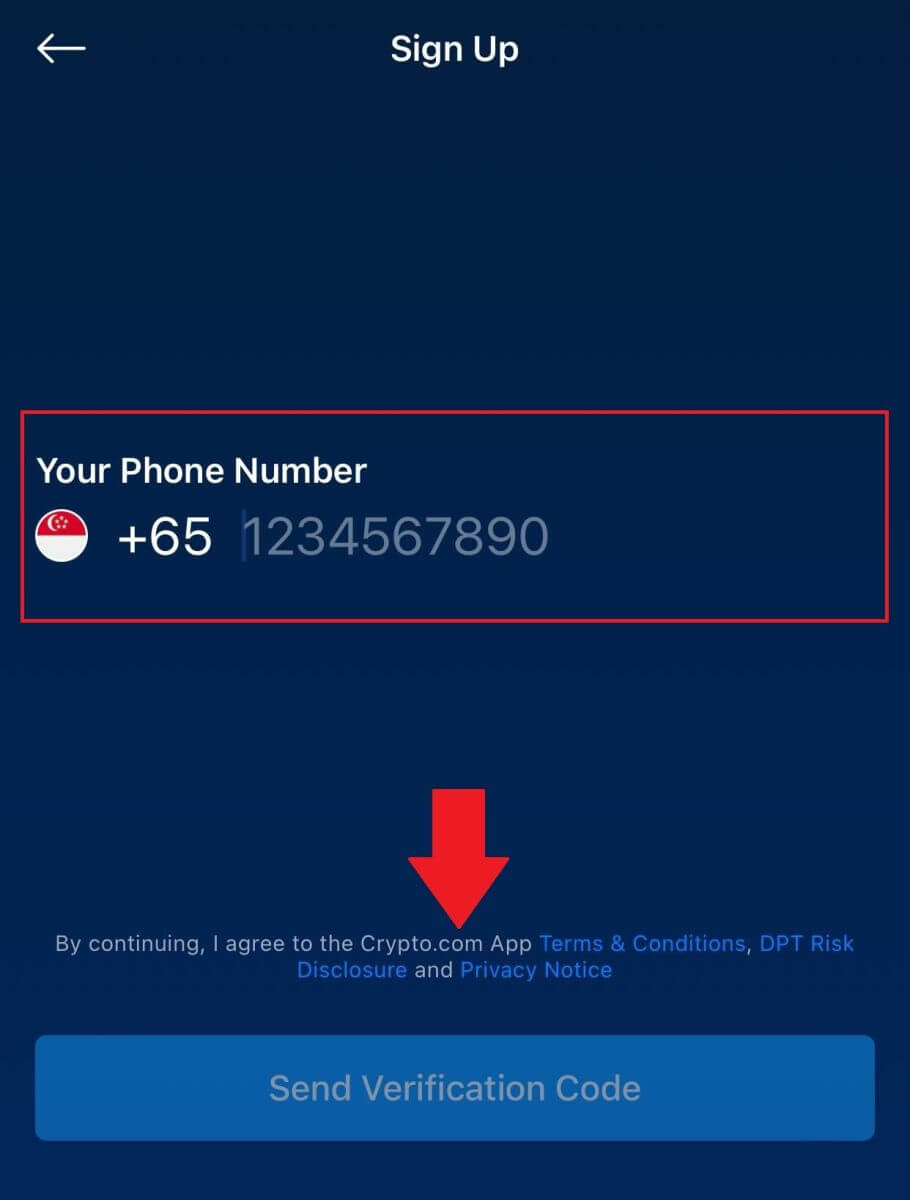
4. You will receive a 6-digit verification code to your phone. Enter the code.
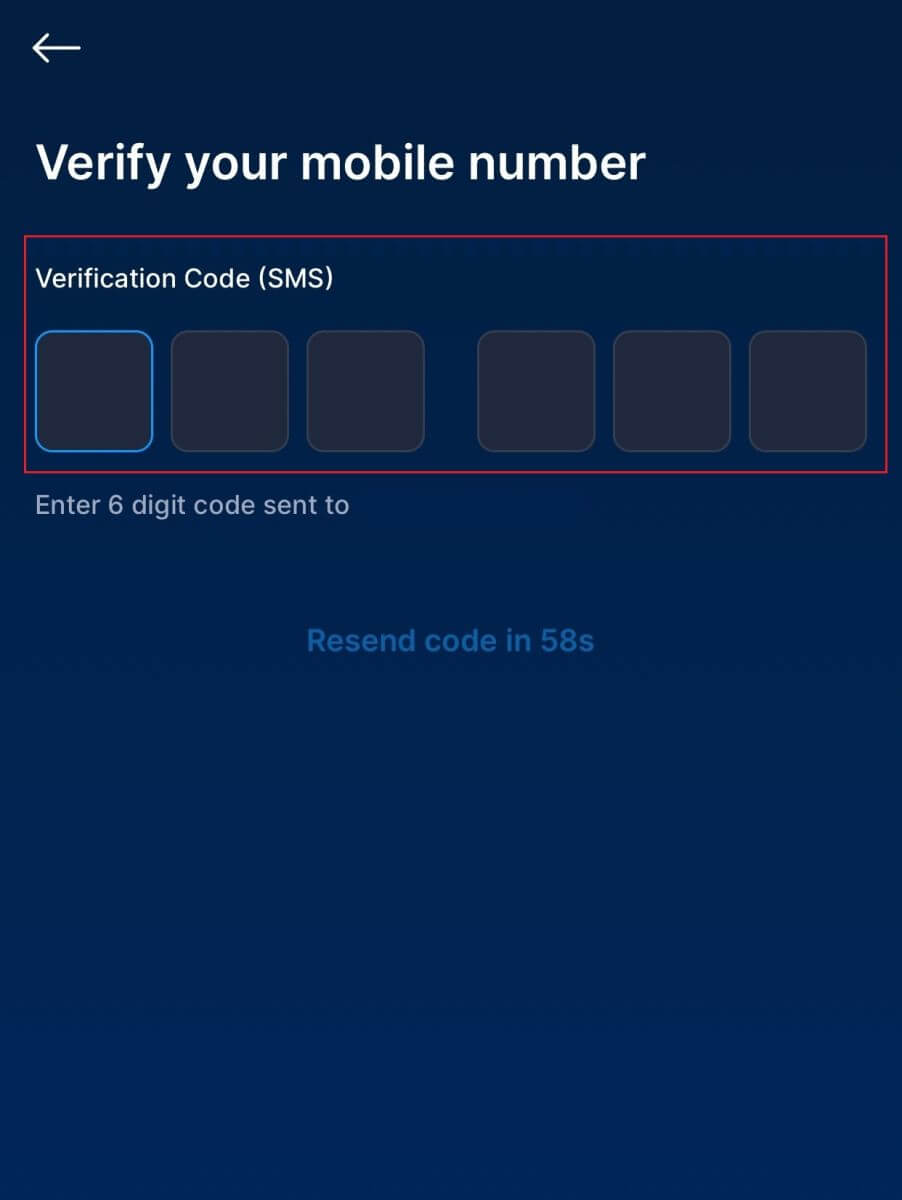
5. Providing your ID to identify your identity, tap [Agree and continue] and you have successfully created a Crypto.com account.
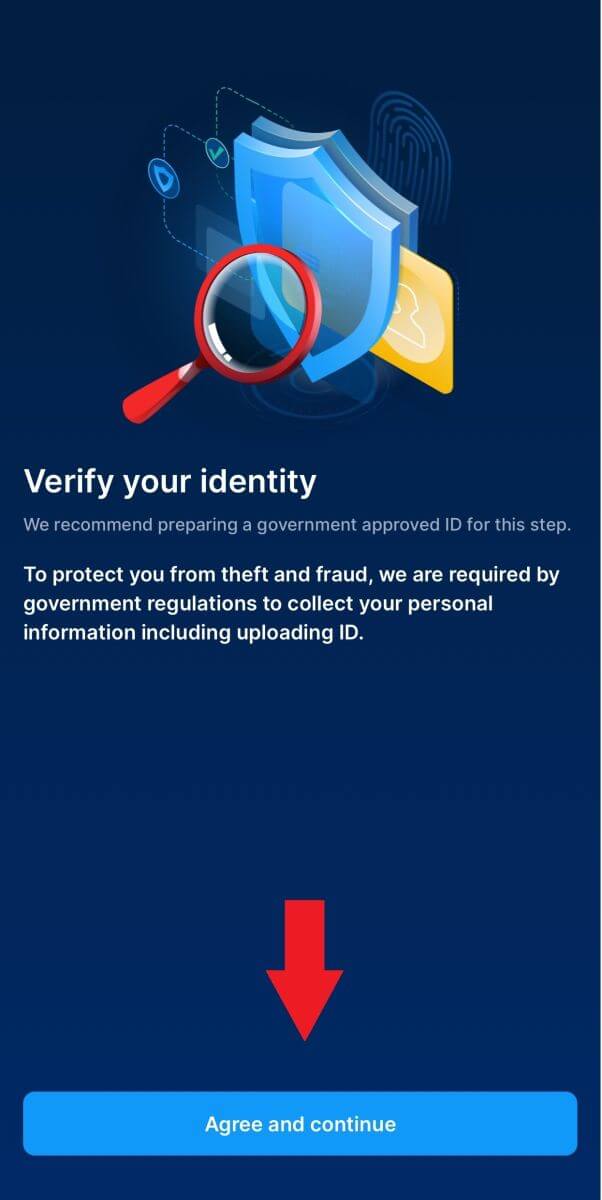
Note:
- To protect your account, we highly recommend enabling at least one or two-factor authentication (2FA).
- Please note that you must complete identity verification before using Crypto.com to trade.
Frequently Asked Questions (FAQ)
Why Can’t I Receive Emails from Crypto.com?
If you are not receiving emails sent from Crypto.com, please follow the instructions below to check your email’s settings:1. Are you logged in to the email address registered to your Crypto.com account? Sometimes you might be logged out of your email on your devices and hence can’t see Crypto.com emails. Please log in and refresh.
2. Have you checked the spam folder of your email? If you find that your email service provider is pushing Crypto.com emails into your spam folder, you can mark them as “safe” by whitelisting Crypto.com email addresses. You can refer to How to Whitelist Crypto.com Emails to set it up.
3. Is the functionality of your email client or service provider normal? To be sure that your firewall or antivirus program isn’t causing a security conflict, you can verify the email server settings.
4. Is your inbox packed with emails? You won’t be able to send or receive emails if you have reached the limit. To make room for new emails, you can remove some of the older ones.
5. Register using common email addresses like Gmail, Outlook, etc., if at all possible.
How come I can’t get SMS verification codes?
Crypto.com is always working to improve the user experience by expanding our SMS Authentication coverage. Nonetheless, certain nations and regions aren’t currently supported.Please check our global SMS coverage list to see if your location is covered if you are unable to enable SMS authentication. Please use Google Authentication as your primary two-factor authentication if your location is not included on the list.
The guide How to Enable Google Authentication (2FA) may be of use to you.
The following actions should be taken if you are still unable to receive SMS codes even after you have activated SMS authentication or if you are currently living in a nation or region covered by our global SMS coverage list:
- Make sure there is a strong network signal on your mobile device.
- Disable any call blocking, firewall, anti-virus, and/or caller programs on your phone that might be preventing our SMS Code number from working.
- Turn your phone back on.
- Instead, try voice verification.
- To reset your SMS authentication, please click this link.
How to Withdraw from Crypto.com
How to Withdraw Crypto from Crypto.com
In this article, we’ll show you how you can withdraw from Crypto.com to an external platform or wallet.
How to Withdraw Crypto from Crypto.com (Web)
1. Log in to your Crypto.com account and click on [Wallet].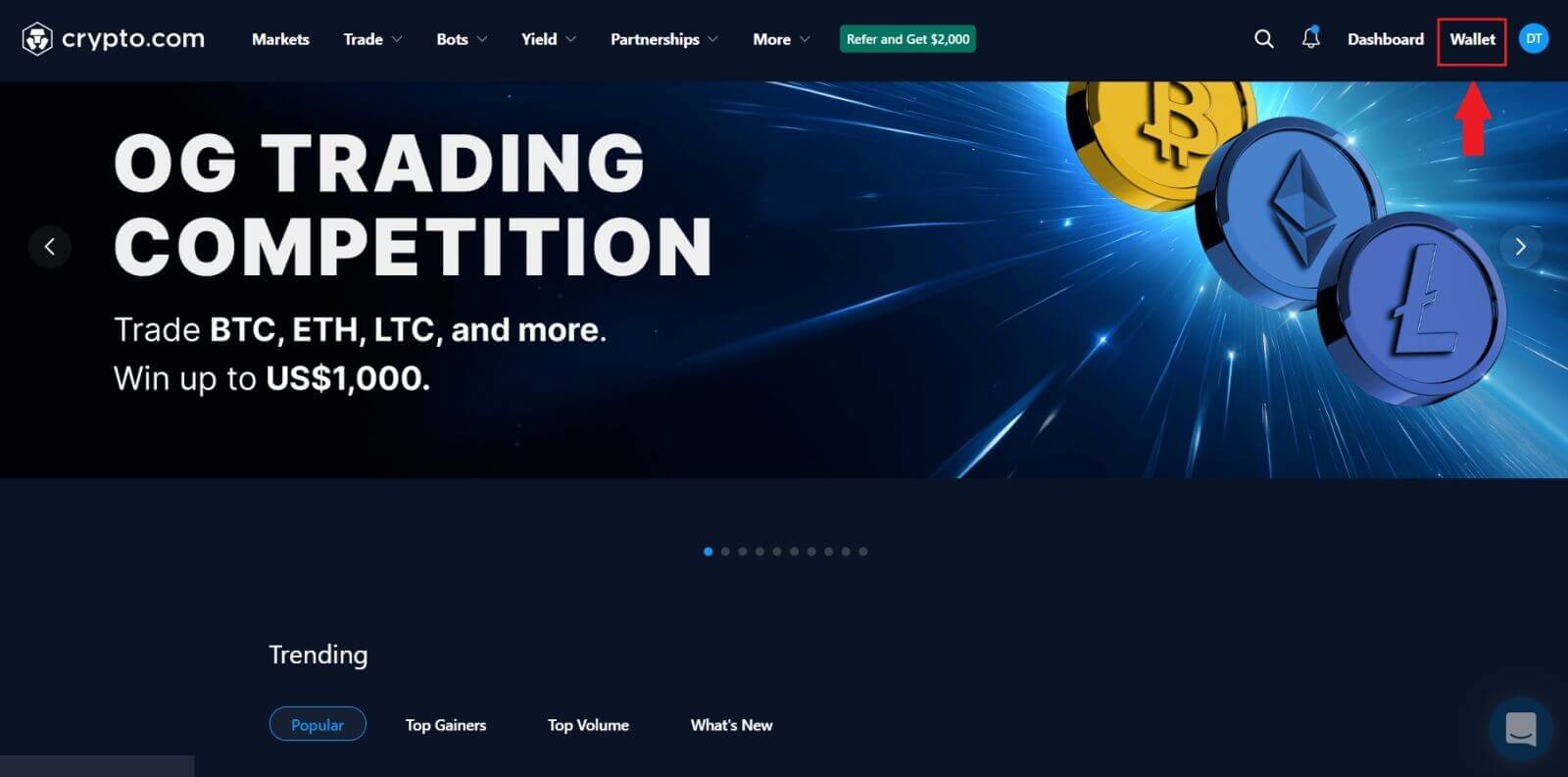
2. Choose the crypto you would like to withdraw and click on the [Withdraw] button.
For this example, I’m choosing [CRO].
 3. Select [Cryptocurrency] and choose [External Wallet Address].
3. Select [Cryptocurrency] and choose [External Wallet Address].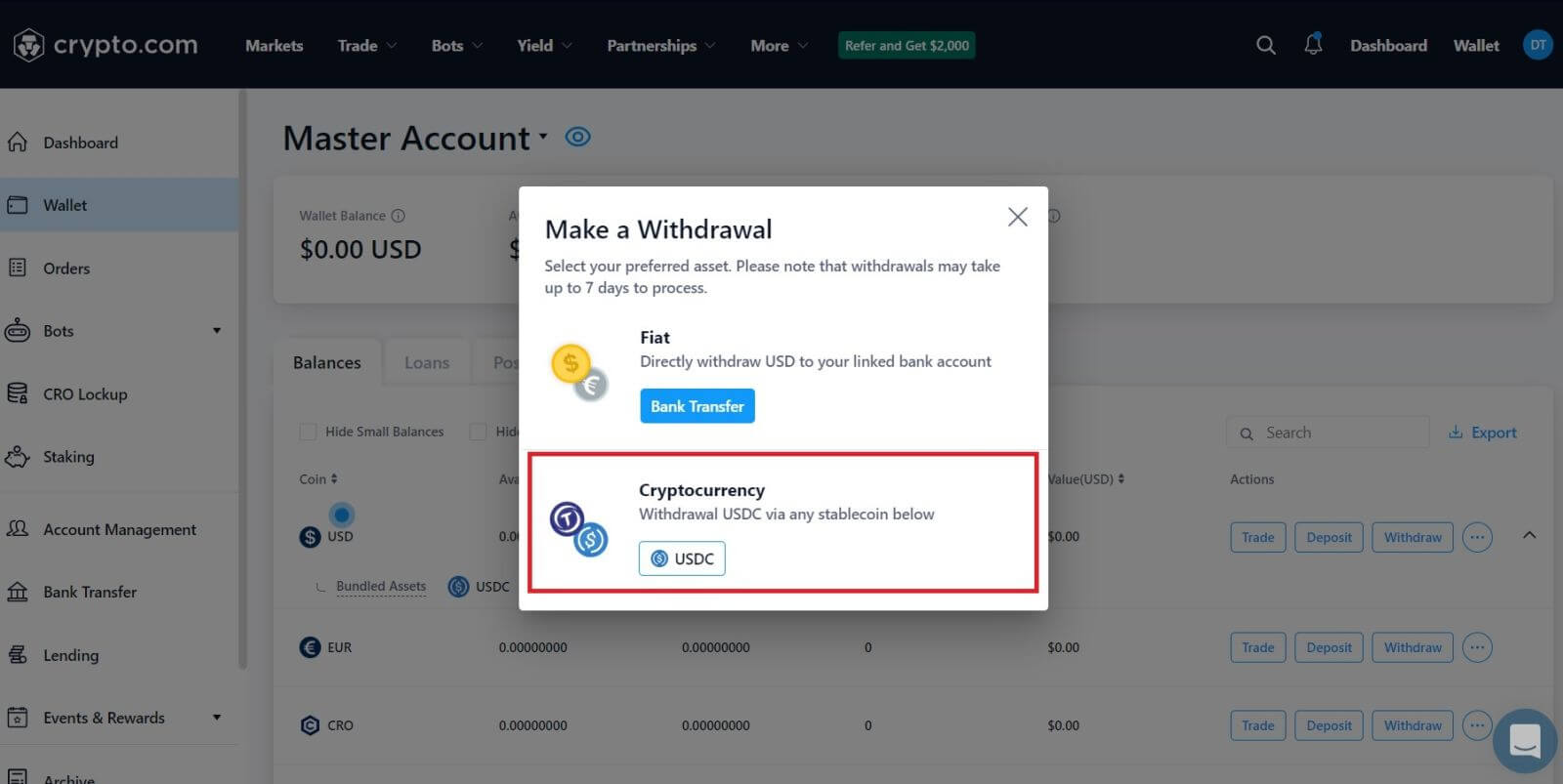
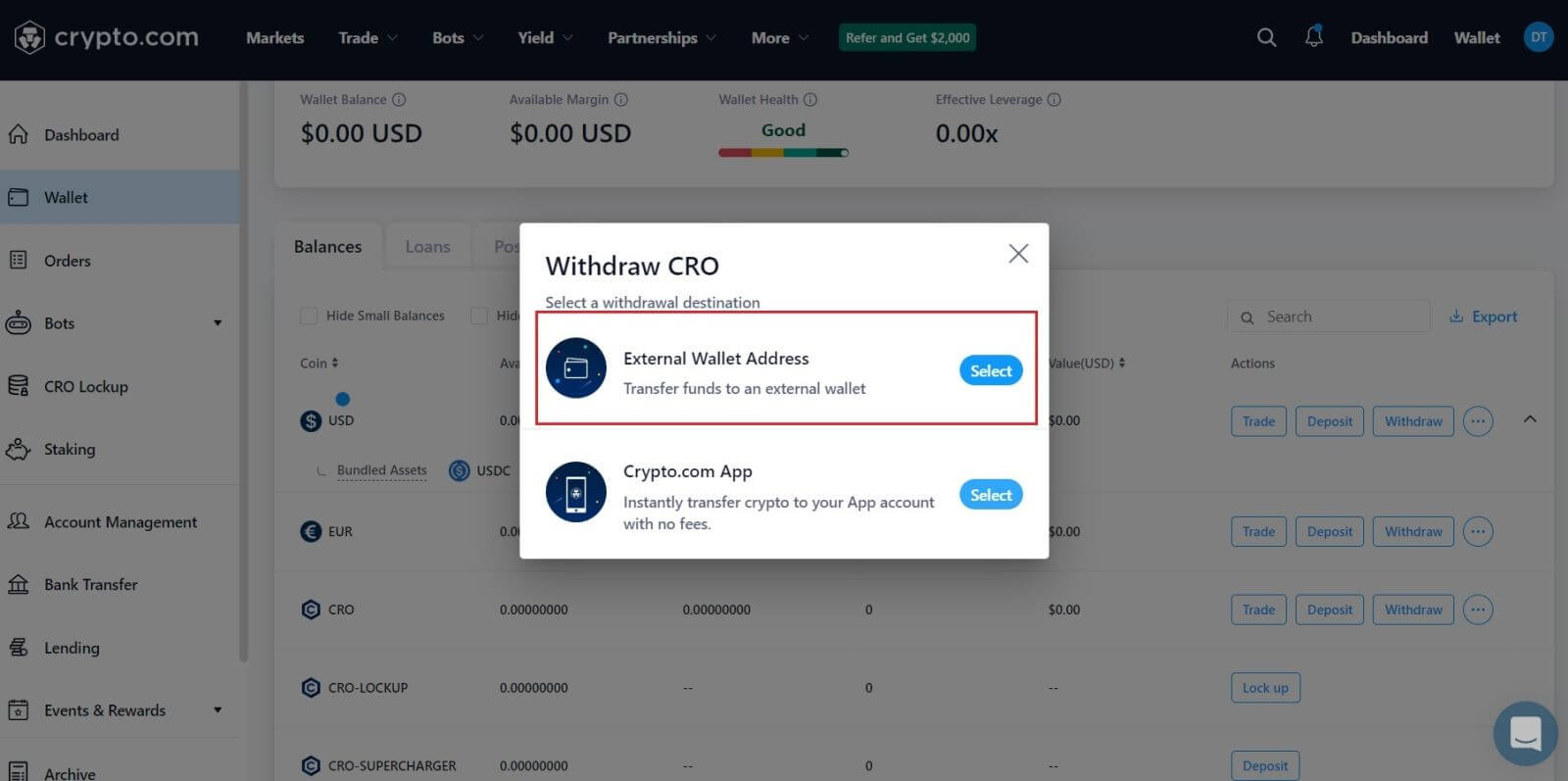 4. Enter your [Wallet Address], choose the [Amount] you want to make, and select your [Wallet Type].
4. Enter your [Wallet Address], choose the [Amount] you want to make, and select your [Wallet Type].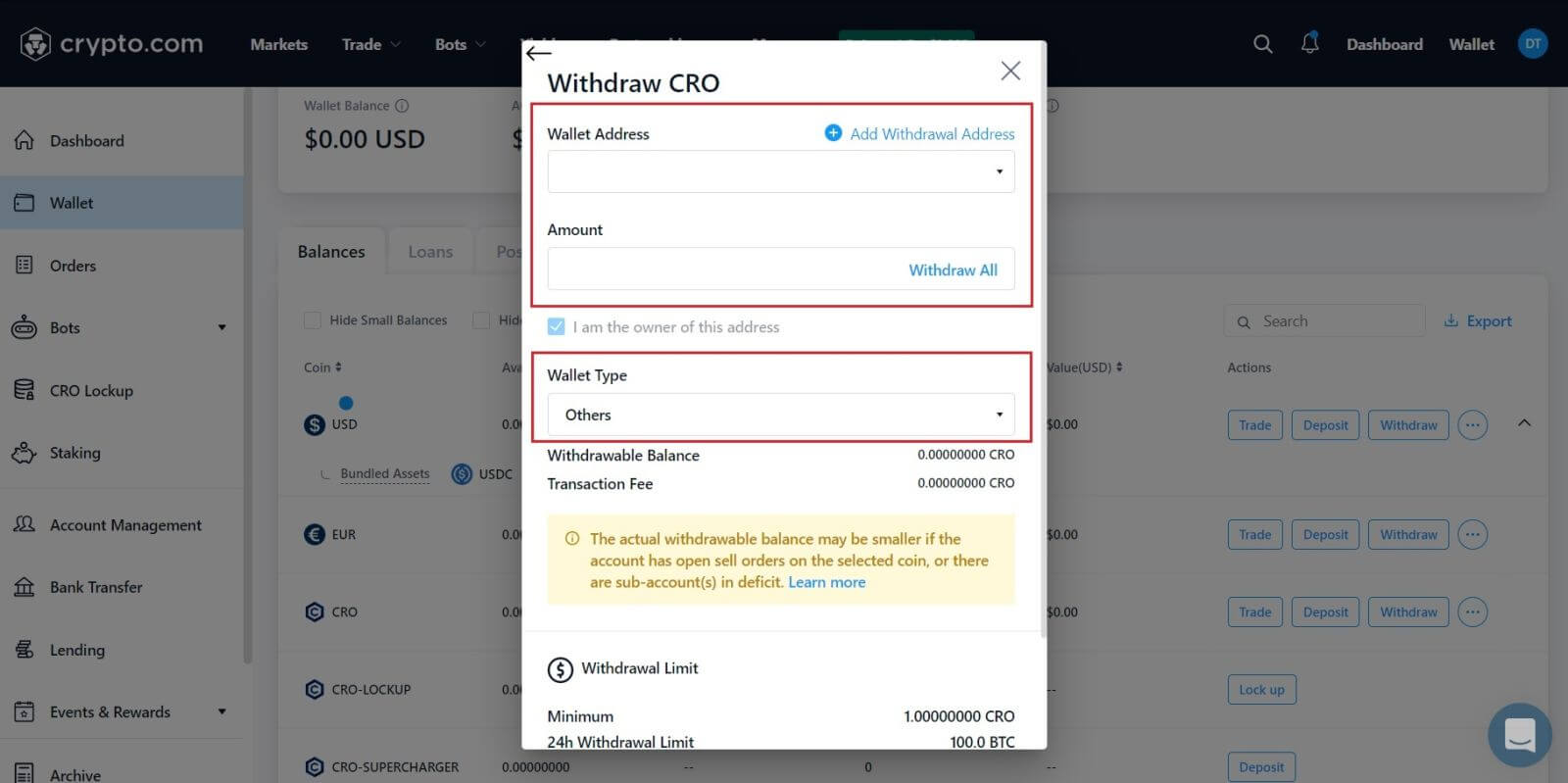 5. After that , click on [Review Withdrawal], and you are all done.
5. After that , click on [Review Withdrawal], and you are all done. 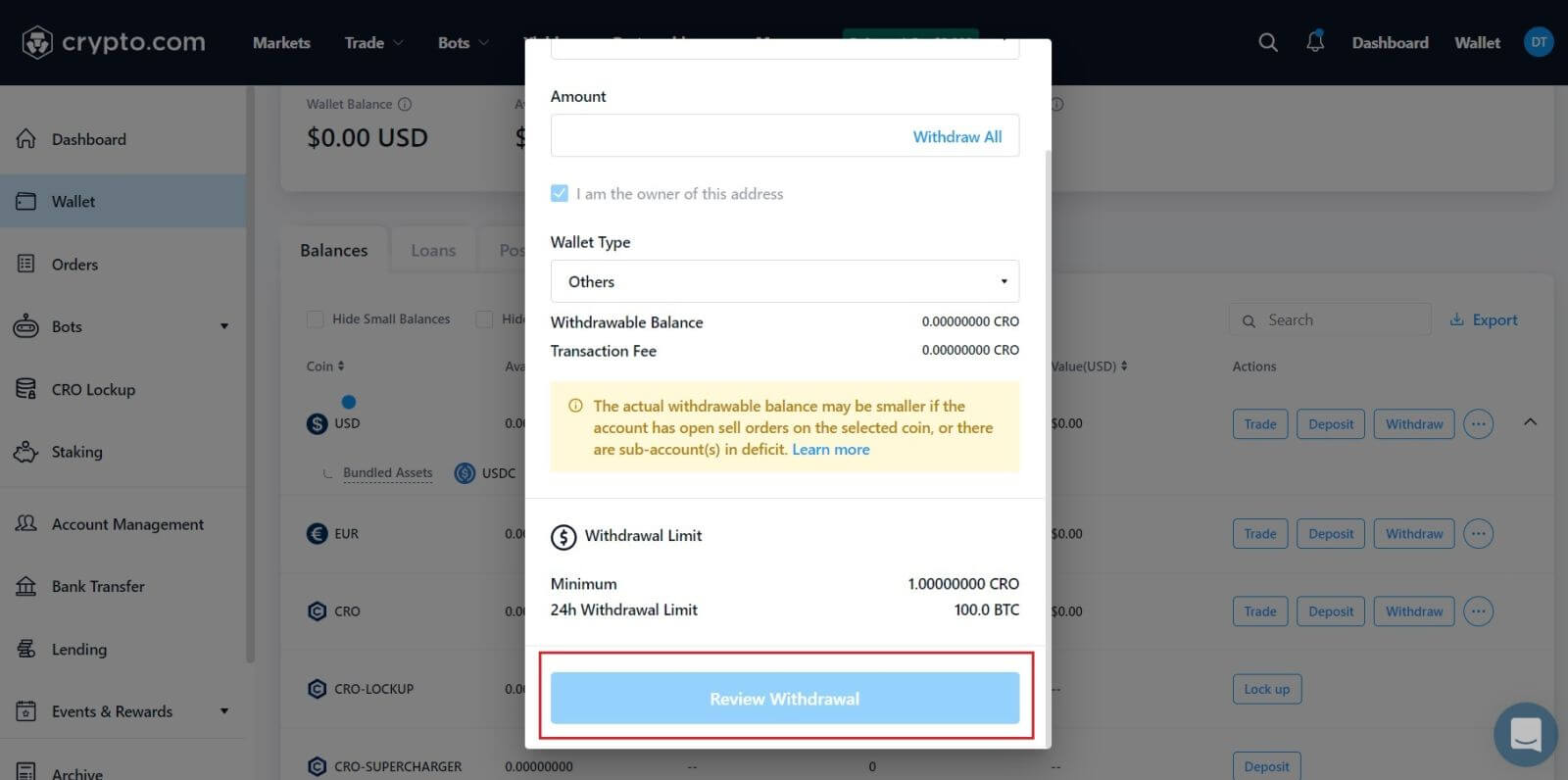 Warning: If you input the wrong information or select the wrong network when making a transfer, your assets will be permanently lost. Please make sure that the information is correct before making a transfer.
Warning: If you input the wrong information or select the wrong network when making a transfer, your assets will be permanently lost. Please make sure that the information is correct before making a transfer.
How to Withdraw Crypto from Crypto.com (App)
1. Open your Crypto.com app and log in, tap on [Accounts].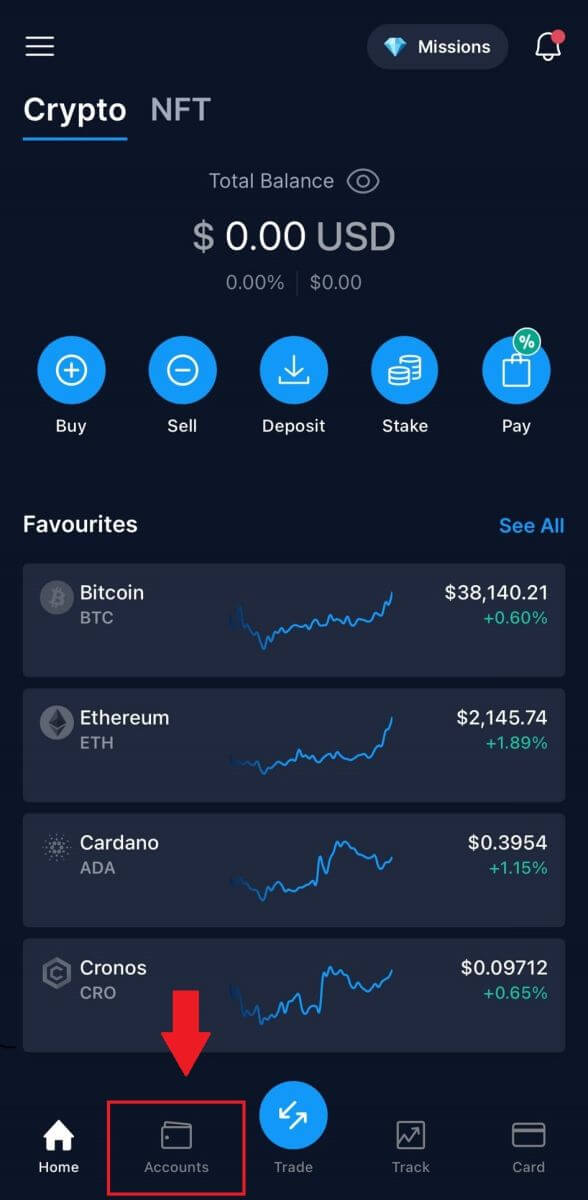
2. Tap on [Crypto Wallet] and choose your available token you want to withdraw.
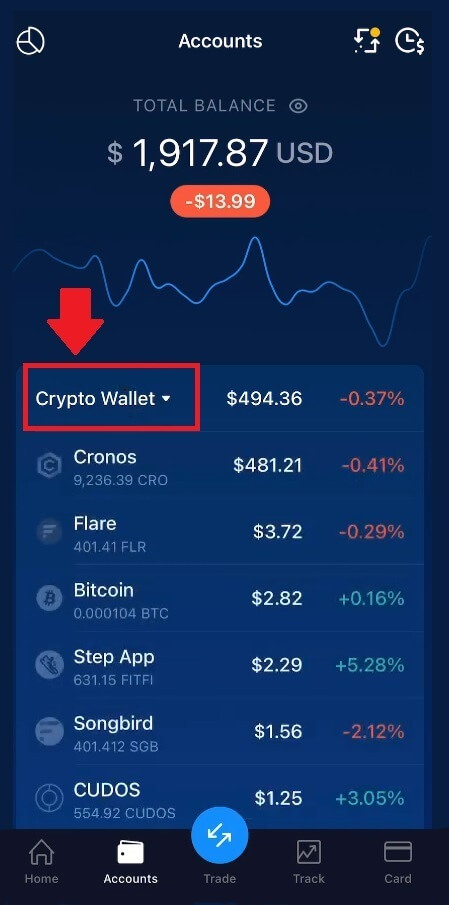
3. Click on [Transfer].
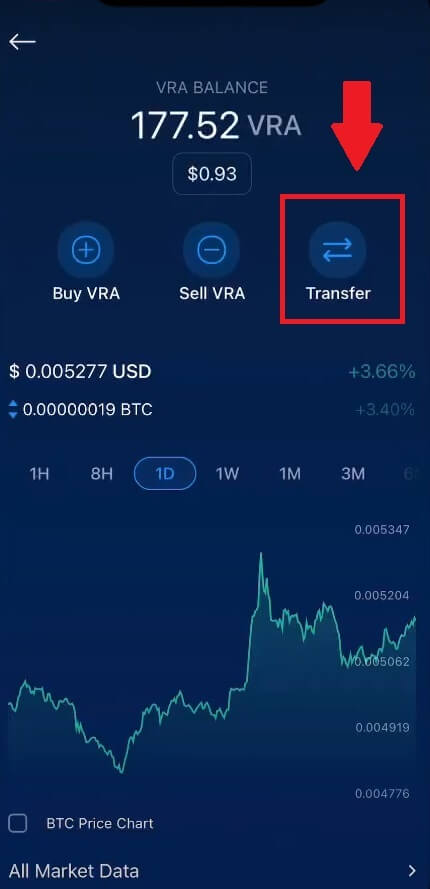
4. Tap on [Withdraw] to proceed to the next page.
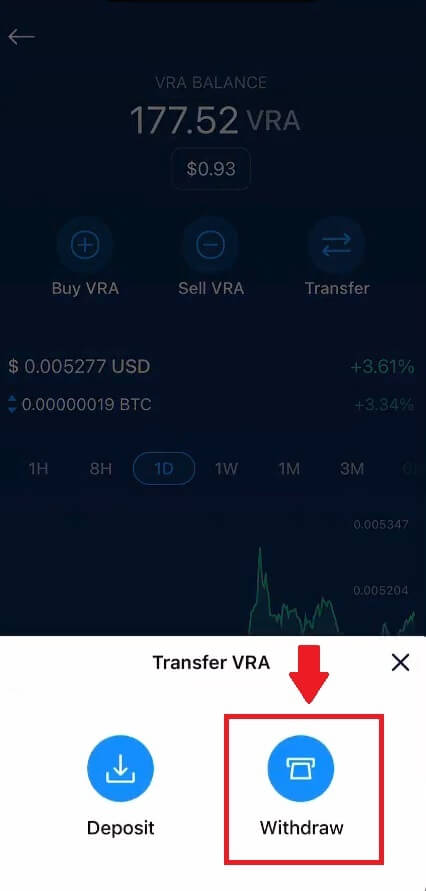
5. Select withdraw with [Crypto].
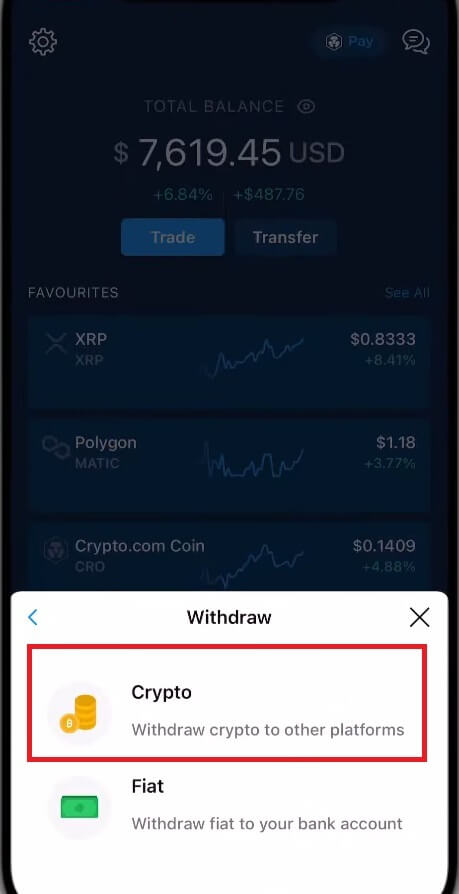
6. Choose to withdraw with [External Wallet].
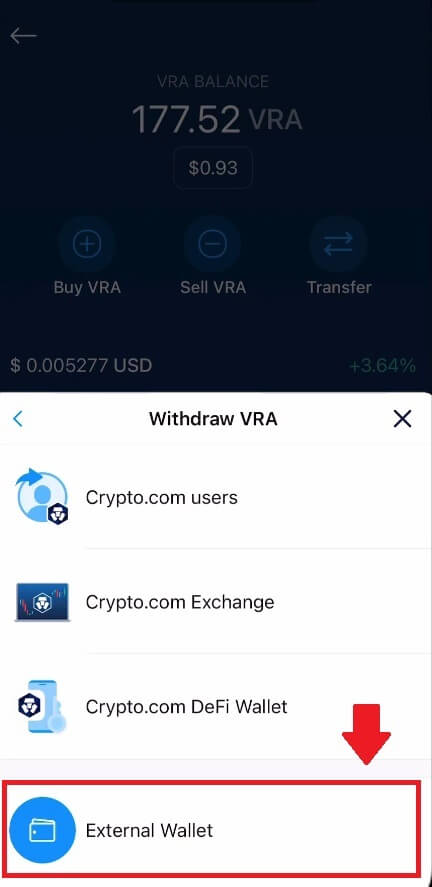
7. Add your wallet address to continue the process.
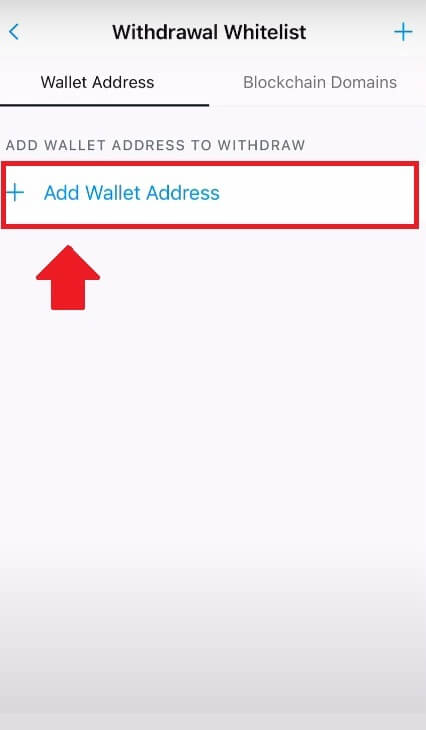
8. Select your network, enter your [VRA Wallet Address] and your [Wallet Name], then click continue.
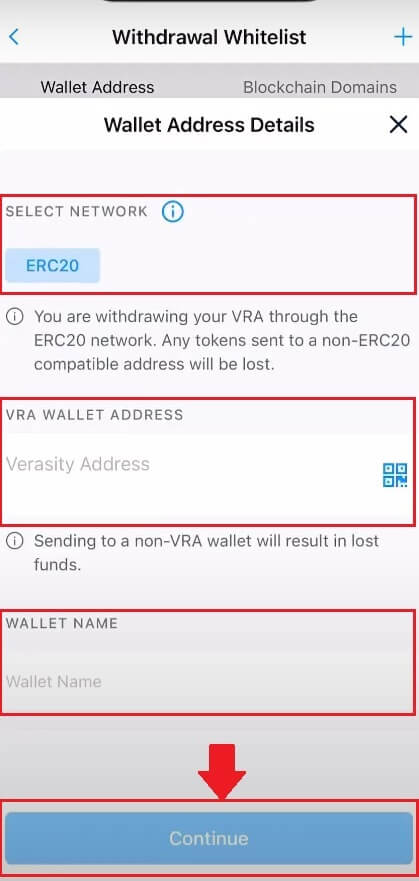
9. Verify your wallet by tapping on [Yes, I trust this address].
After that, you are successful in making your withdrawal.
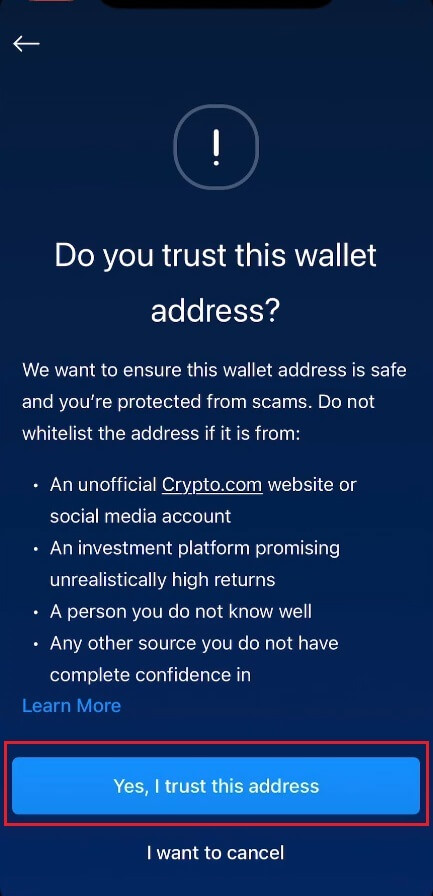
How to Withdraw Fiat Currency from Crypto.com
How to Withdraw Fiat from Crypto.com (Web)
1. Open and log in to your Crypto.com account and select [Wallet].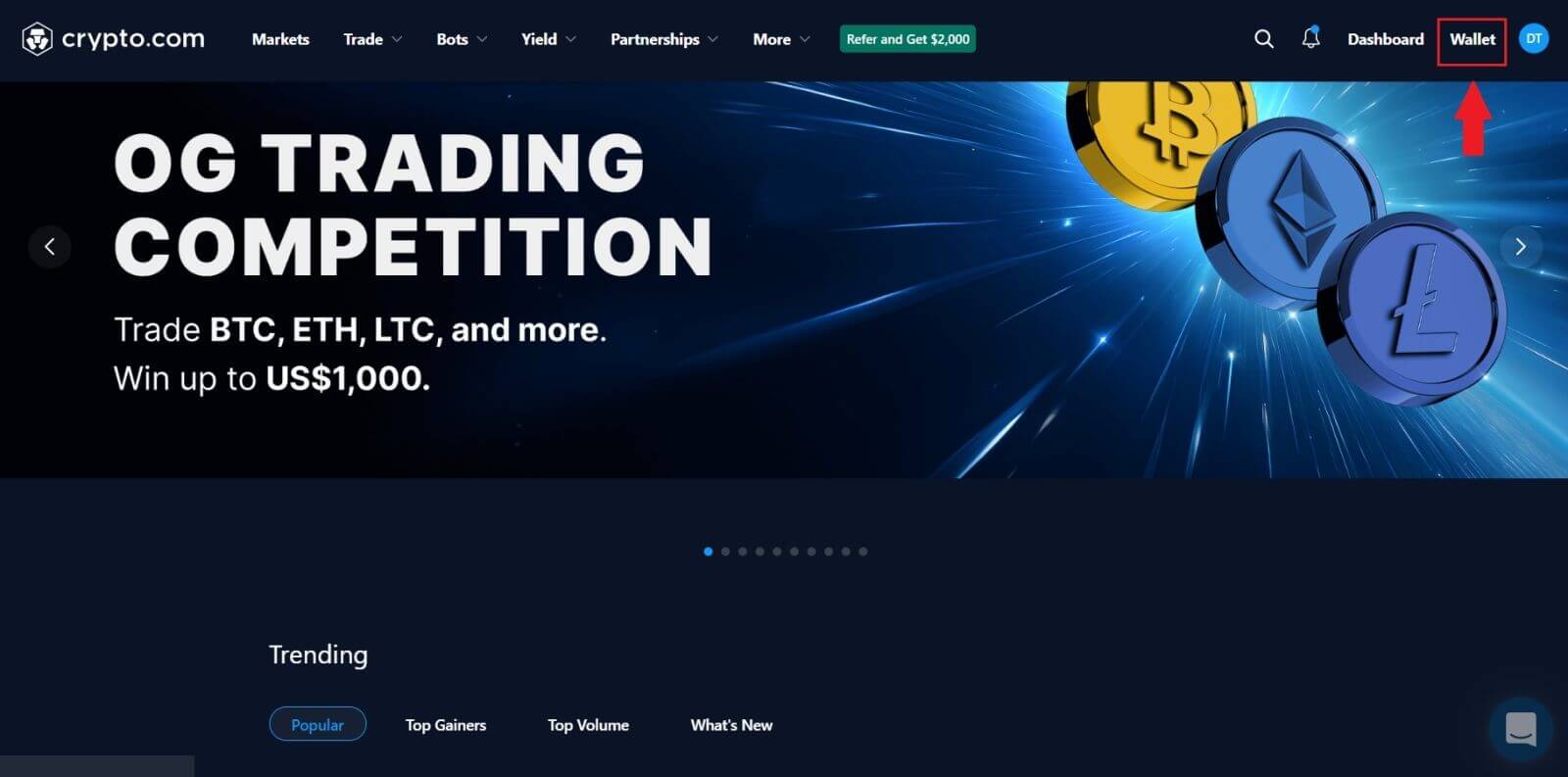
2. Select the currency you would like to withdraw and click [Withdraw] button.
For this example, I’m choosing [USD].
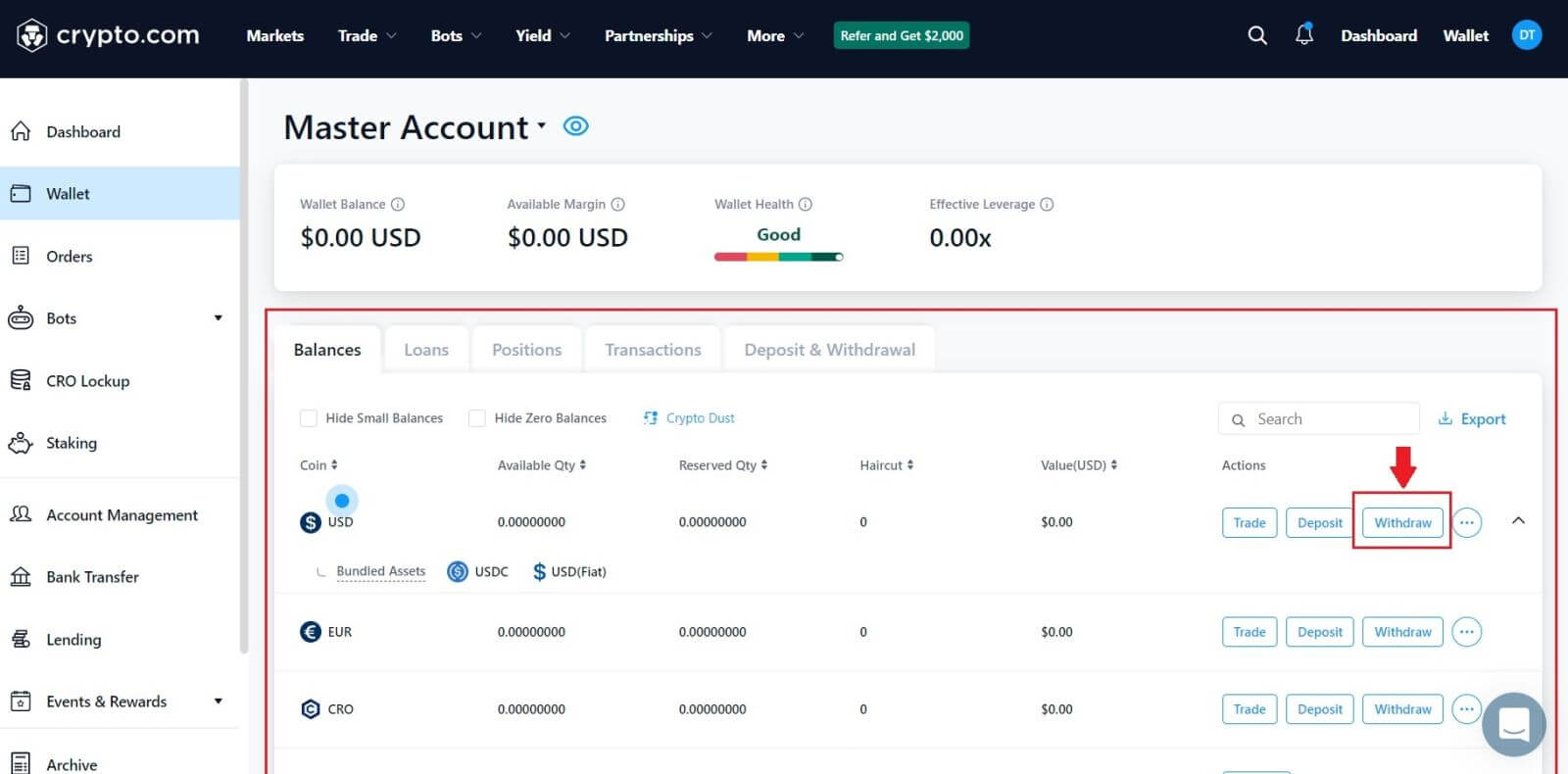
3. Select [Fiat] and choose [Bank Transfer].
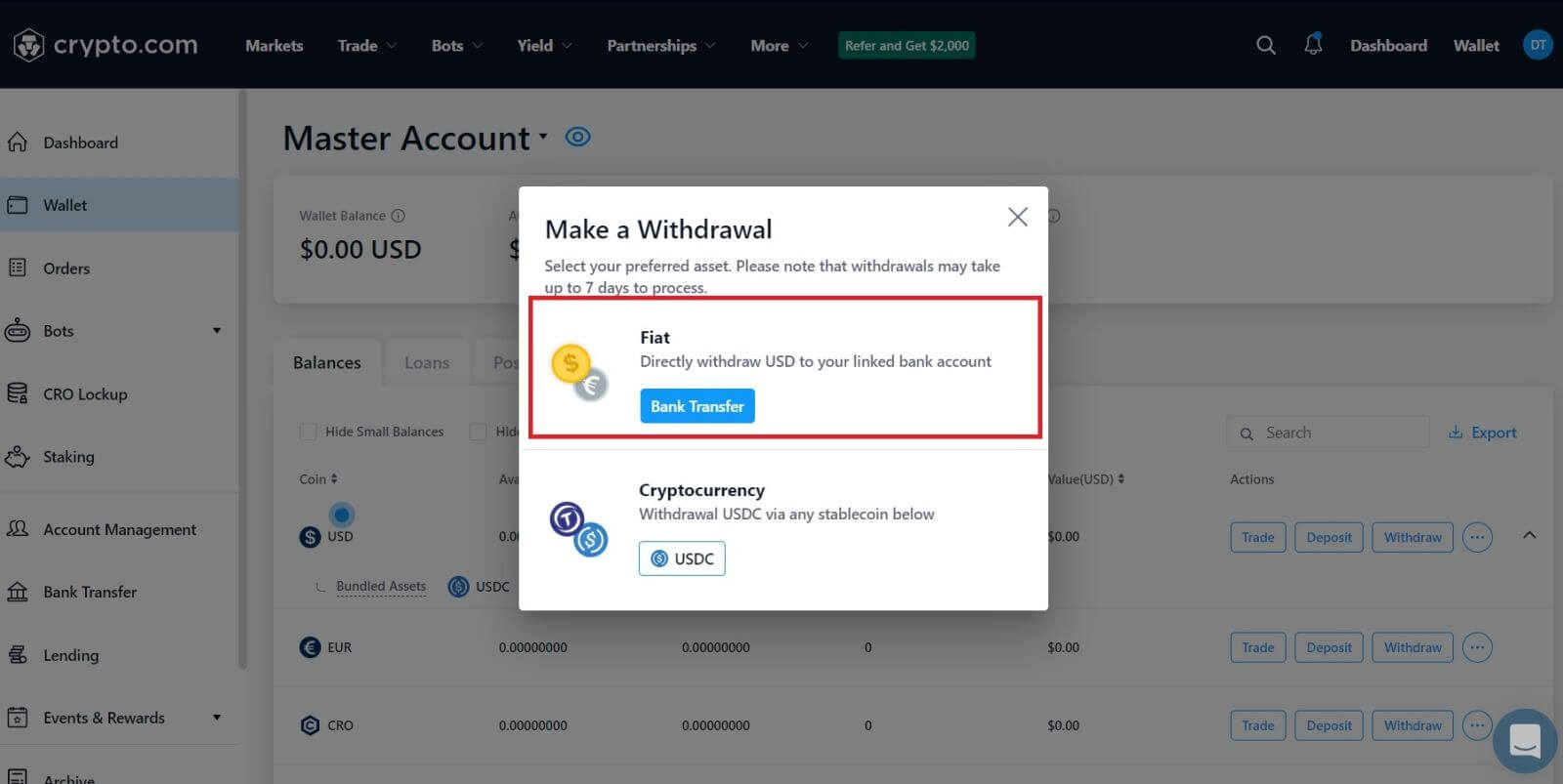
4. Set up your bank account.
After that, input the withdrawal amount and select the bank account from which you are withdrawing funds to review and confirm the withdrawal request.
How to Withdraw with GBP currency on Crypto.com App
1. Open your Crypto.com app and log in, tap on [Accounts].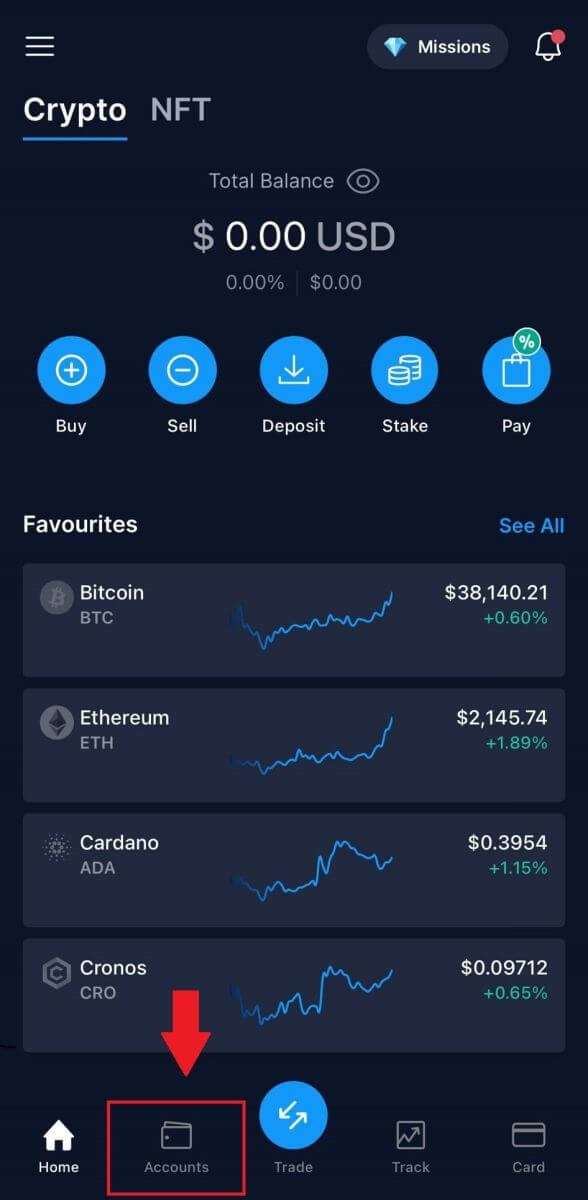
2. Tap on [Fiat Wallet] and click on [Transfer].
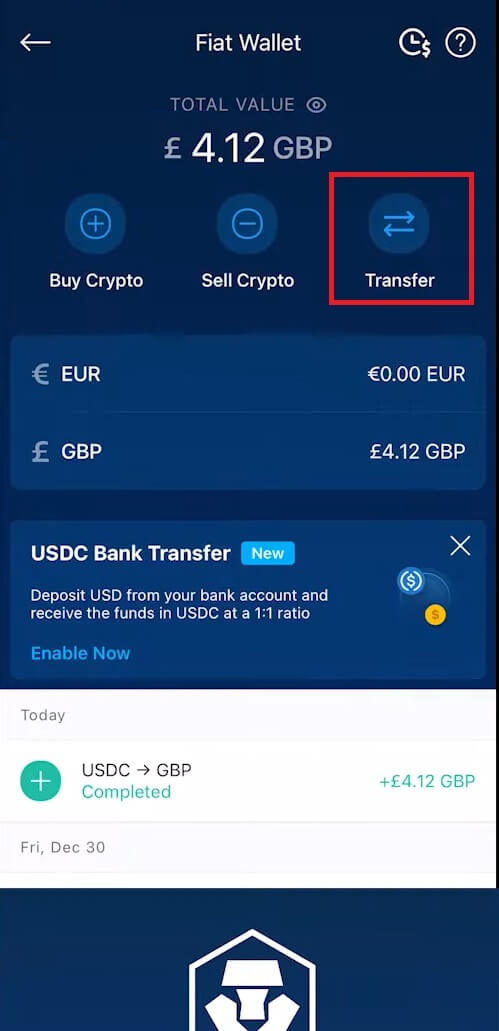
3. Click on [Withdraw].
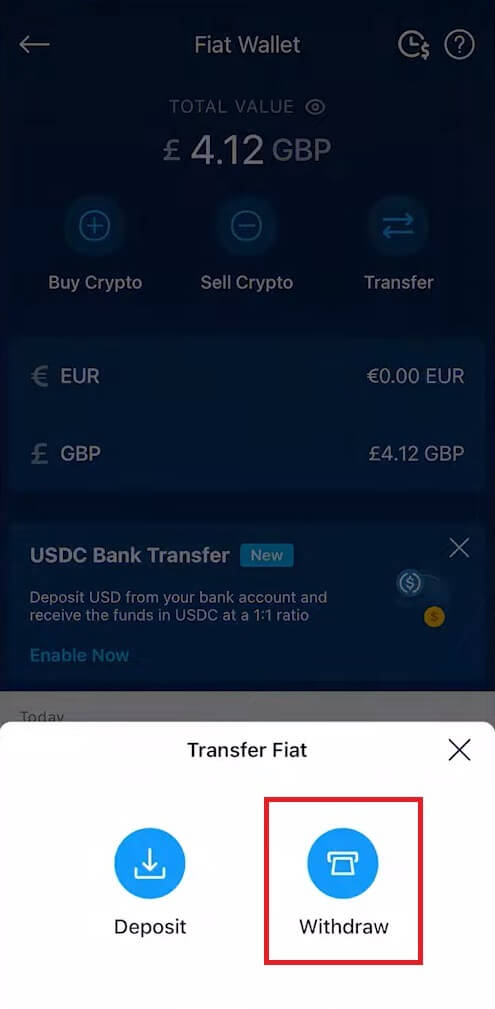
4. Tap on British Pound (GBP) to proceed to next page.
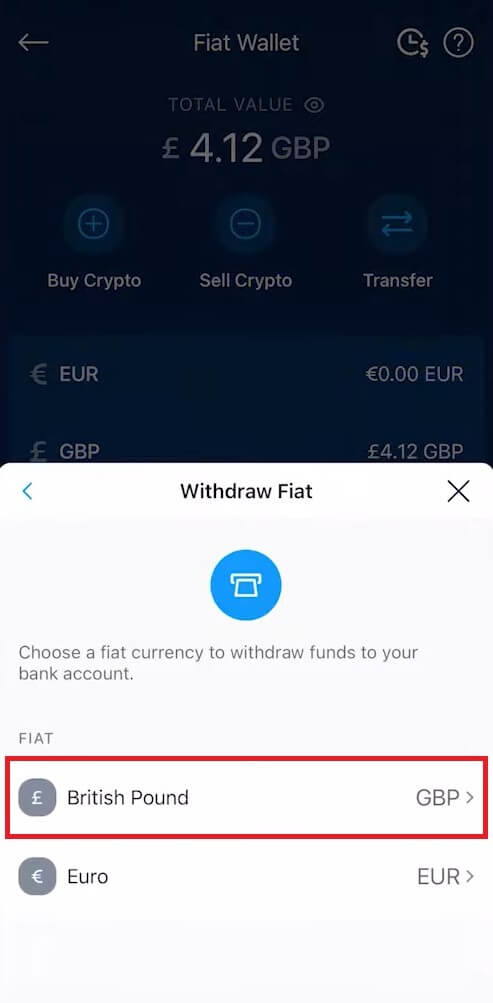
6. Review your details and tap on [Withdraw Now].
It took 2-4 business days to review your withdrawal request, we will notify you once your request is approved.
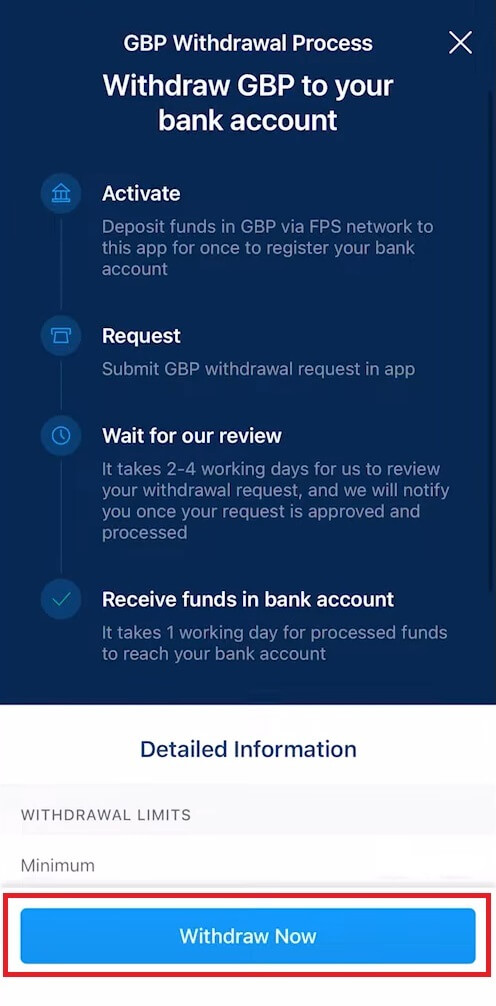
How to Withdraw with EUR currency (SEPA) on Crypto.com App
1. Go to your Fiat Wallet, and click on [Transfer].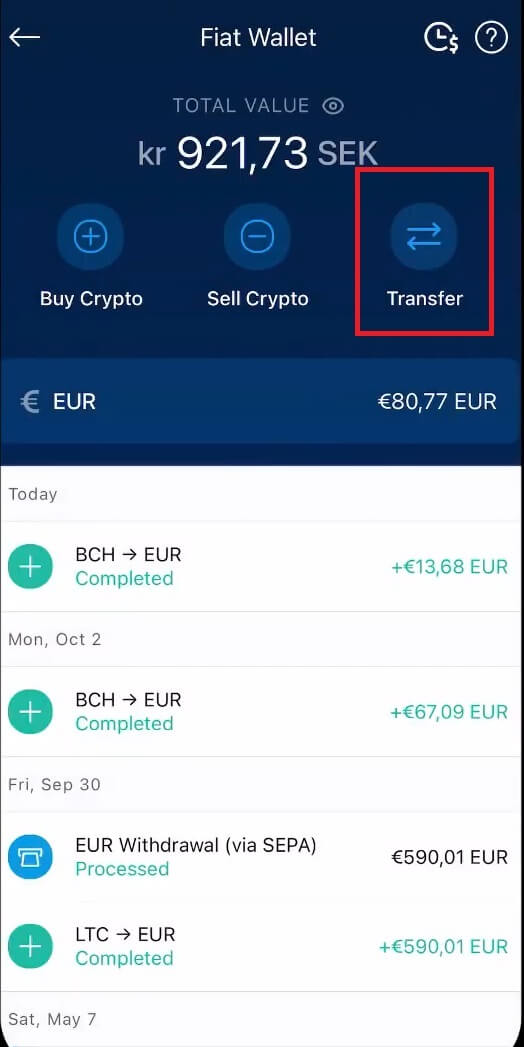
6. Choose the currency you want and select [EUR] currency.
After that, click on [Withdraw Now].
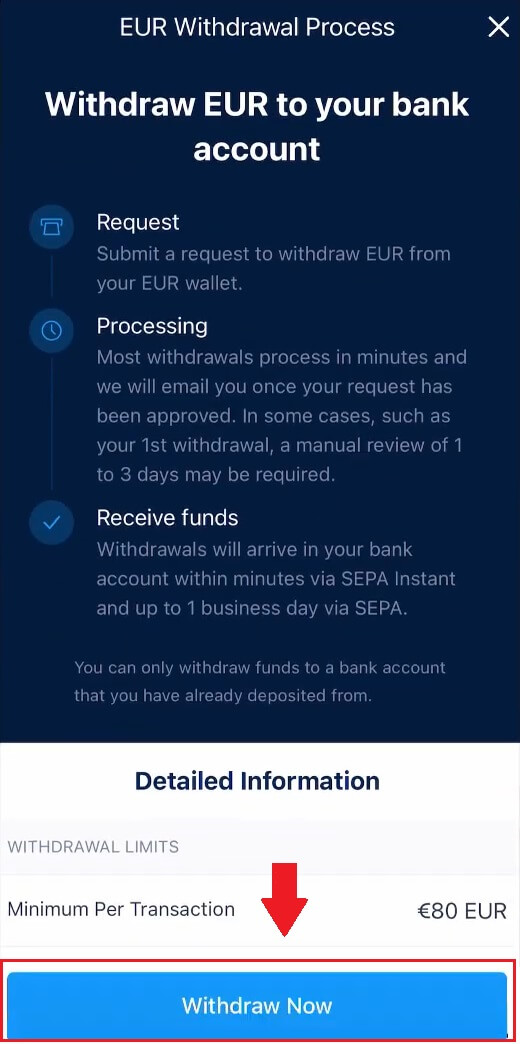
7. Enter your amount and tap [Withdraw].
Review and confirm the withdrawal request, wait for our internal review, and we will notify you once the withdrawal is processed.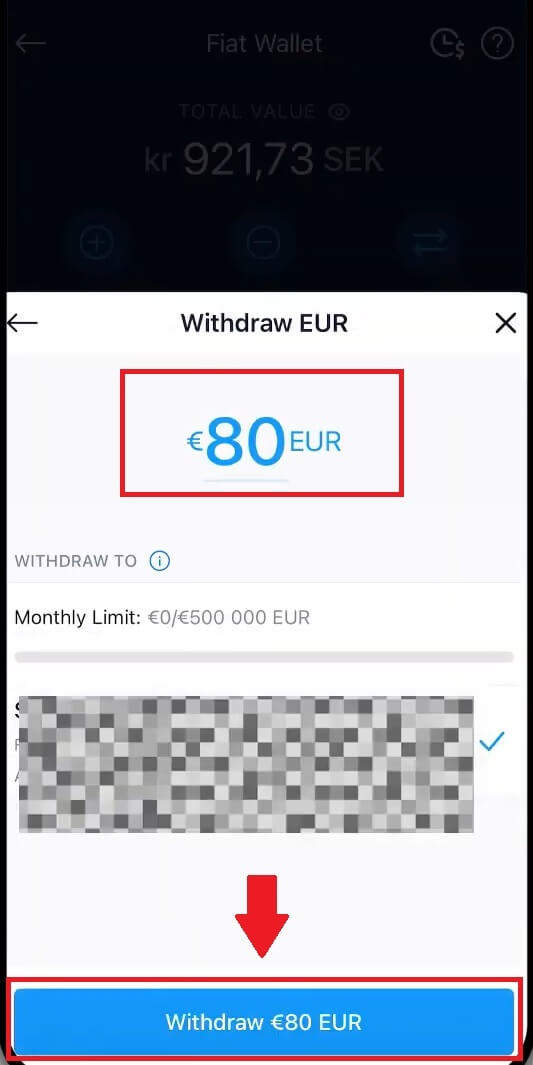
How to Sell Crypto to Your Fiat Wallet on Crypto.com
1. Open your Crypto.com app and click on your [Accounts].
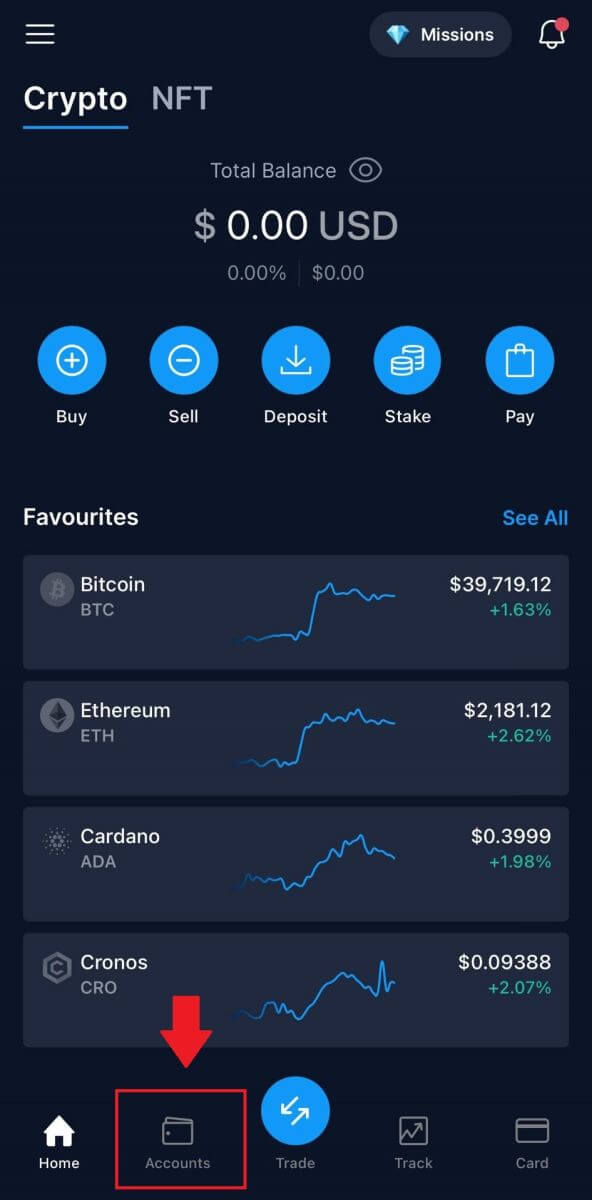 2. Select [Fiat Wallet] and click on the cryptocurrency you would like to sell.
2. Select [Fiat Wallet] and click on the cryptocurrency you would like to sell.
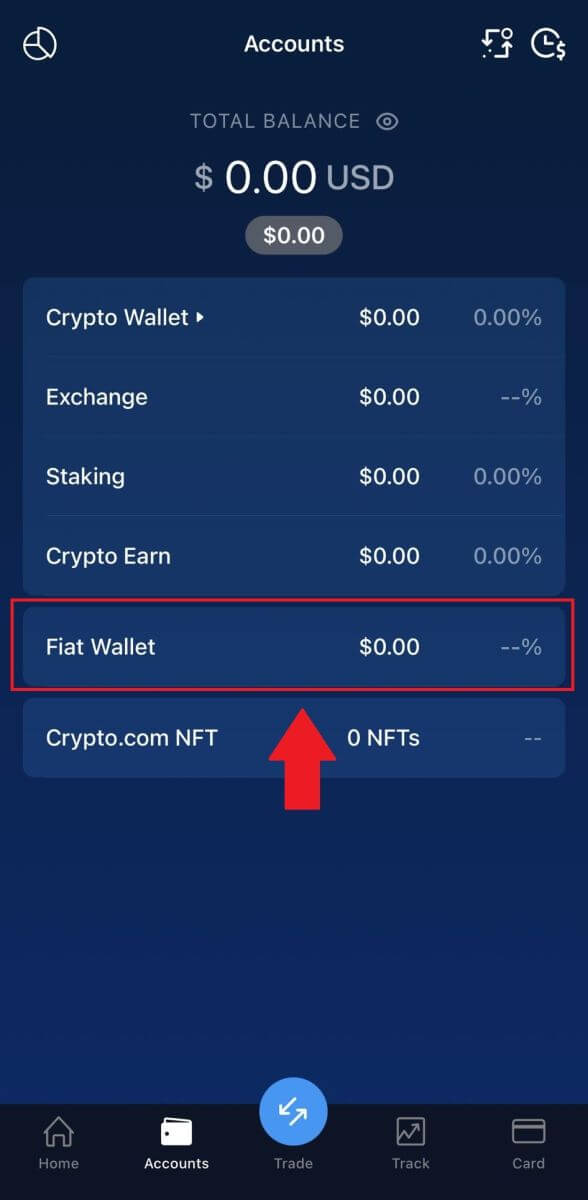
3. Enter your amount that you want to withdraw, choose your withdrawal currency and click on [Sell...].
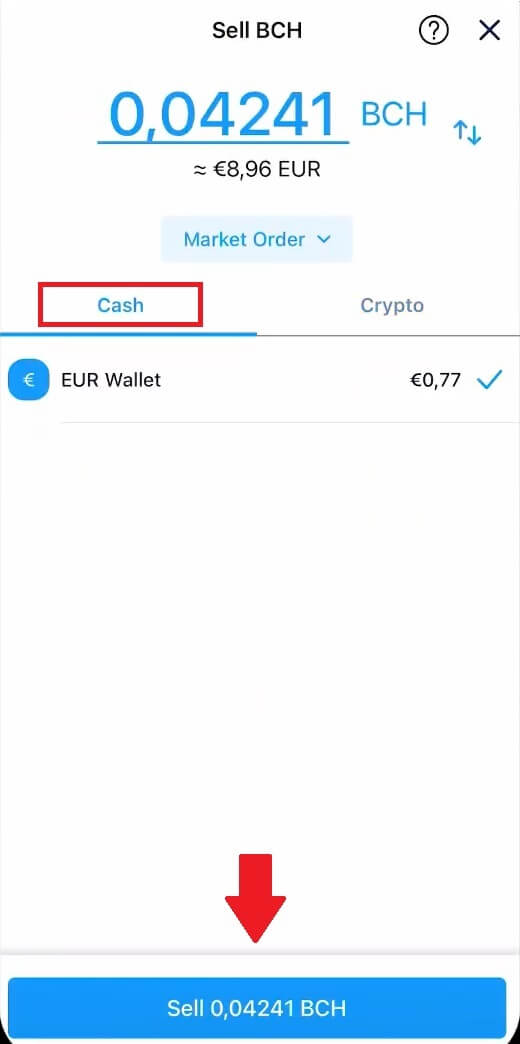
4. Review your information and tap on [Confirm]. And the money will be sent to your Fiat Wallet.
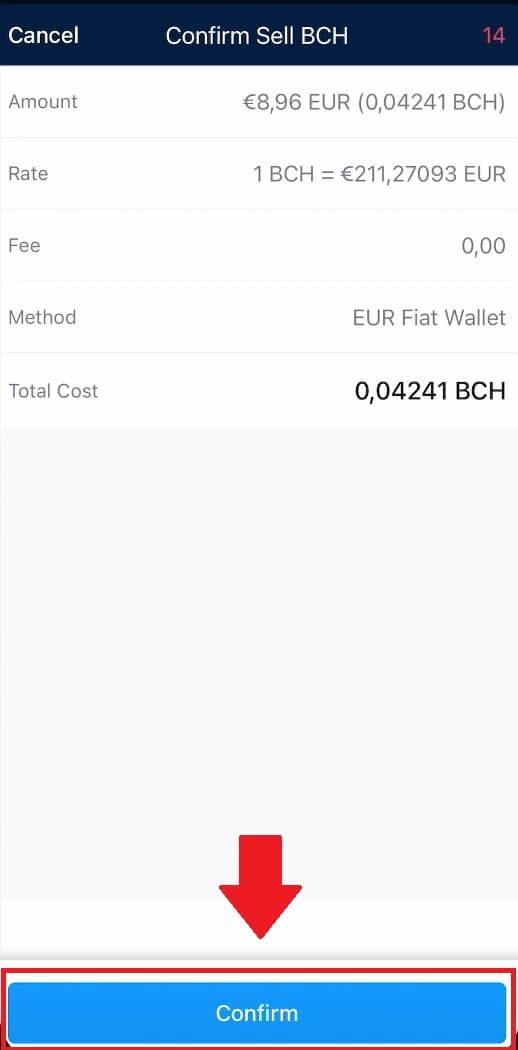
Frequently Asked Questions (FAQ)
How To Locate the Transaction ID (TxHash/TxID)?
1. Tap on the transaction in the respective crypto wallet or in the transaction history.2. Tap on the ‘Withdraw to’ address hyperlink.
3. You can either copy the TxHash or view the transaction in a Blockchain Explorer.
Due to possible network congestion, there might be a significant delay in processing your transaction. You may use the transaction ID (TxID) to look up the status of the transfer of your assets by using a blockchain explorer.
Which bank account(s) can I use to withdraw my funds?
There are two options for selecting the bank account you are withdrawing funds to:Option 1
You can withdraw to bank accounts you have used to deposit funds into the Crypto.com App. The most recently used accounts for deposits will be automatically shown in the list.
Option 2
You can manually enter your bank account’s IBAN number. Simply go to the withdrawal drawer in your Fiat Wallet and tap Add a Bank Account. Follow the onscreen instructions and tap Submit to save your bank account. You can then proceed to make withdrawals.
*note:
The name of the bank account you provide must match the legal name associated with your Crypto.com App account. Mismatched names will result in a failed withdrawal, and fees may be deducted by the receiving bank for processing the refund.
How long does it take for my funds to arrive in my bank account?
Please allow one to two business days for withdrawal requests to be processed. Once approved, the funds will be sent to your bank account immediately via EFT, FAST, or interbank transfer.


