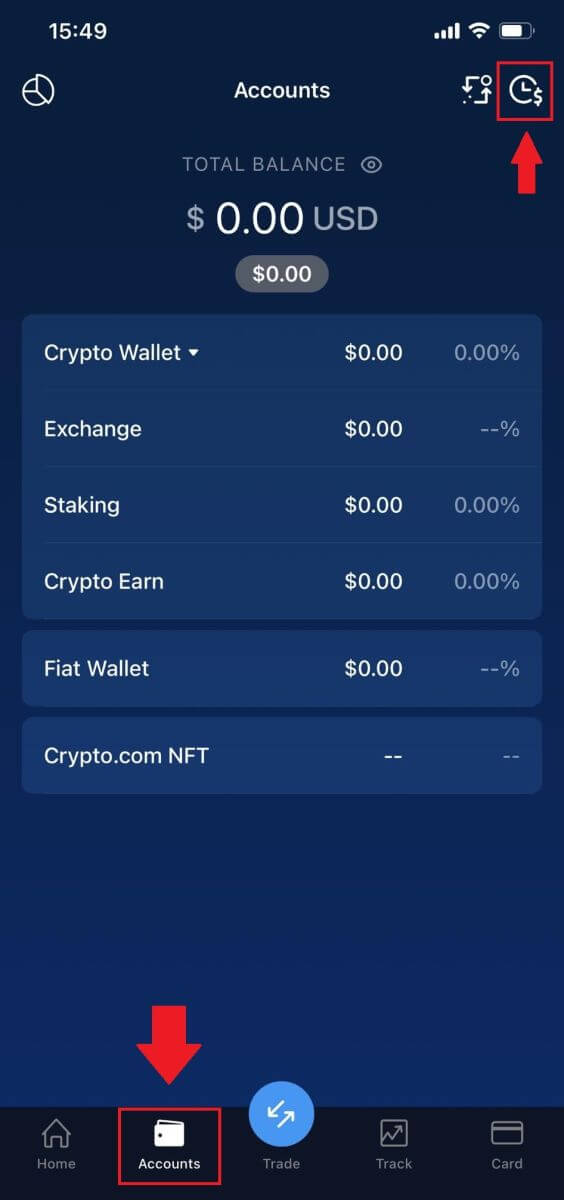How to Withdraw and make a Deposit on Crypto.com
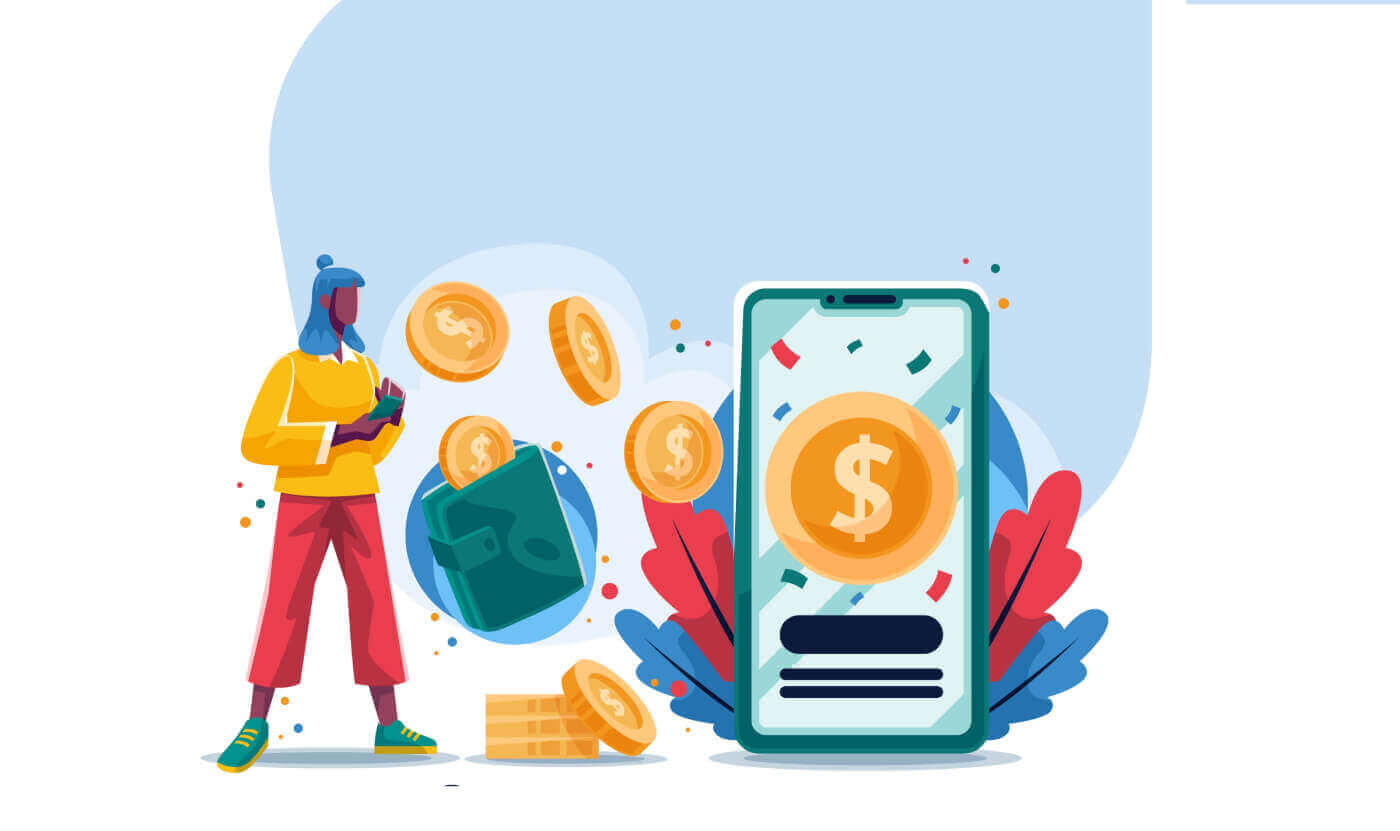
How to Withdraw from Crypto.com
How to Withdraw Crypto from Crypto.com
In this article, we’ll show you how you can withdraw from Crypto.com to an external platform or wallet.
How to Withdraw Crypto from Crypto.com (Web)
1. Log in to your Crypto.com account and click on [Wallet].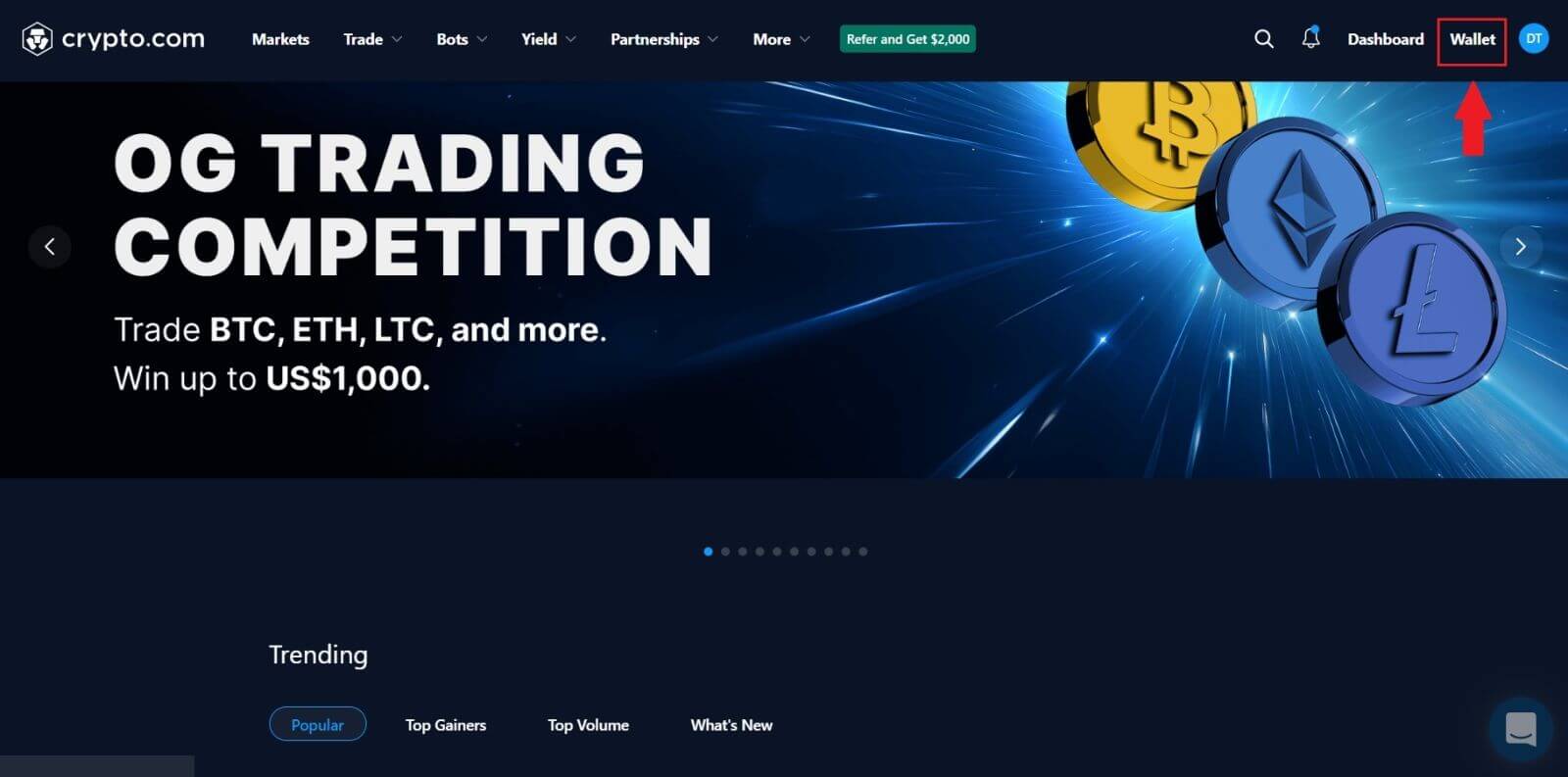
2. Choose the crypto you would like to withdraw and click on the [Withdraw] button.
For this example, I’m choosing [CRO].
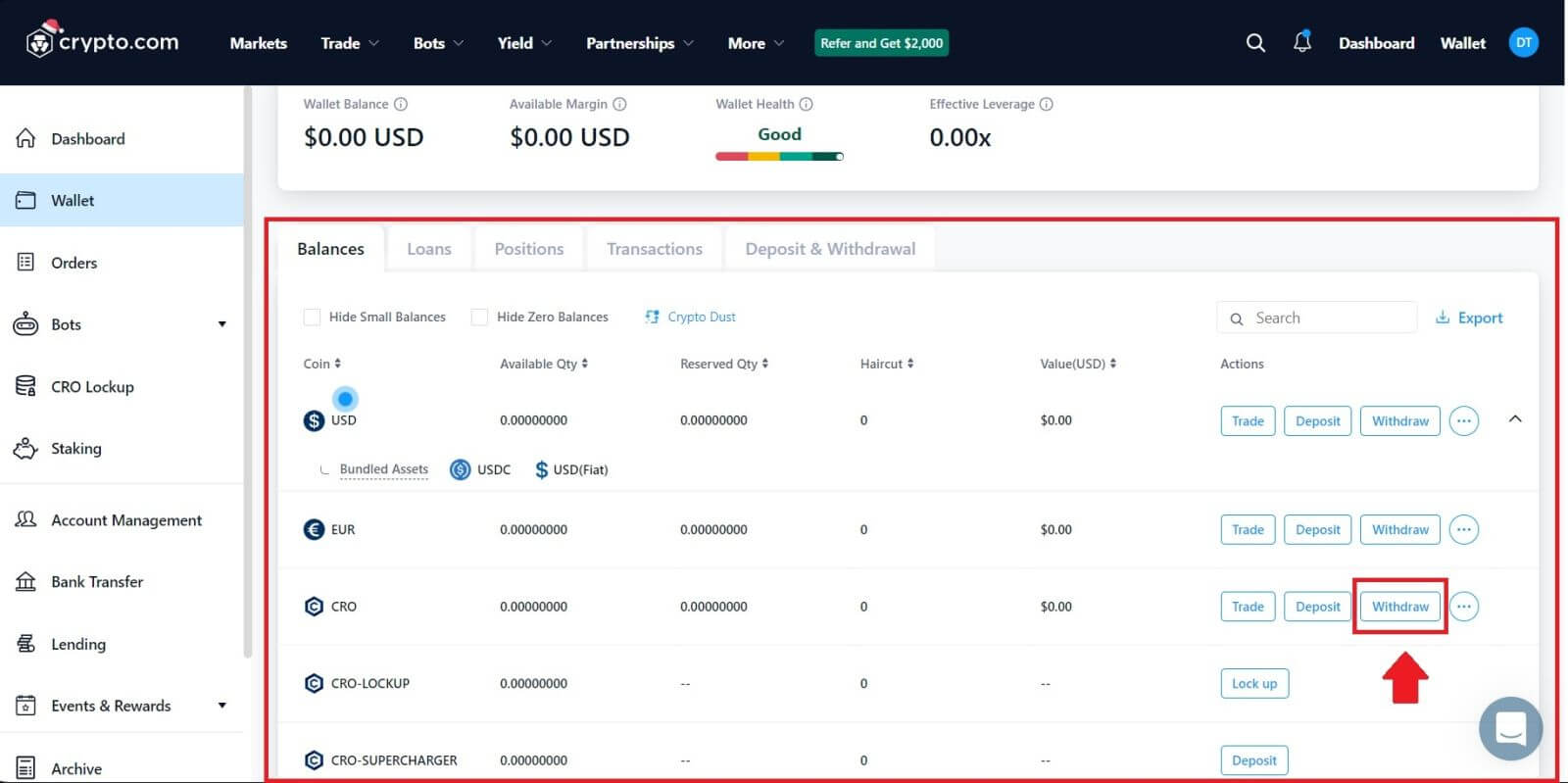 3. Select [Cryptocurrency] and choose [External Wallet Address].
3. Select [Cryptocurrency] and choose [External Wallet Address].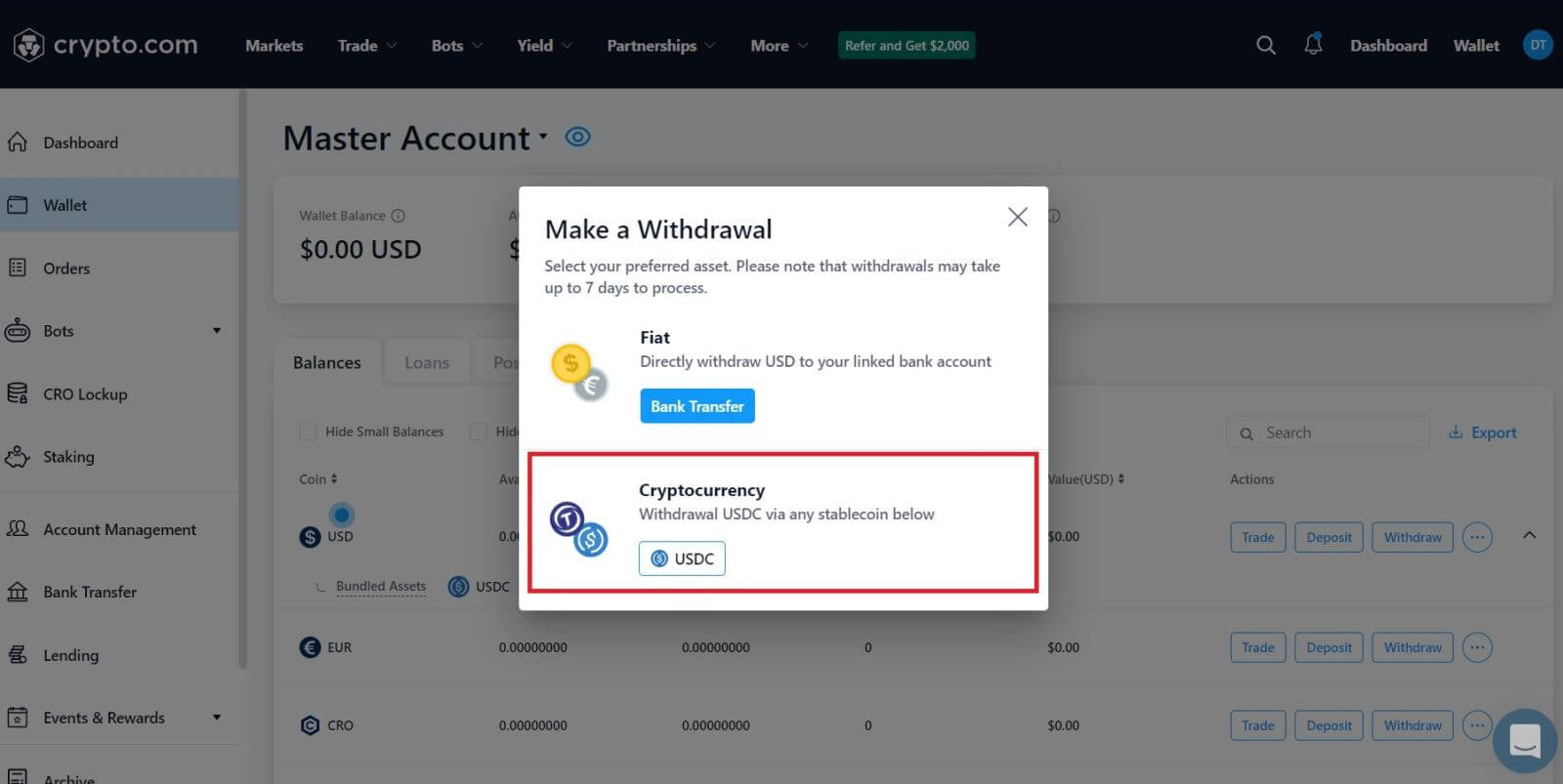
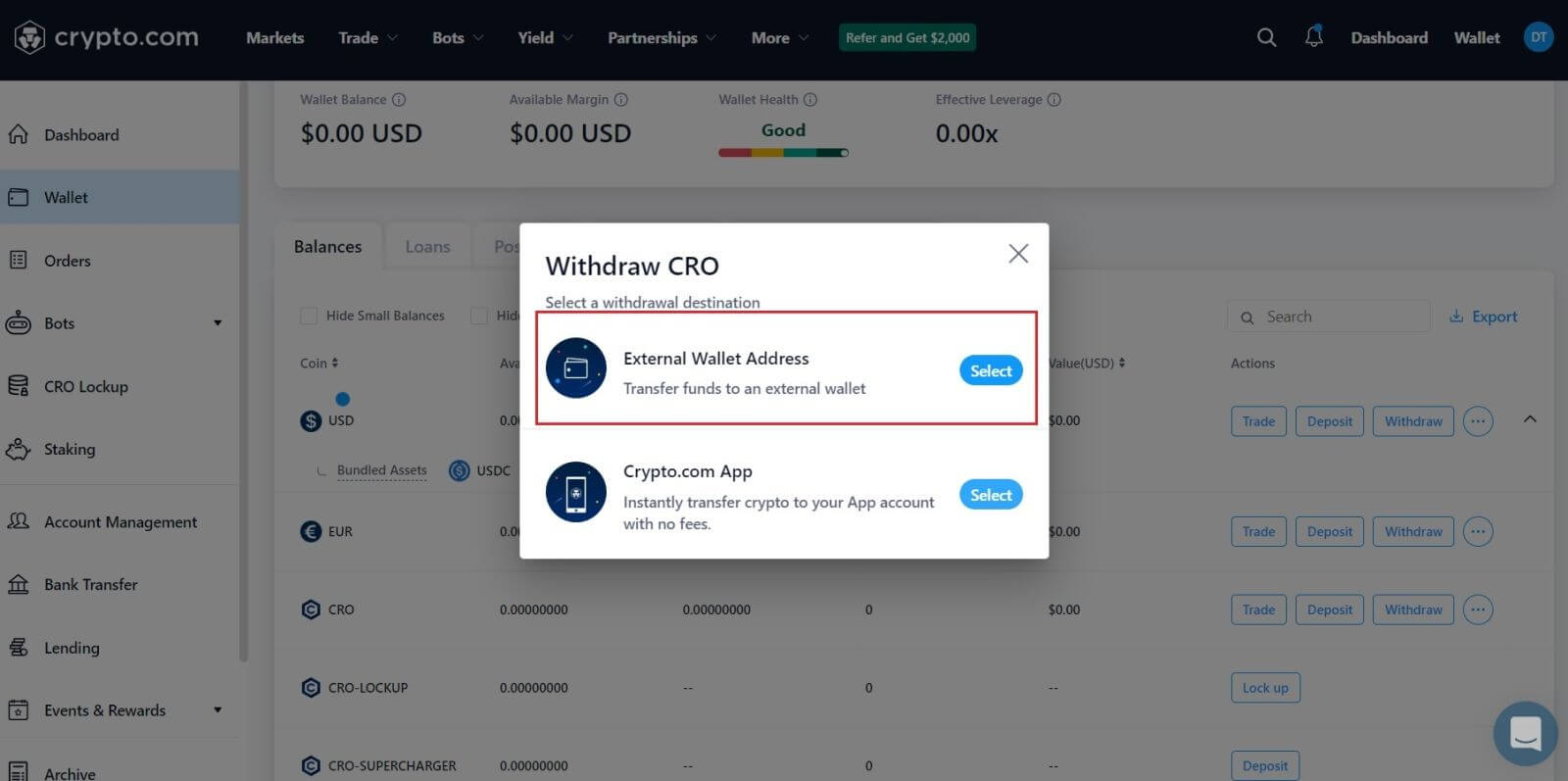 4. Enter your [Wallet Address], choose the [Amount] you want to make, and select your [Wallet Type].
4. Enter your [Wallet Address], choose the [Amount] you want to make, and select your [Wallet Type].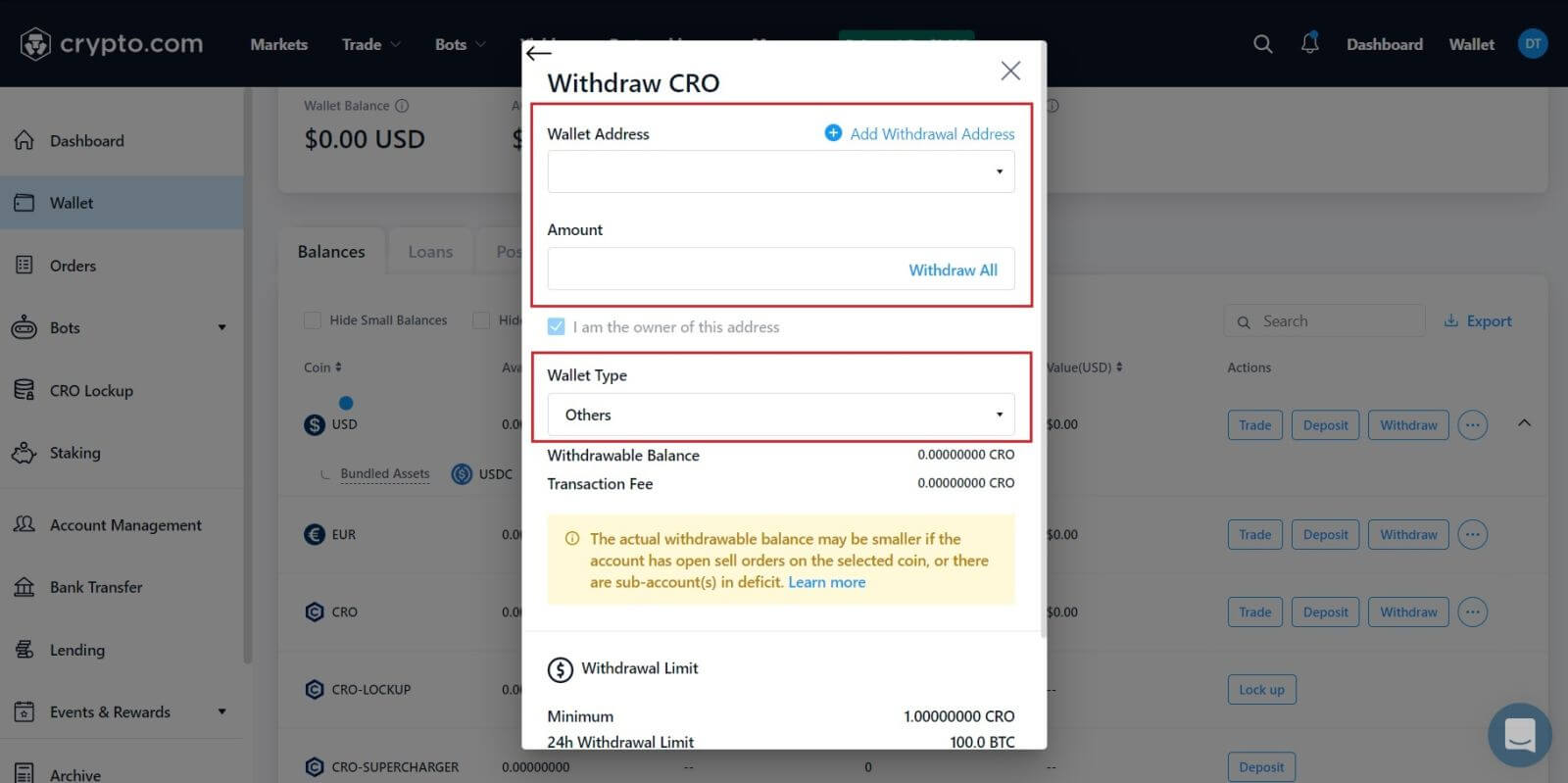 5. After that , click on [Review Withdrawal], and you are all done.
5. After that , click on [Review Withdrawal], and you are all done. 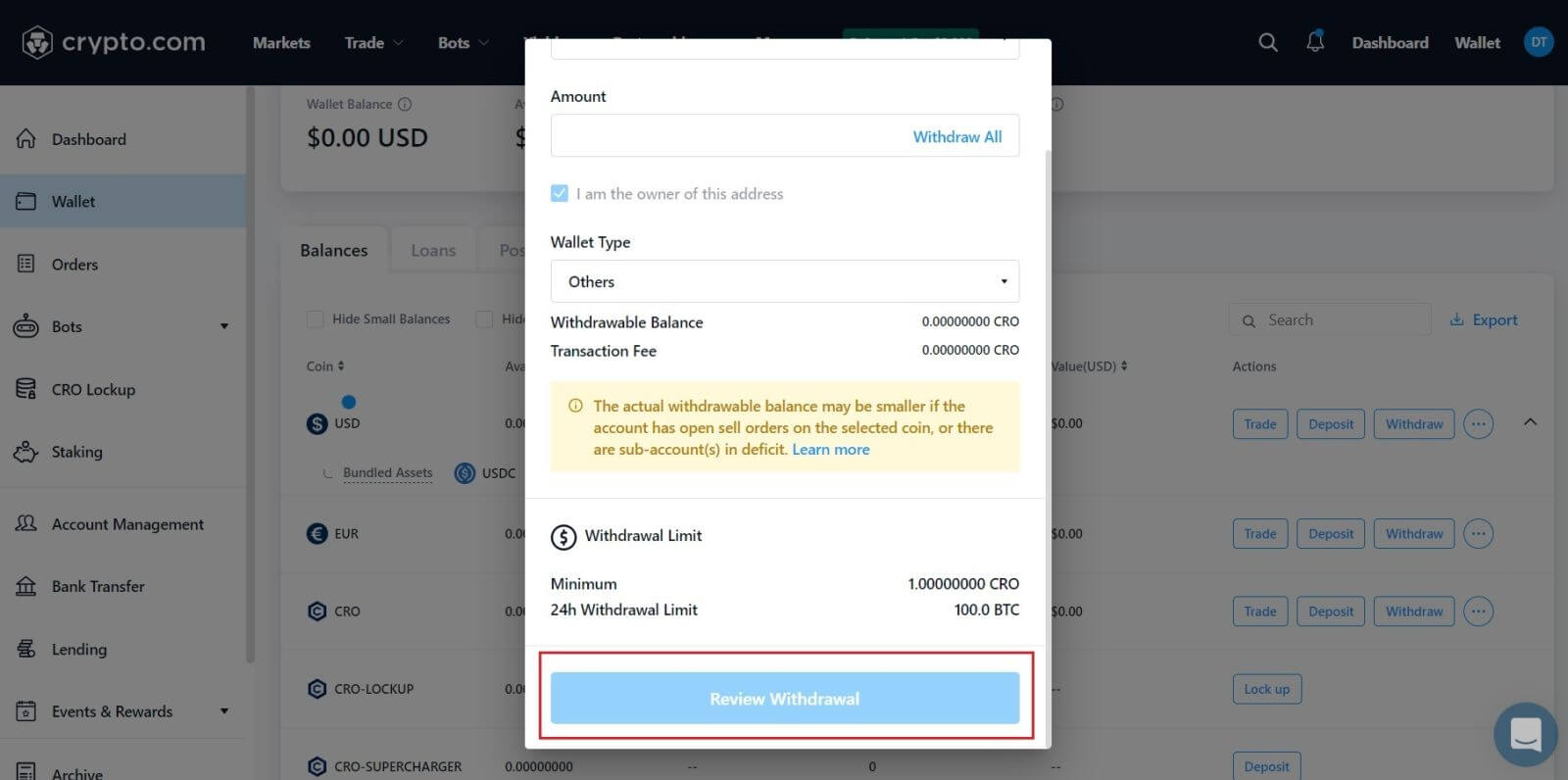 Warning: If you input the wrong information or select the wrong network when making a transfer, your assets will be permanently lost. Please make sure that the information is correct before making a transfer.
Warning: If you input the wrong information or select the wrong network when making a transfer, your assets will be permanently lost. Please make sure that the information is correct before making a transfer.
How to Withdraw Crypto from Crypto.com (App)
1. Open your Crypto.com app and log in, tap on [Accounts].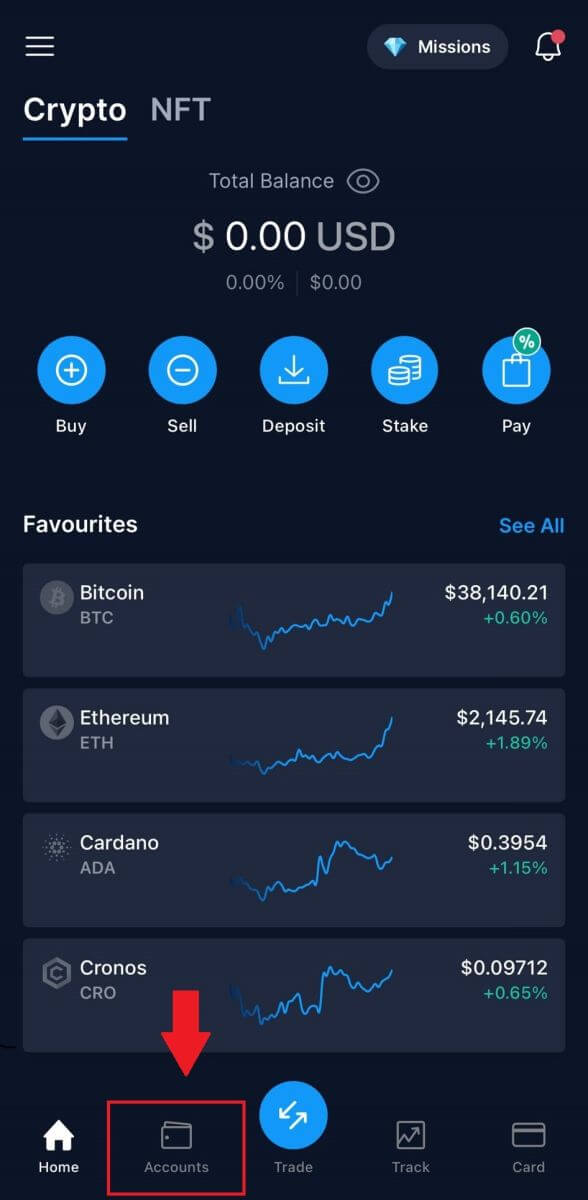
2. Tap on [Crypto Wallet] and choose your available token you want to withdraw.
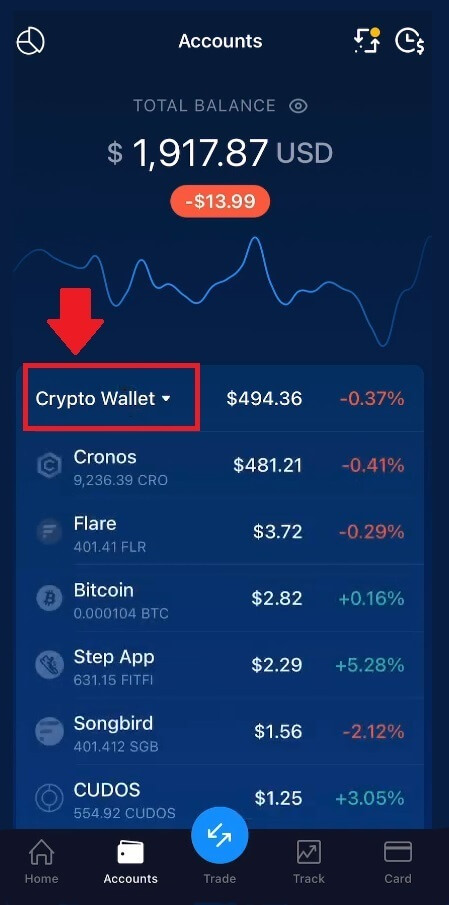
3. Click on [Transfer].
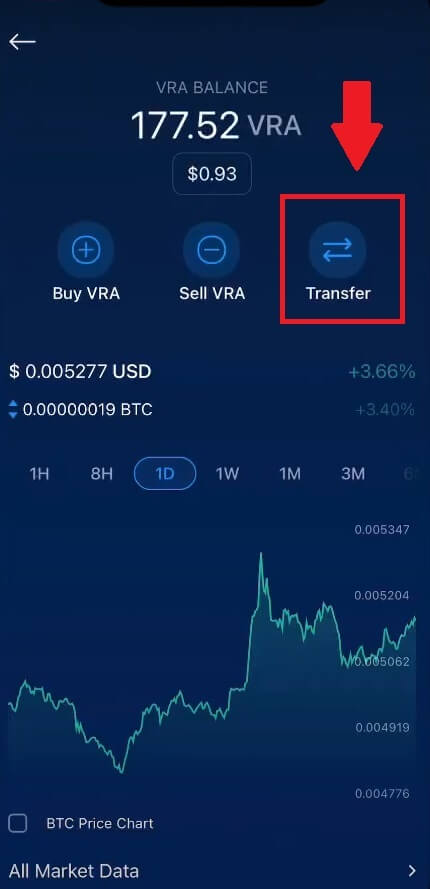
4. Tap on [Withdraw] to proceed to the next page.
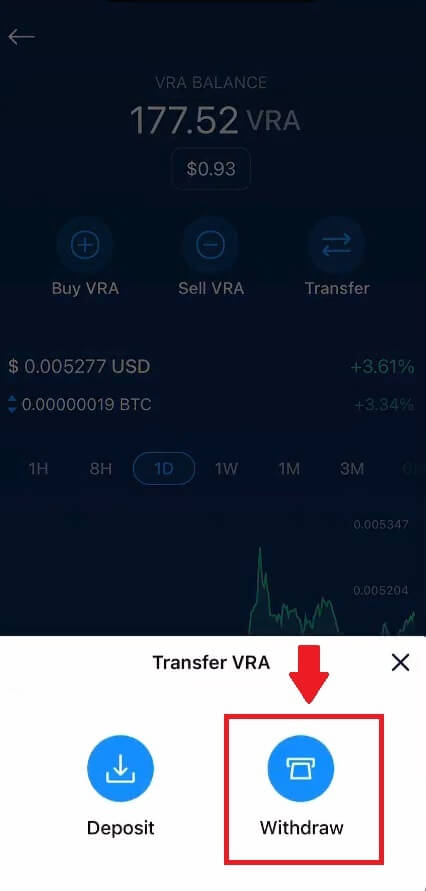
5. Select withdraw with [Crypto].
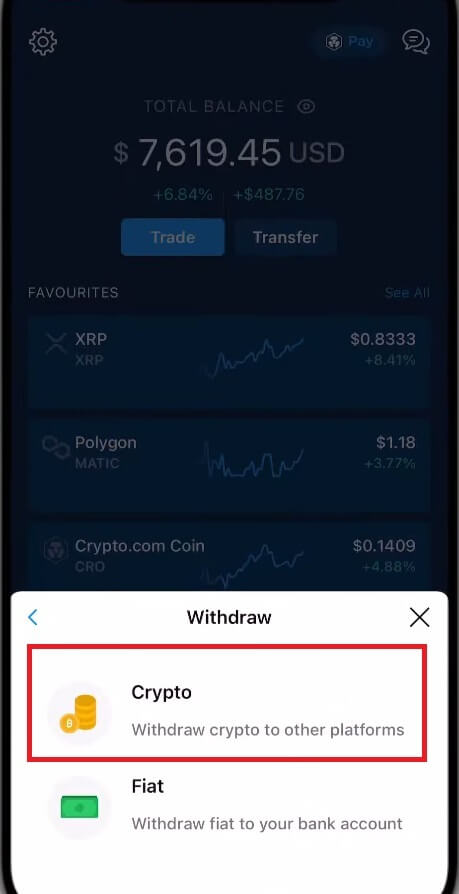
6. Choose to withdraw with [External Wallet].
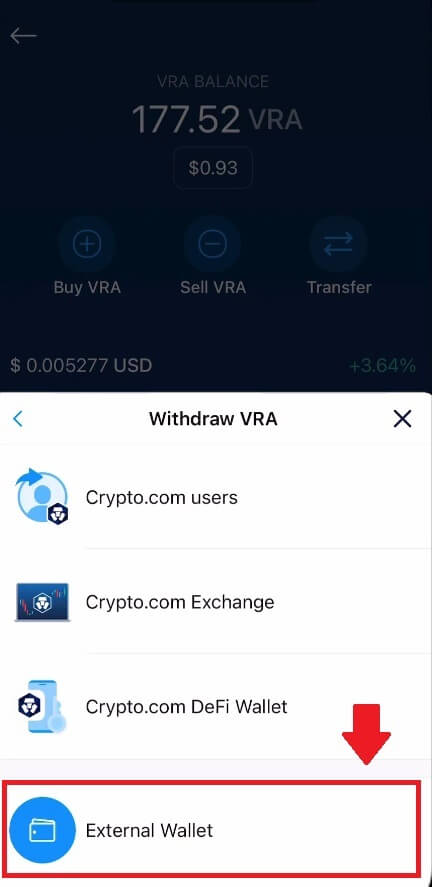
7. Add your wallet address to continue the process.

8. Select your network, enter your [VRA Wallet Address] and your [Wallet Name], then click continue.
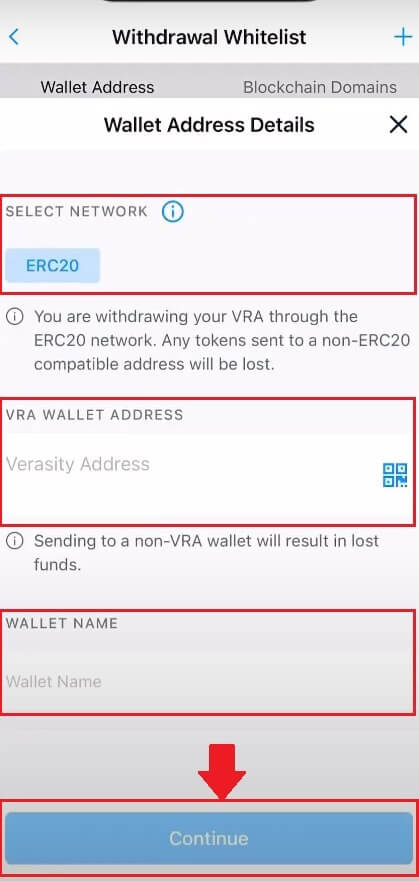
9. Verify your wallet by tapping on [Yes, I trust this address].
After that, you are successful in making your withdrawal.
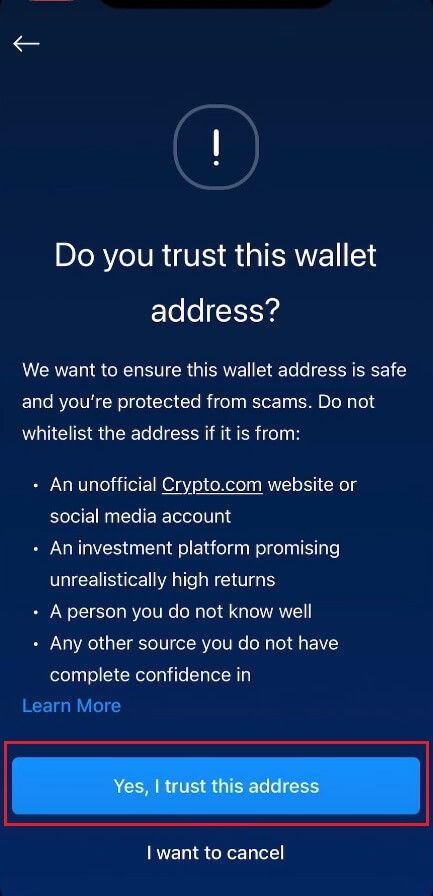
How to Withdraw Fiat Currency from Crypto.com
How to Withdraw Fiat from Crypto.com (Web)
1. Open and log in to your Crypto.com account and select [Wallet].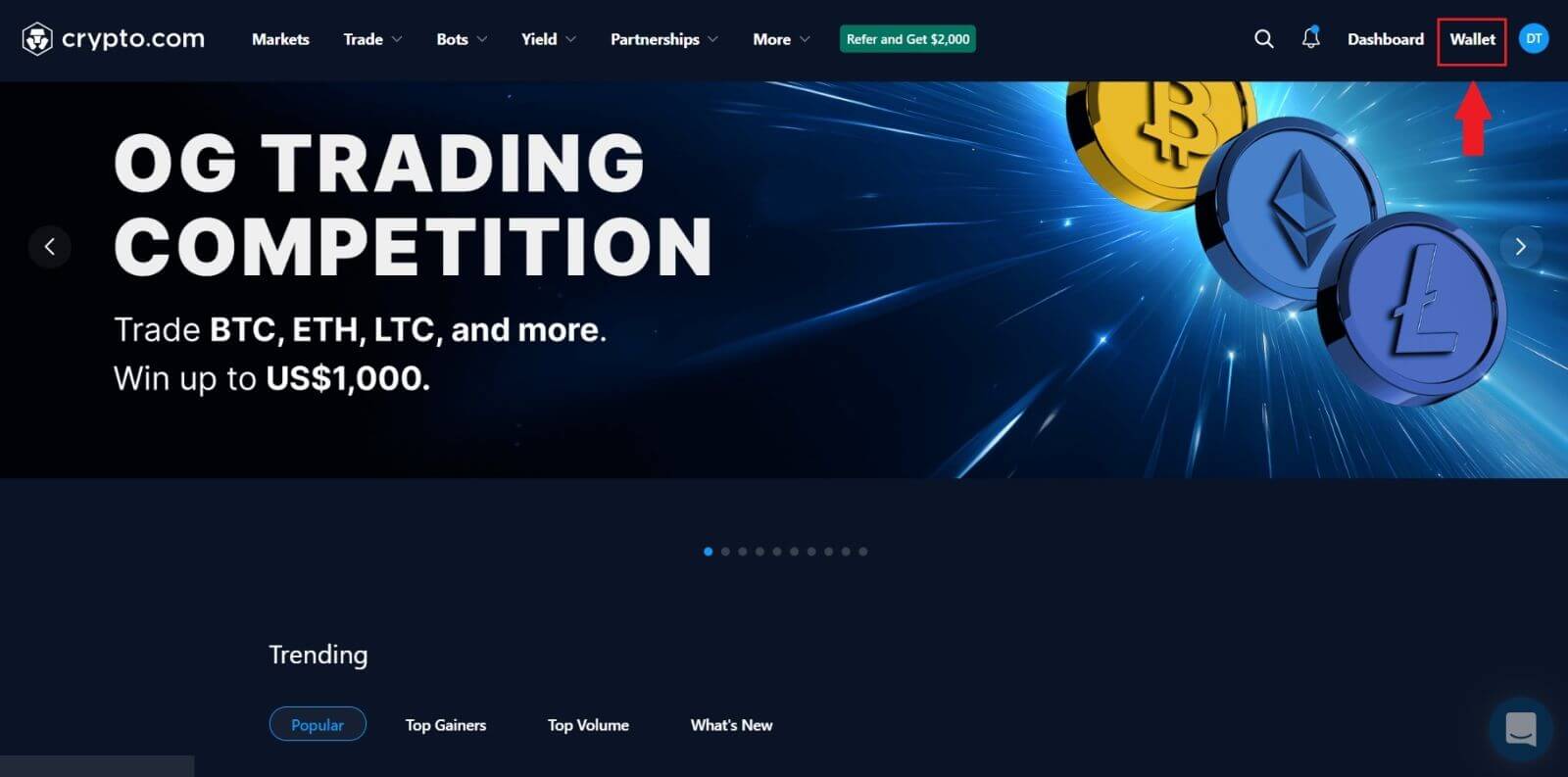
2. Select the currency you would like to withdraw and click [Withdraw] button.
For this example, I’m choosing [USD].
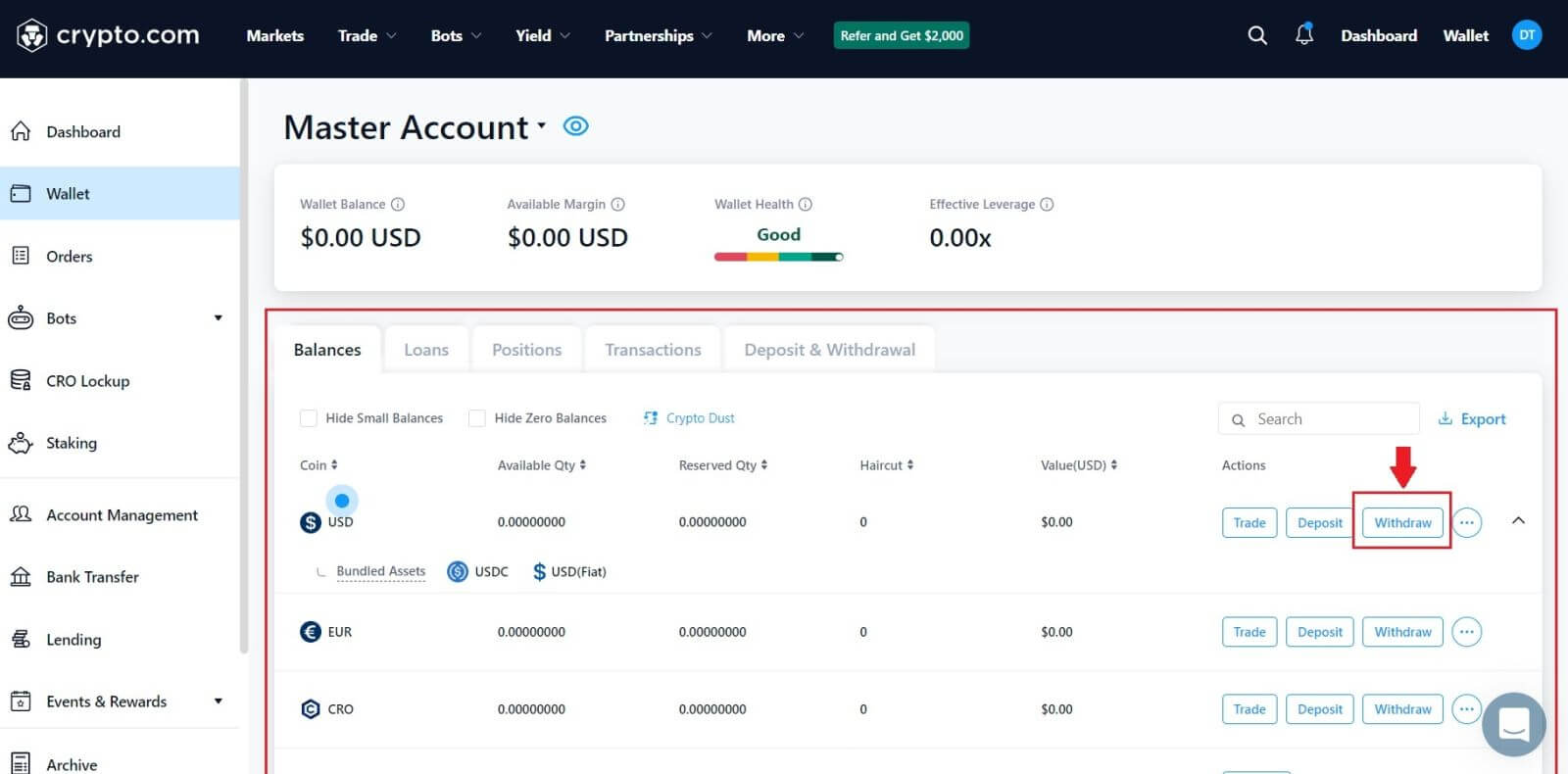
3. Select [Fiat] and choose [Bank Transfer].
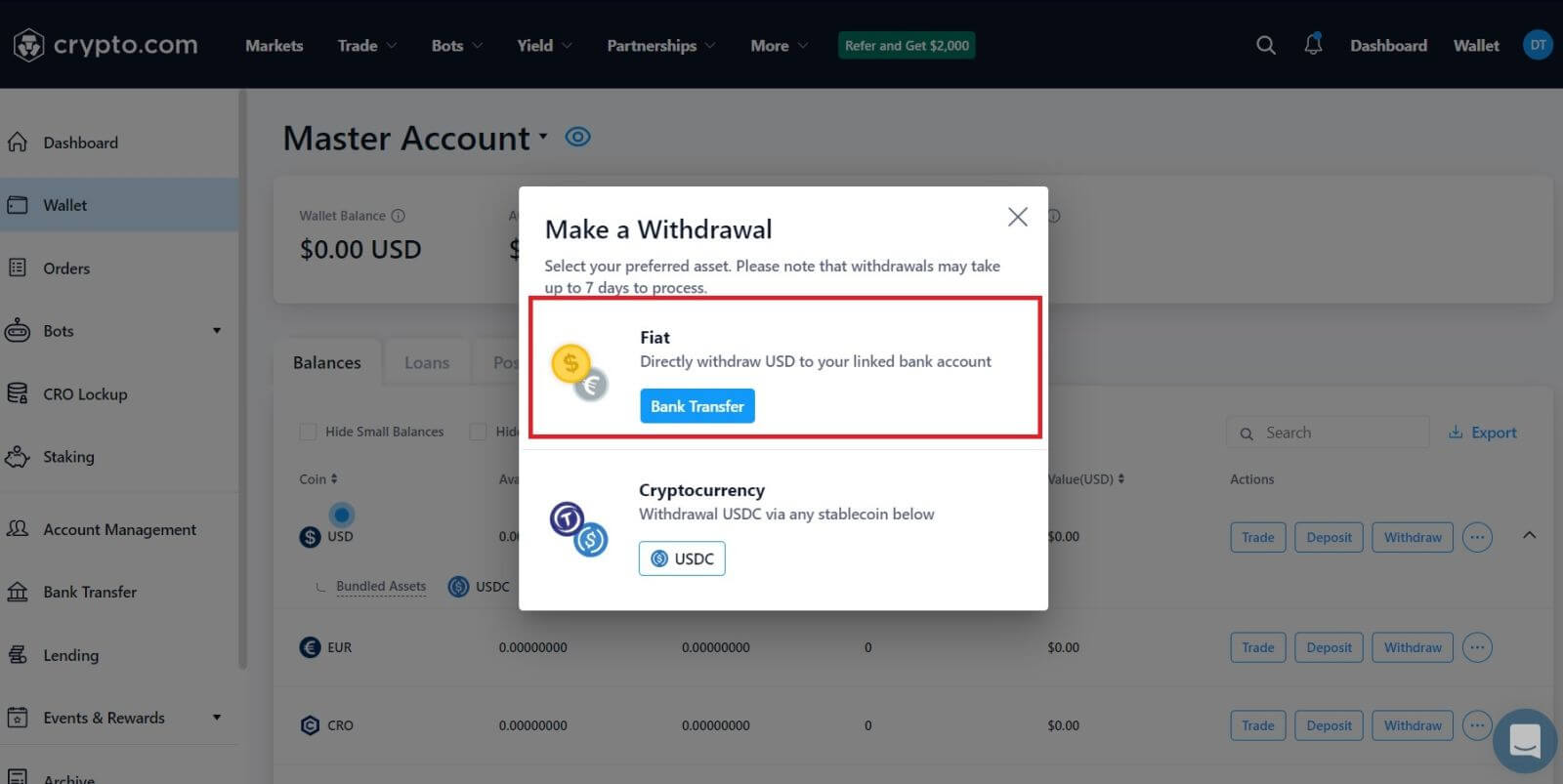
4. Set up your bank account.
After that, input the withdrawal amount and select the bank account from which you are withdrawing funds to review and confirm the withdrawal request.
How to Withdraw with GBP currency on Crypto.com App
1. Open your Crypto.com app and log in, tap on [Accounts].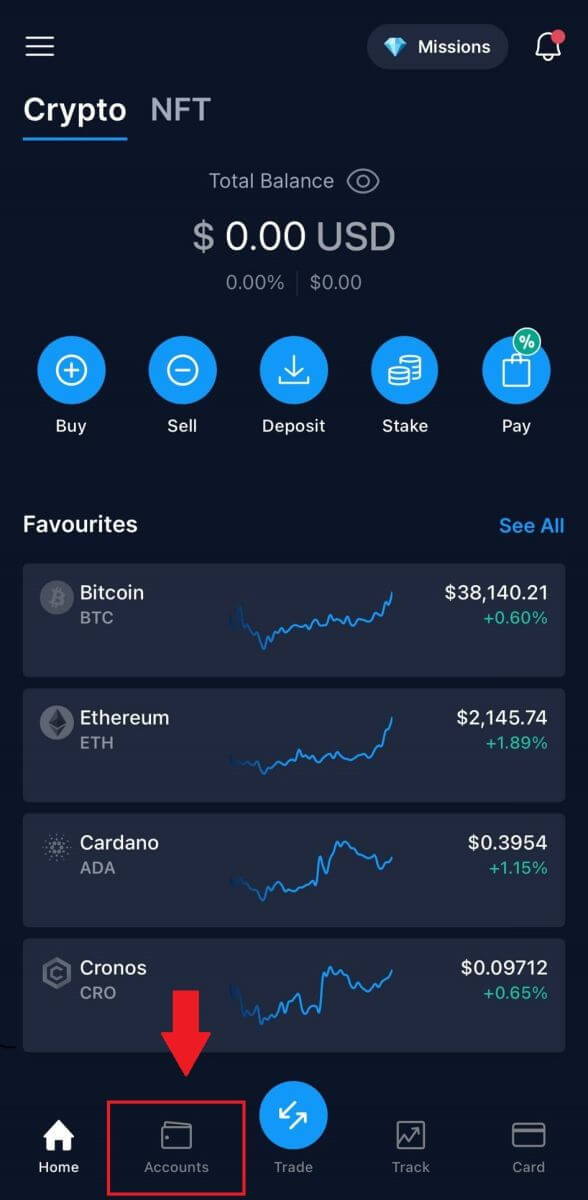
2. Tap on [Fiat Wallet] and click on [Transfer].
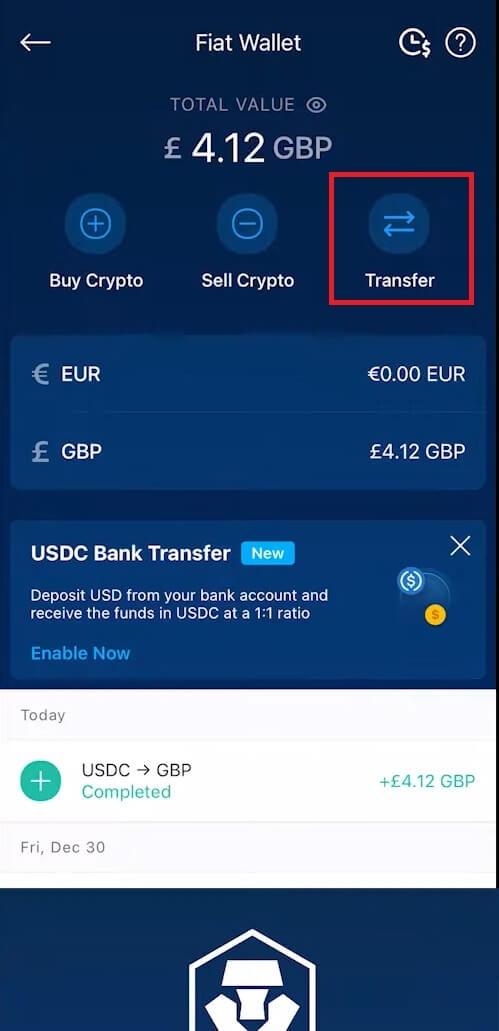
3. Click on [Withdraw].
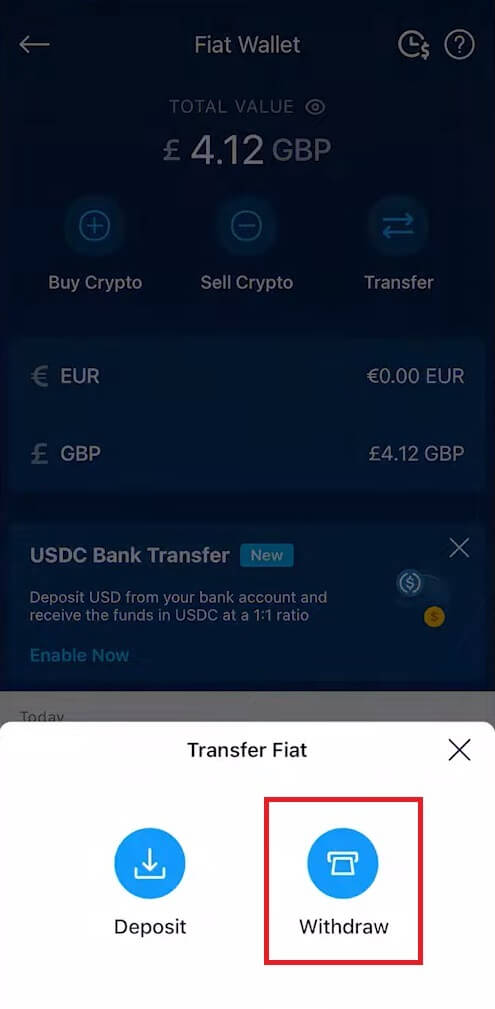
4. Tap on British Pound (GBP) to proceed to next page.
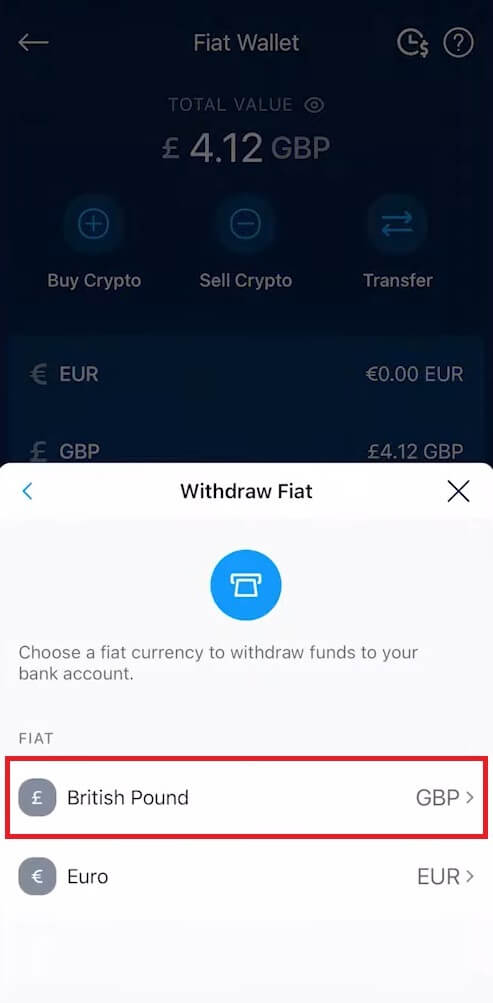
6. Review your details and tap on [Withdraw Now].
It took 2-4 business days to review your withdrawal request, we will notify you once your request is approved.
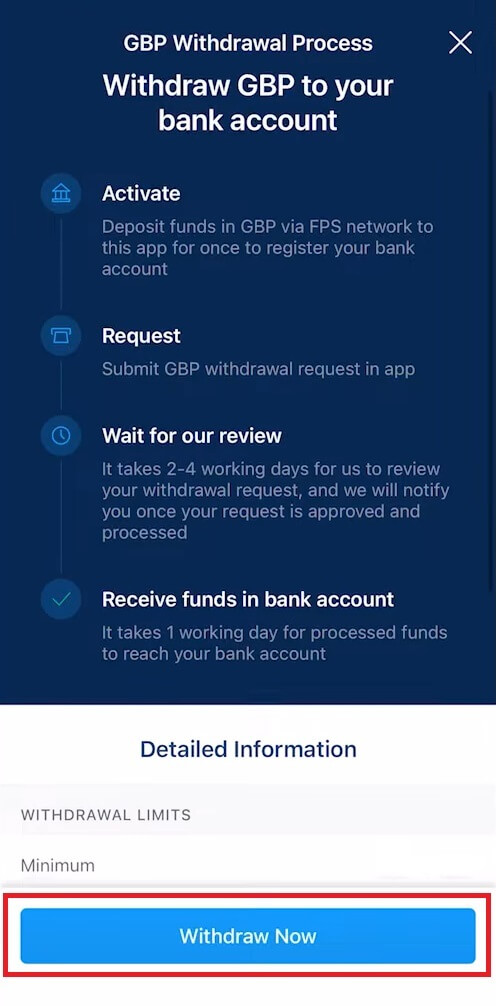
How to Withdraw with EUR currency (SEPA) on Crypto.com App
1. Go to your Fiat Wallet, and click on [Transfer].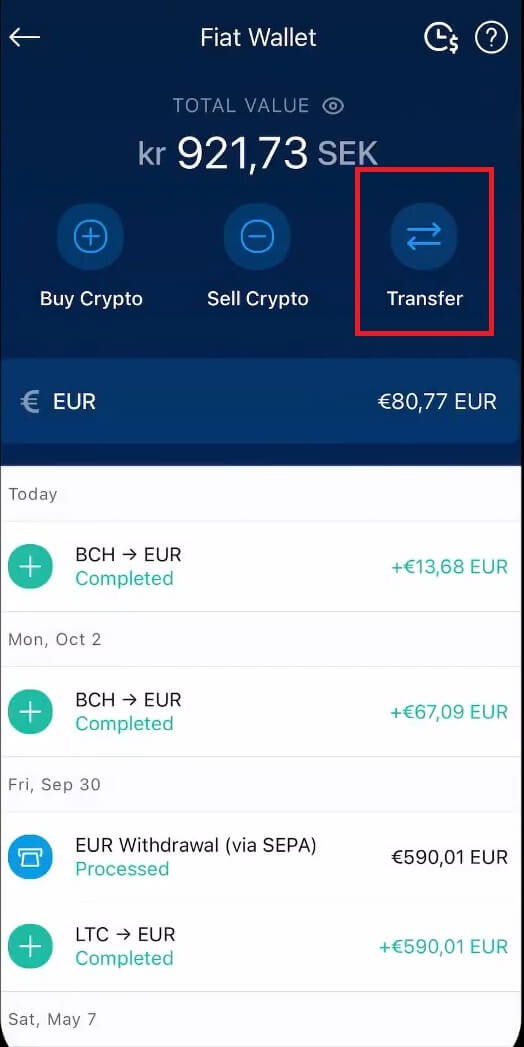
6. Choose the currency you want and select [EUR] currency.
After that, click on [Withdraw Now].
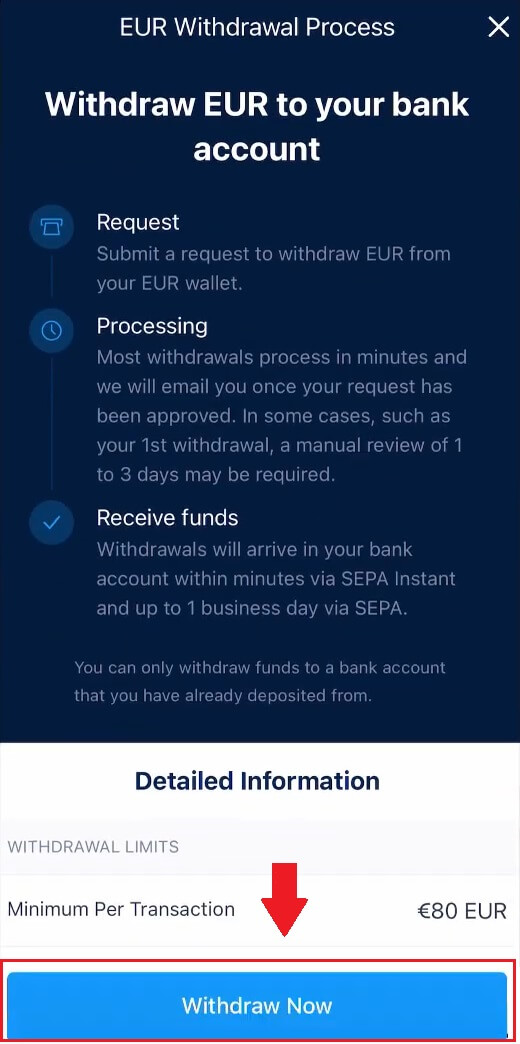
7. Enter your amount and tap [Withdraw].
Review and confirm the withdrawal request, wait for our internal review, and we will notify you once the withdrawal is processed.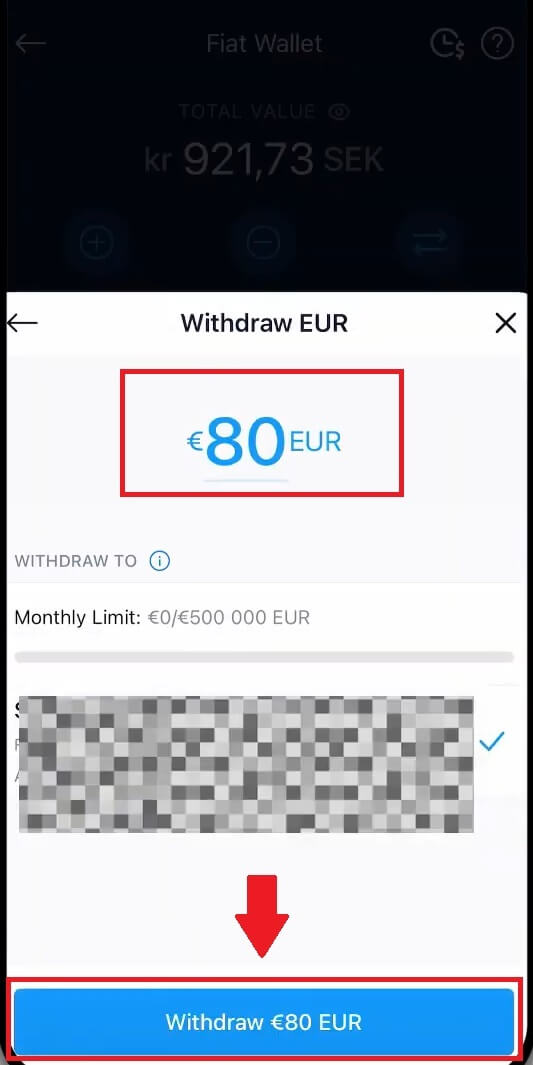
How to Sell Crypto to Your Fiat Wallet on Crypto.com
1. Open your Crypto.com app and click on your [Accounts].
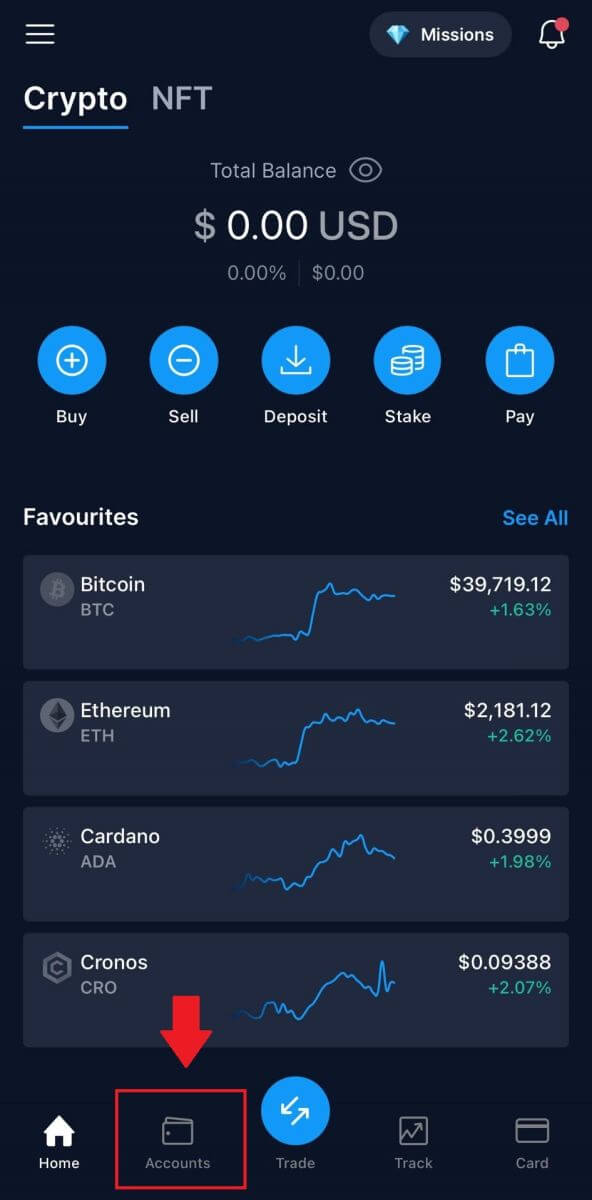 2. Select [Fiat Wallet] and click on the cryptocurrency you would like to sell.
2. Select [Fiat Wallet] and click on the cryptocurrency you would like to sell.
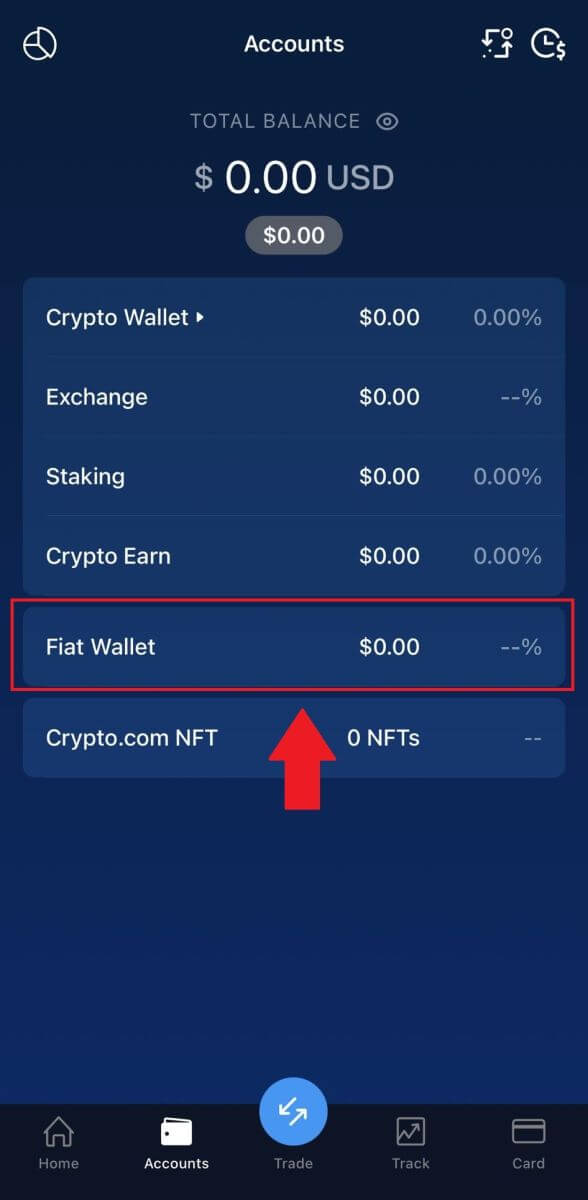
3. Enter your amount that you want to withdraw, choose your withdrawal currency and click on [Sell...].

4. Review your information and tap on [Confirm]. And the money will be sent to your Fiat Wallet.
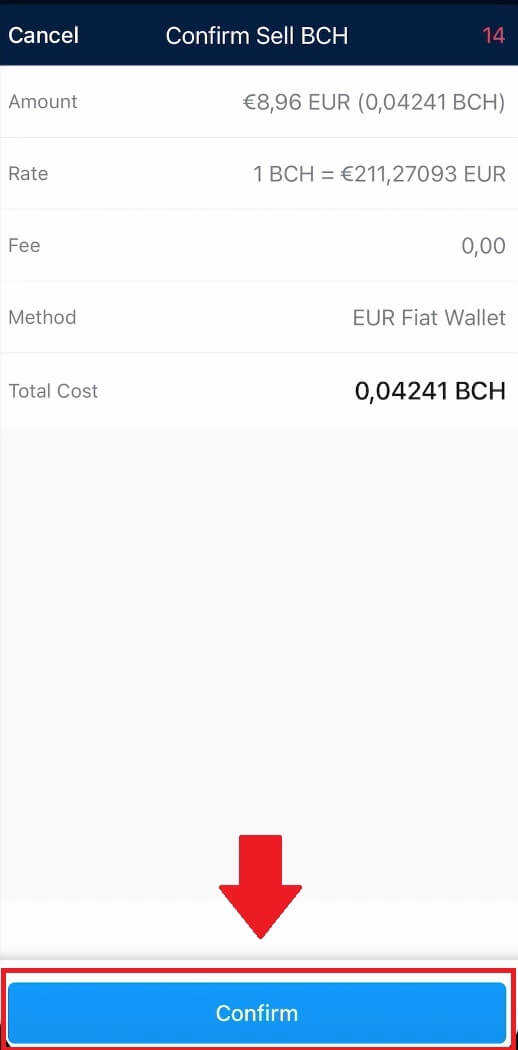
Frequently Asked Questions (FAQ)
How To Locate the Transaction ID (TxHash/TxID)?
1. Tap on the transaction in the respective crypto wallet or in the transaction history.2. Tap on the ‘Withdraw to’ address hyperlink.
3. You can either copy the TxHash or view the transaction in a Blockchain Explorer.
Due to possible network congestion, there might be a significant delay in processing your transaction. You may use the transaction ID (TxID) to look up the status of the transfer of your assets by using a blockchain explorer.
Which bank account(s) can I use to withdraw my funds?
There are two options for selecting the bank account you are withdrawing funds to:Option 1
You can withdraw to bank accounts you have used to deposit funds into the Crypto.com App. The most recently used accounts for deposits will be automatically shown in the list.
Option 2
You can manually enter your bank account’s IBAN number. Simply go to the withdrawal drawer in your Fiat Wallet and tap Add a Bank Account. Follow the onscreen instructions and tap Submit to save your bank account. You can then proceed to make withdrawals.
*note:
The name of the bank account you provide must match the legal name associated with your Crypto.com App account. Mismatched names will result in a failed withdrawal, and fees may be deducted by the receiving bank for processing the refund.
How long does it take for my funds to arrive in my bank account?
Please allow one to two business days for withdrawal requests to be processed. Once approved, the funds will be sent to your bank account immediately via EFT, FAST, or intra-bank transfer.
How to Deposit on Crypto.com
How to Deposit Crypto on Crypto.com
If you own cryptocurrency on another platform or wallet, you can transfer them to your Crypto.com Wallet for trading.
Deposit Cryptocurrency on Crypto.com (Website)
1. Log into your Crypto.com account and click [Wallet].
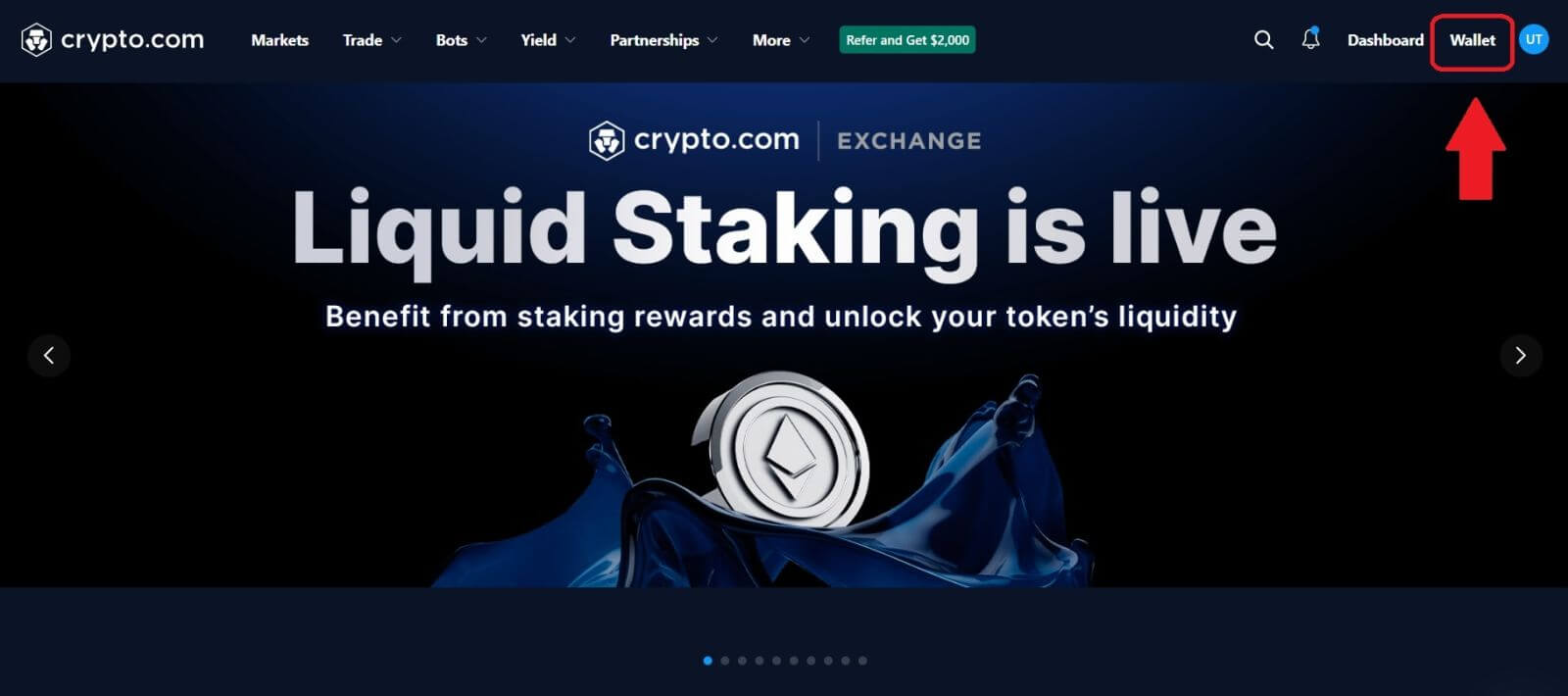 2. Select what you want to deposit. Then click [Deposit].
2. Select what you want to deposit. Then click [Deposit].
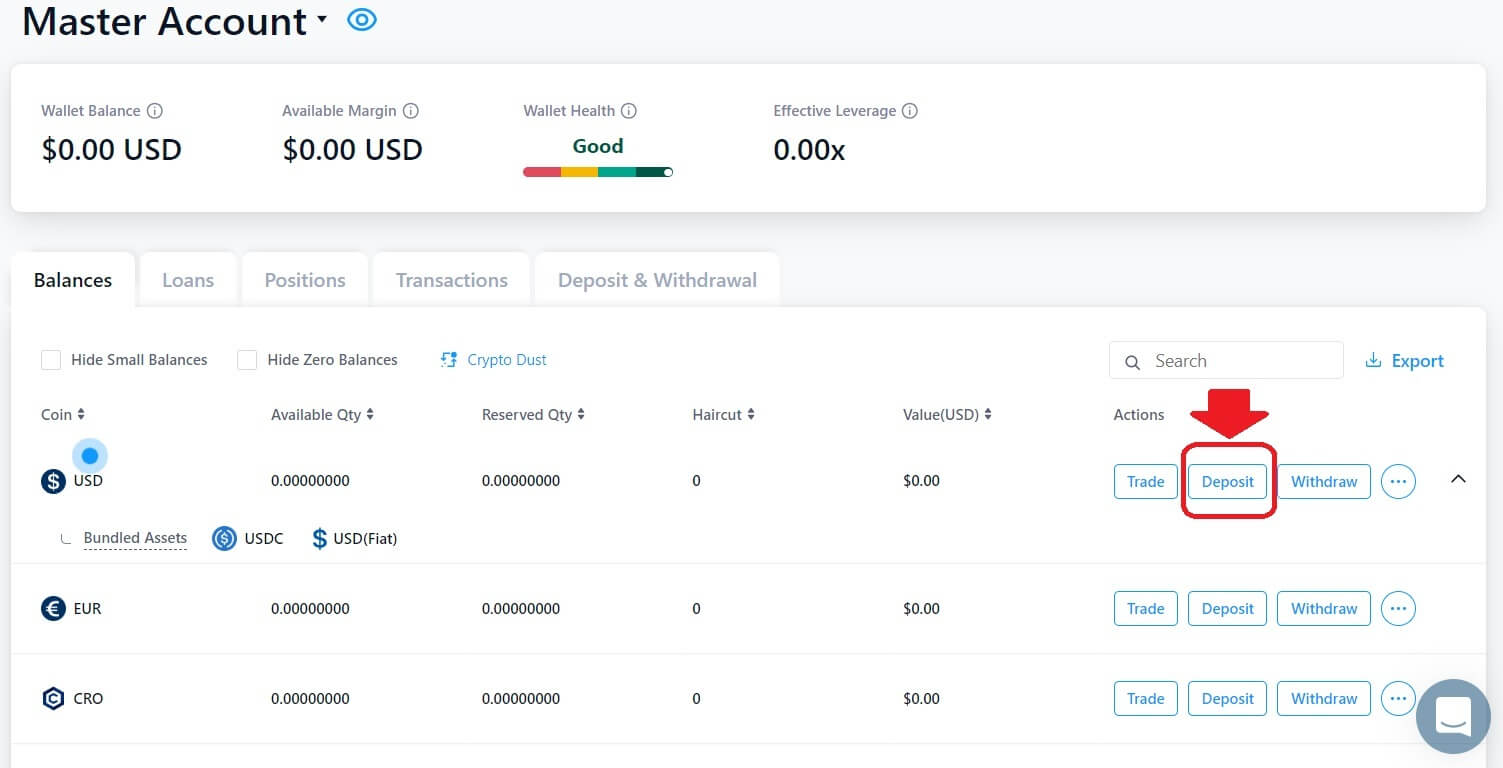 3. Select [Cryptocurrency], then make a deposit.
3. Select [Cryptocurrency], then make a deposit.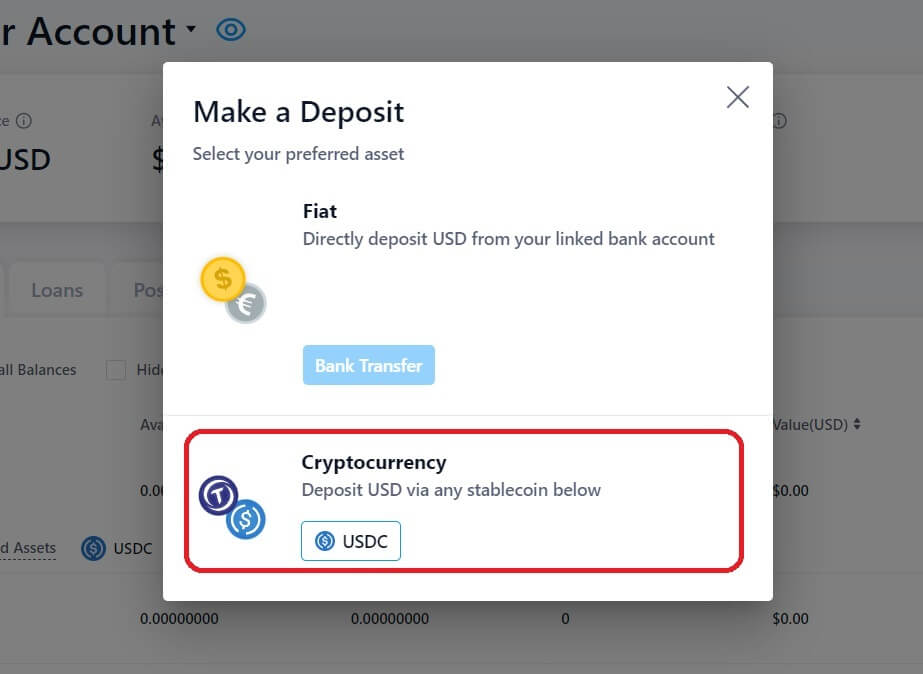 4. Your deposit address will be displayed.
4. Your deposit address will be displayed.
Choose your network and copy your deposit address by clicking on [Copy Address] or [Show QR Code]. And paste it on the platform where you intend to withdraw your funds.
Note: Please make sure that the selected network is the same as the network of the platform you are withdrawing funds from. If you select the wrong network, you will lose your funds.
Summary of network selection:
- BEP2 refers to the BNB Beacon Chain (former Binance Chain).
- BEP20 refers to the BNB Smart Chain (BSC) (former Binance Smart Chain).
- ERC20 refers to the Ethereum network.
- TRC20 refers to the TRON network.
- BTC refers to the Bitcoin network.
- BTC (SegWit) refers to Native Segwit (bech32), and the address starts with “bc1”. Users are allowed to withdraw or send their Bitcoin holdings to SegWit (bech32) addresses.
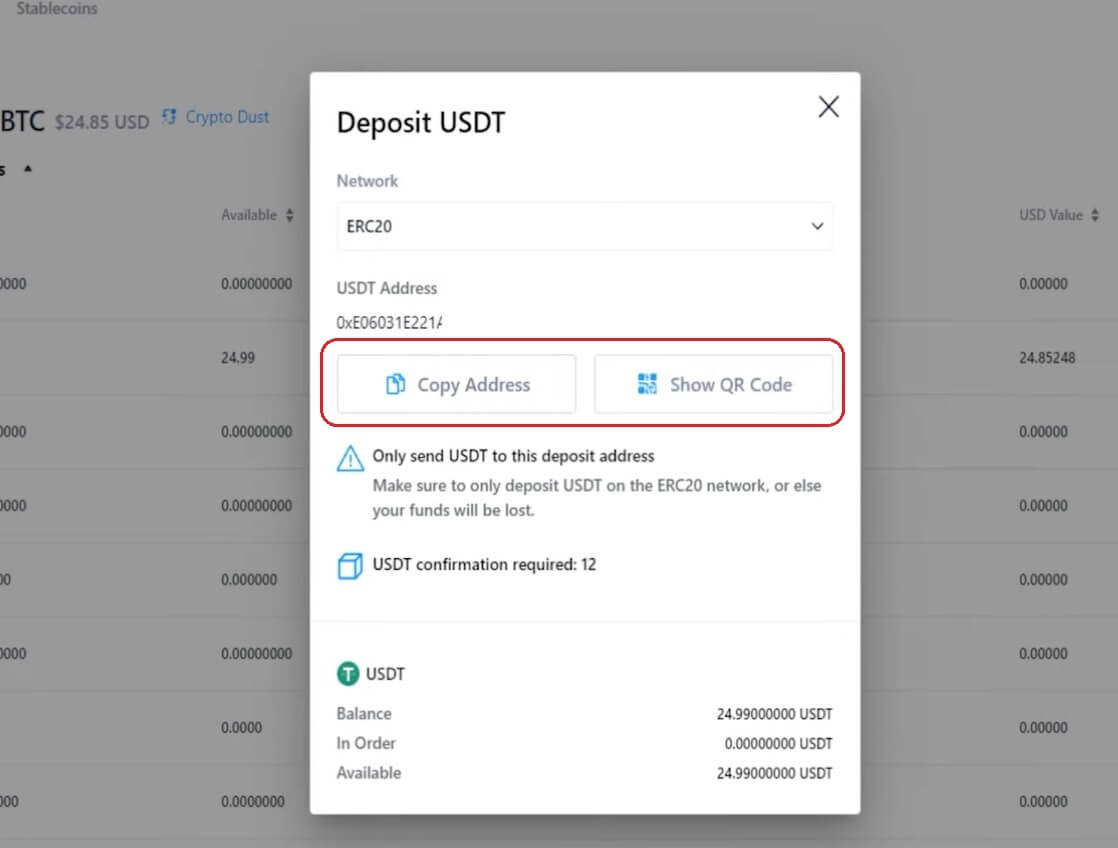
5. After confirming the withdrawal request, it takes time for the transaction to be confirmed. The confirmation time varies depending on the blockchain and its current network traffic.
Once the transfer is processed the funds will be credited to your Crypto.com account shortly after.
6. You can check the status of your deposit from [Transaction History], as well as more information on your recent transactions.
Deposit Cryptocurrency on Crypto.com (App)
1. Open the Crypto.com app, clicking the [Deposit] button on the home screen.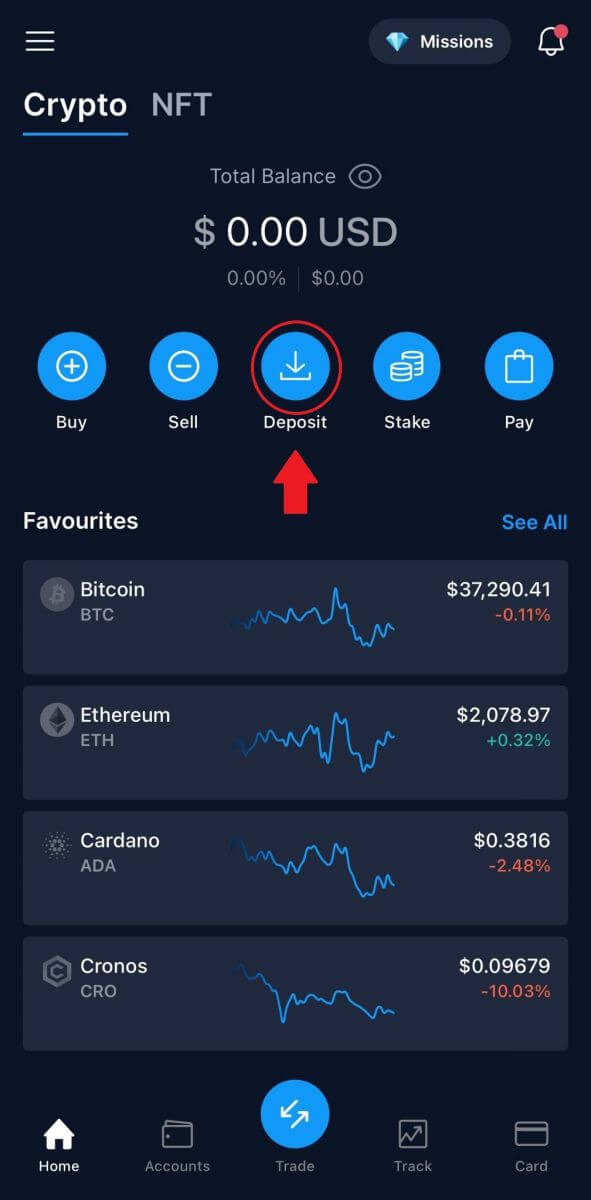
2. For [Crypto Deposits], select the coin you are looking to deposit, and from there, the details for your wallet will appear on the screen.
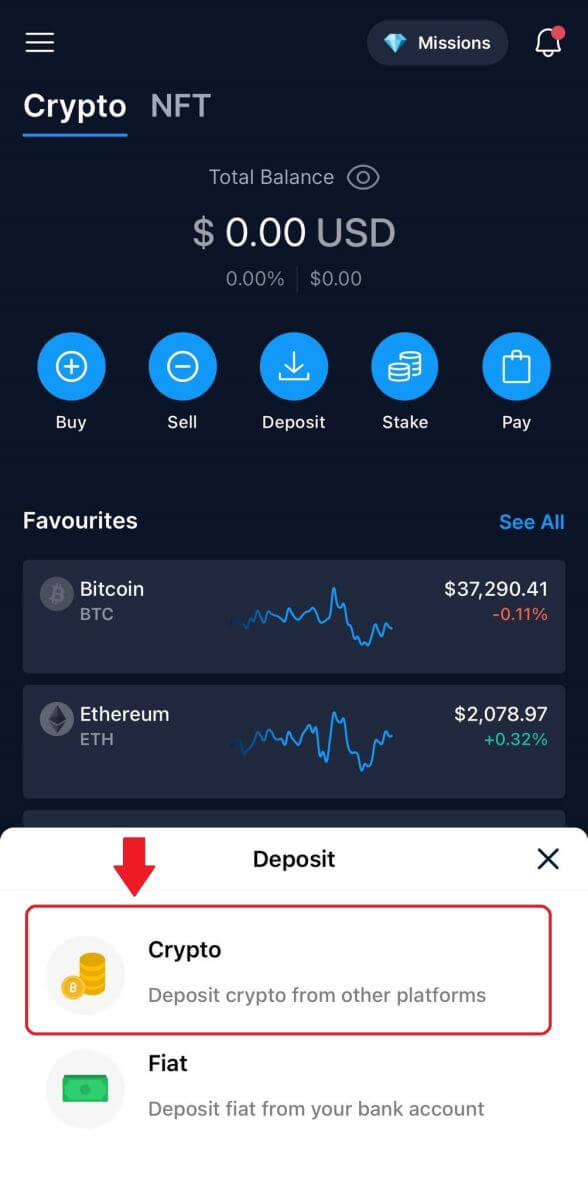
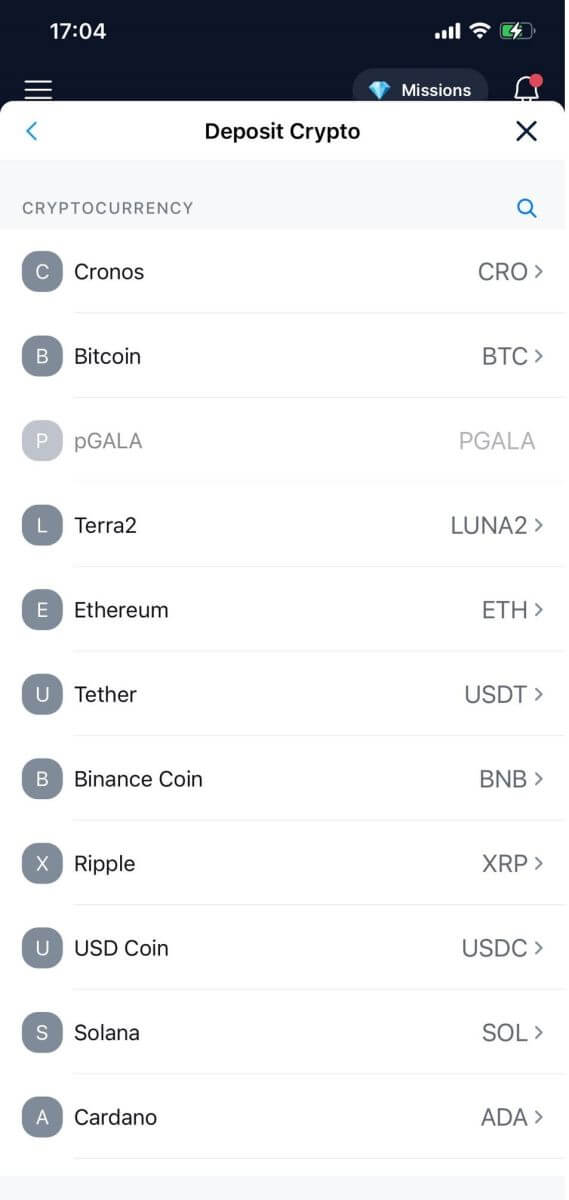
3. Select your network, a pop-up will appear with your [QR code], and you can tap [Share Address] to share your deposit address.
Note: Please choose the deposit network carefully and make sure that the selected network is the same as the network of the platform you are withdrawing funds from. If you select the wrong network, you will lose your funds.
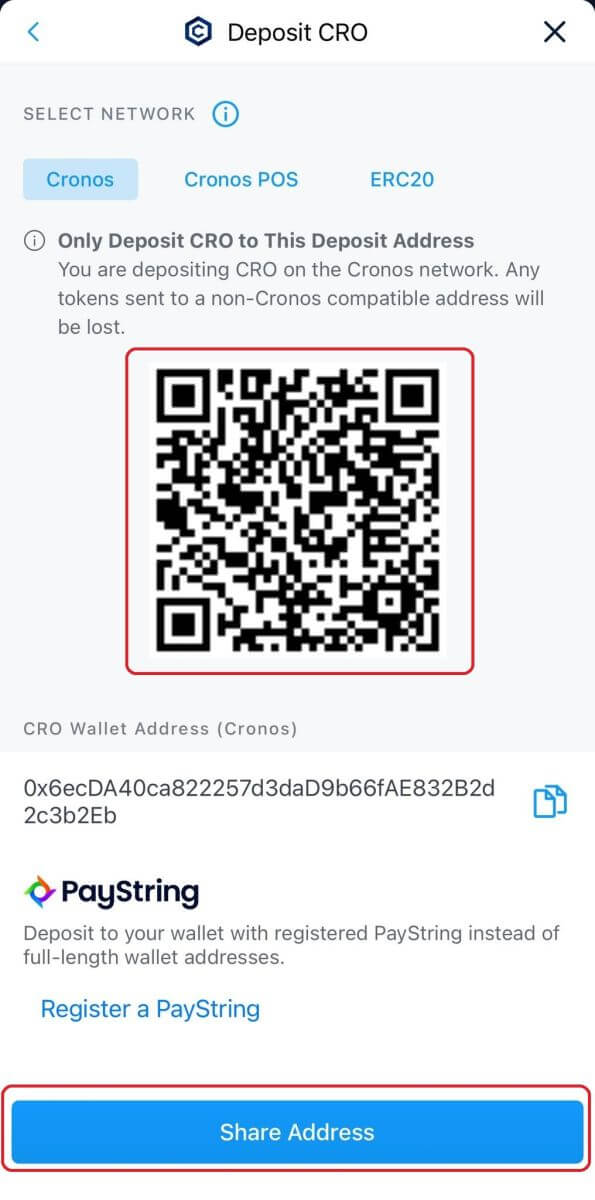
5. After confirming the deposit request, the transfer will be processed. The funds will be credited to your Crypto.com account shortly after.
How to Deposit Fiat currency on Crypto.com
How do I set up my EUR fiat wallet?
1. Go to your homepage and click on [Account].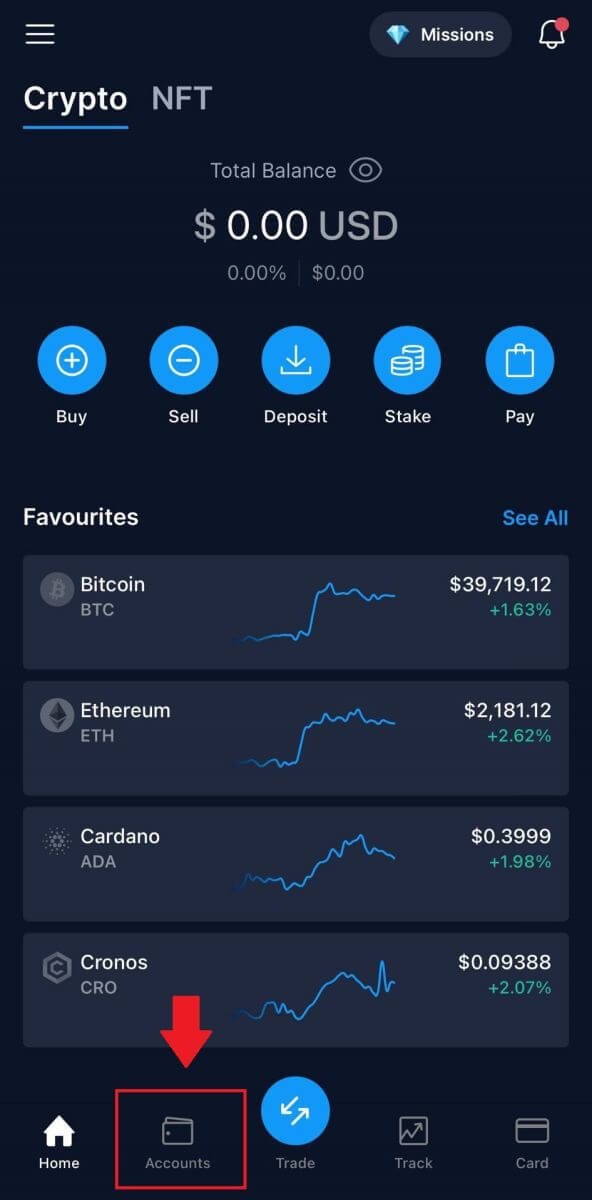
2. Go to [Fiat Wallet].
From the homepage, tap [Deposit] [Fiat].
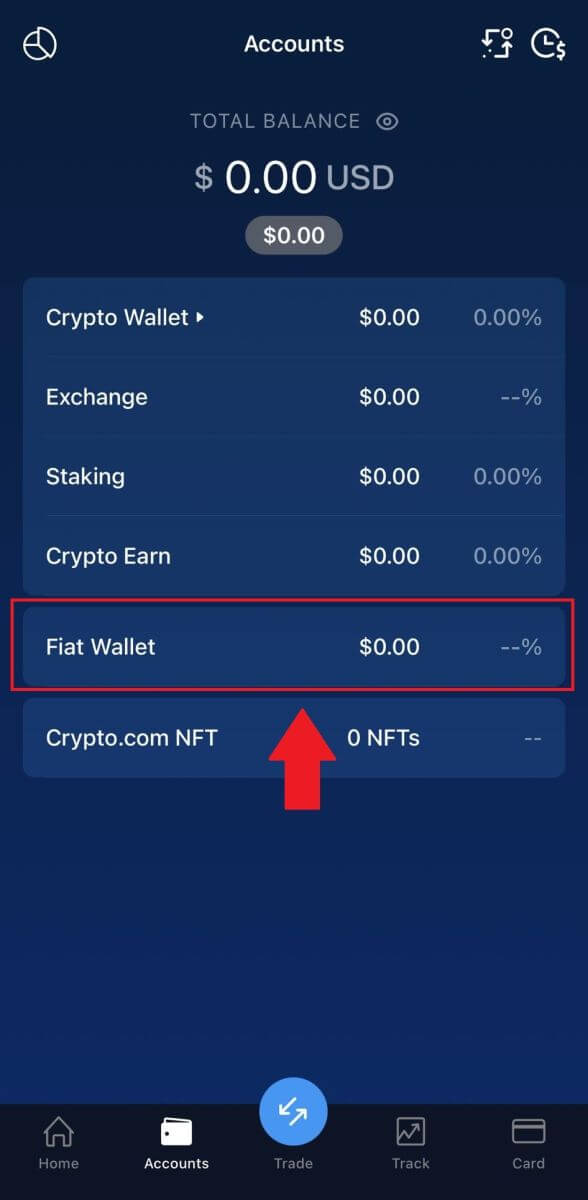
3. Tap on the [+ Set Up New Currency] button.
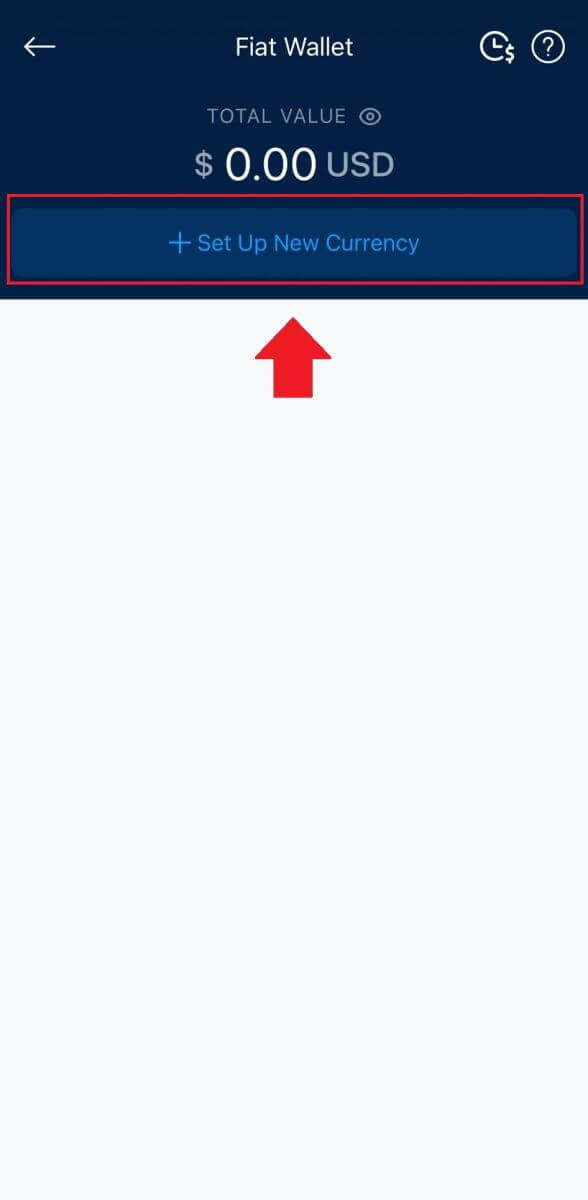
4. Setup EUR (SEPA).
Choose [I understand and agree to the EUR Fiat Wallet Term Condition] and tap [Next].
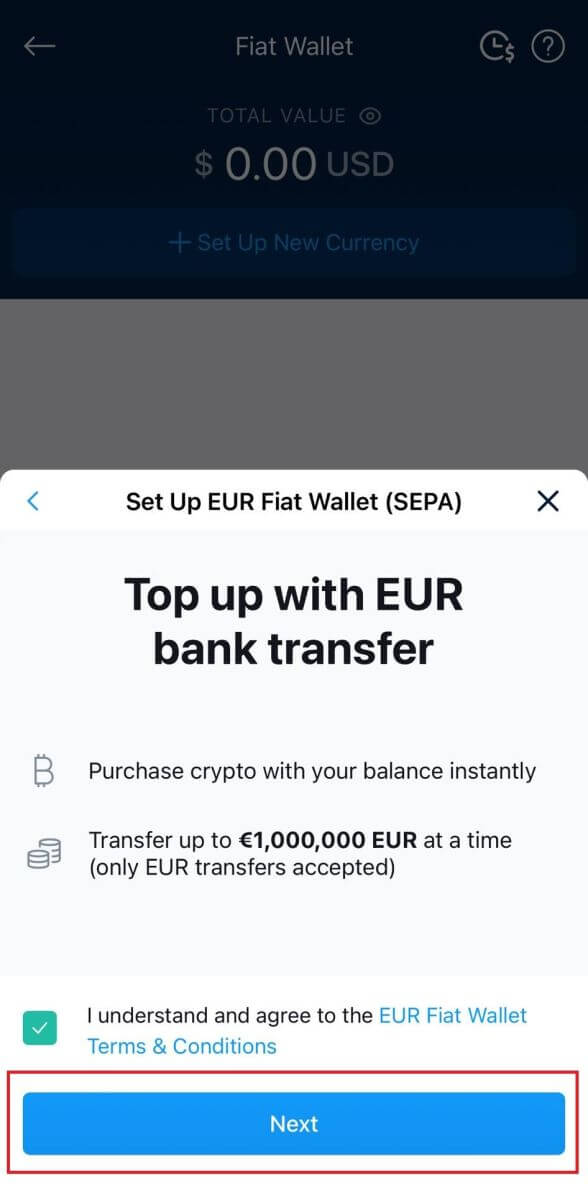 4. Complete the EUR wallet set-up as per the SEPA network instructions.
4. Complete the EUR wallet set-up as per the SEPA network instructions.
You need to submit the following additional information in order to create your EUR fiat wallet:
- Expected annual transaction volume.
- Annual income bracket.
- Employment status or occupation.
- Address verification.
Tap on [Send all account info to my email]. We will notify you once your bank transfer has been successfully deposited.
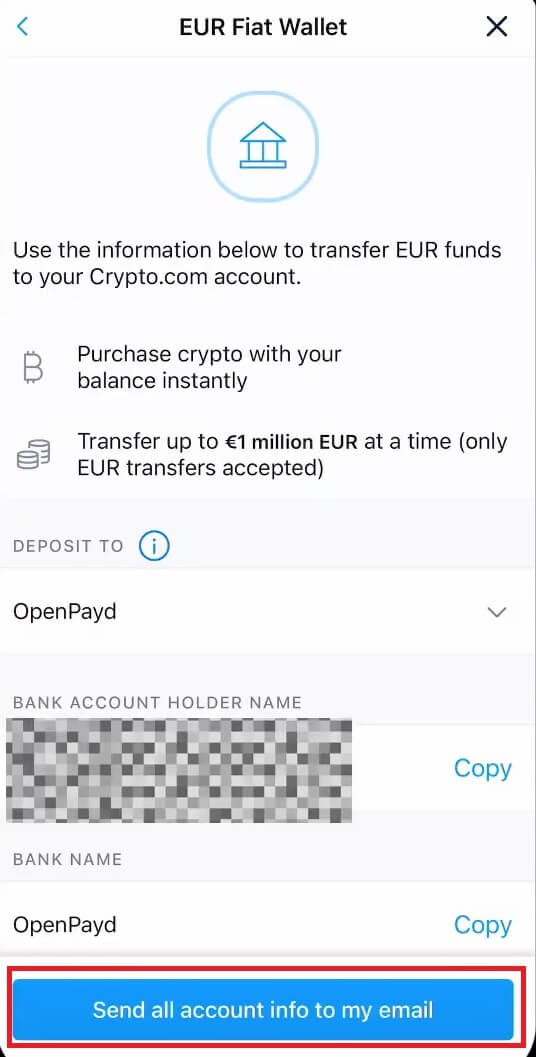
Deposit EUR and Fiat Currencies via SEPA Bank Transfer
1. Log into your Crypto.com account and click on [Wallet].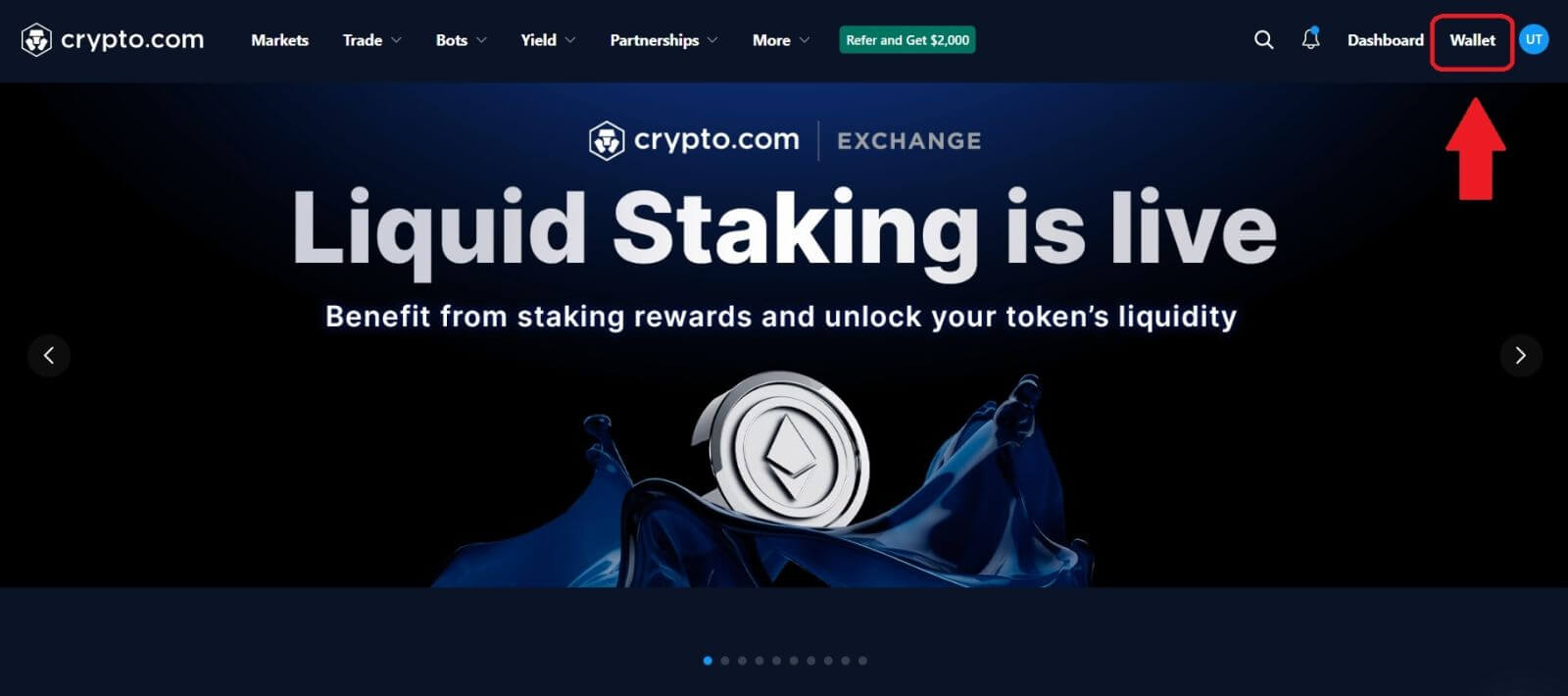
2. Select the one you want to deposit.
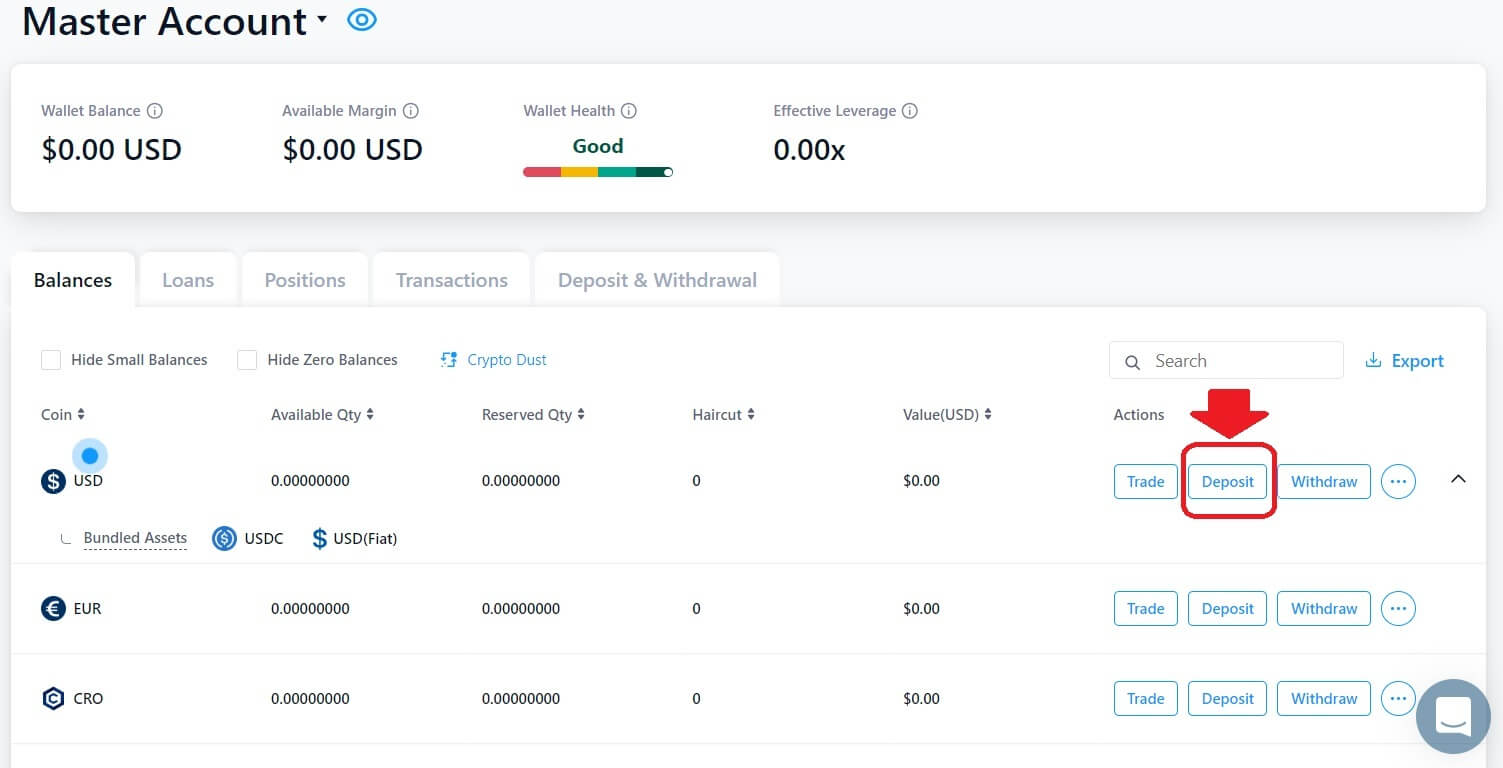 3. Select [Fiat] and click on [Bank Transfer].
3. Select [Fiat] and click on [Bank Transfer].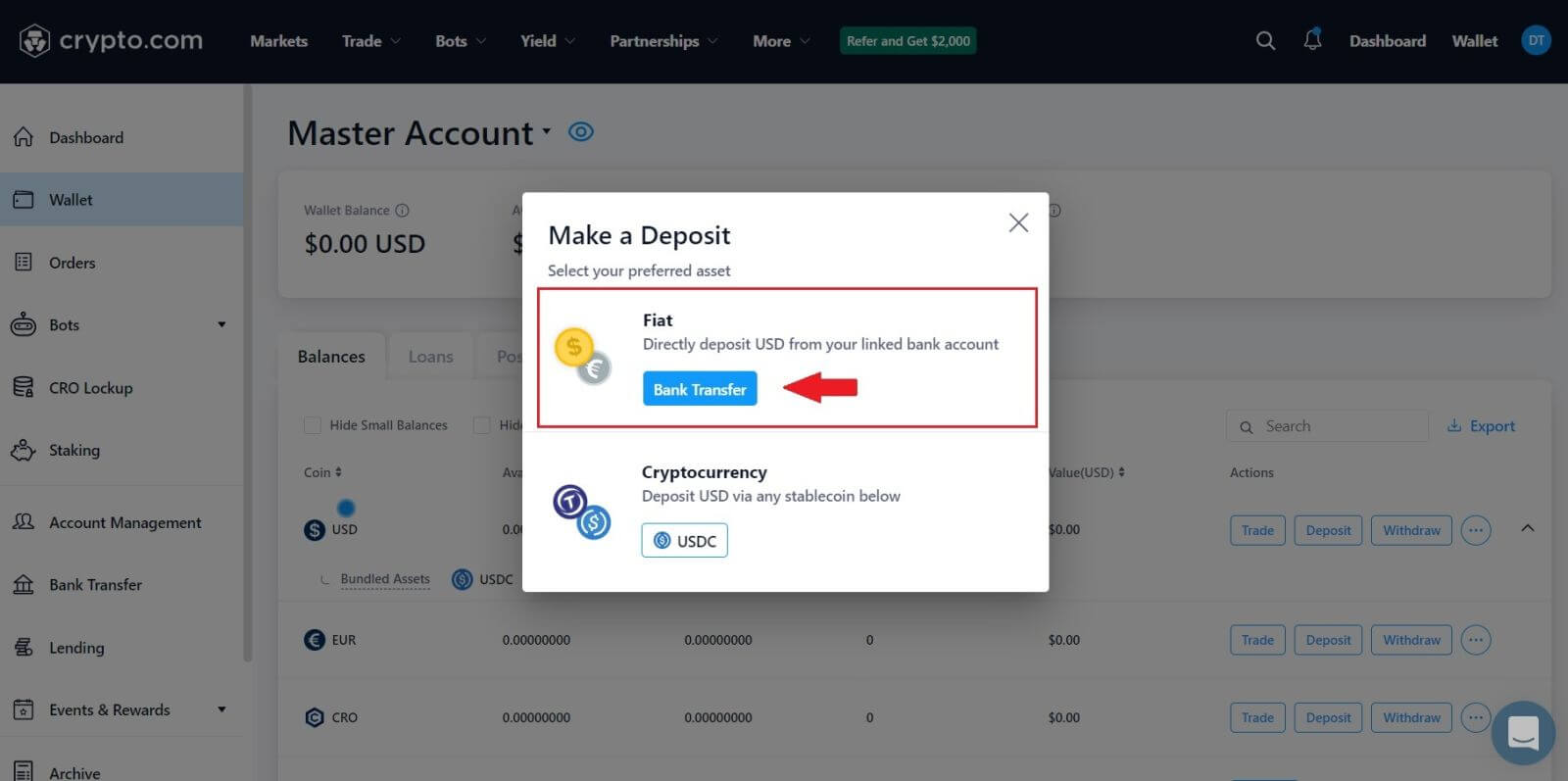 4. Click on [Next] to complete the EUR wallet set-up as per the SEPA network instructions.
4. Click on [Next] to complete the EUR wallet set-up as per the SEPA network instructions.
You need to submit the following additional information in order to create your EUR fiat wallet:
- Expected annual transaction volume.
- Annual income bracket.
- Employment status or occupation.
- Address verification.
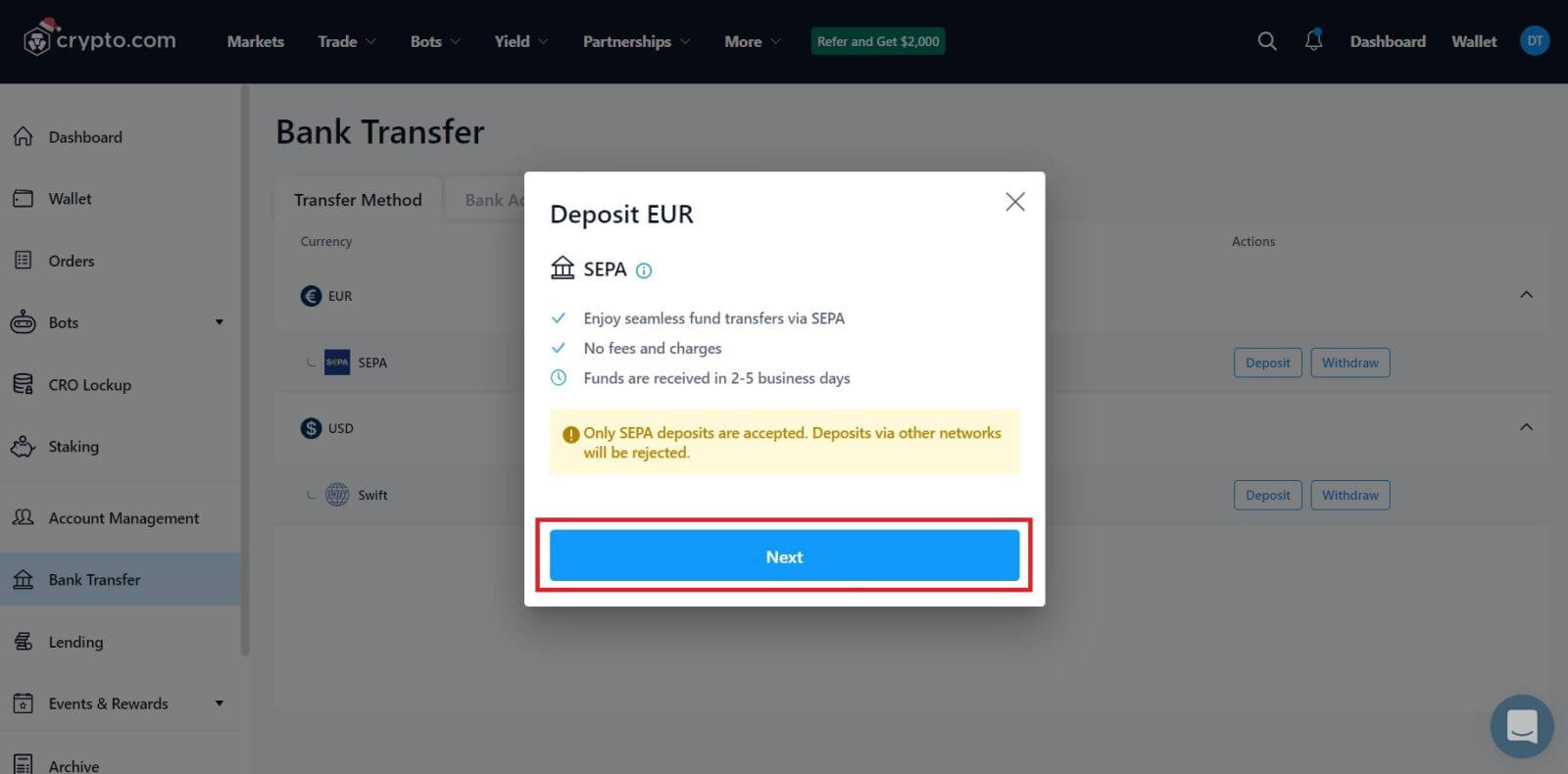 5. Enter the amount you wish to deposit, and after that, you will see the detailed payment information.
5. Enter the amount you wish to deposit, and after that, you will see the detailed payment information.
Deposit Fiat Currency on Crypto.com (App)
1. Open the Crypto.com app, clicking the [Deposit] button on the home screen.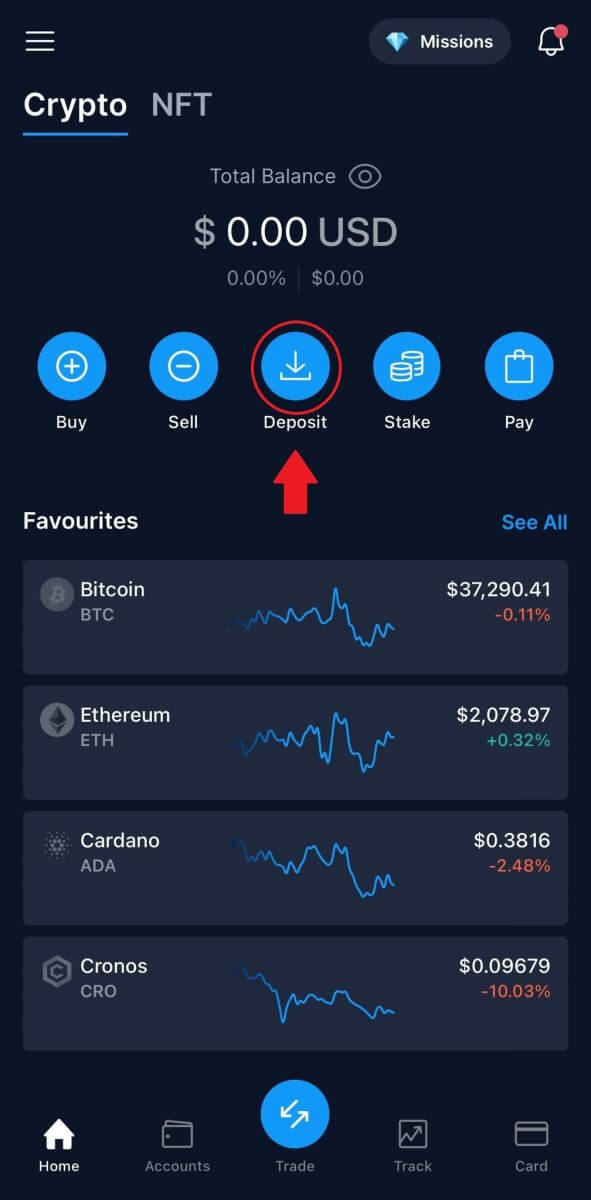
2. Starting a [Fiat Deposit] will bring up the deposit in the Fiat wallet menu.
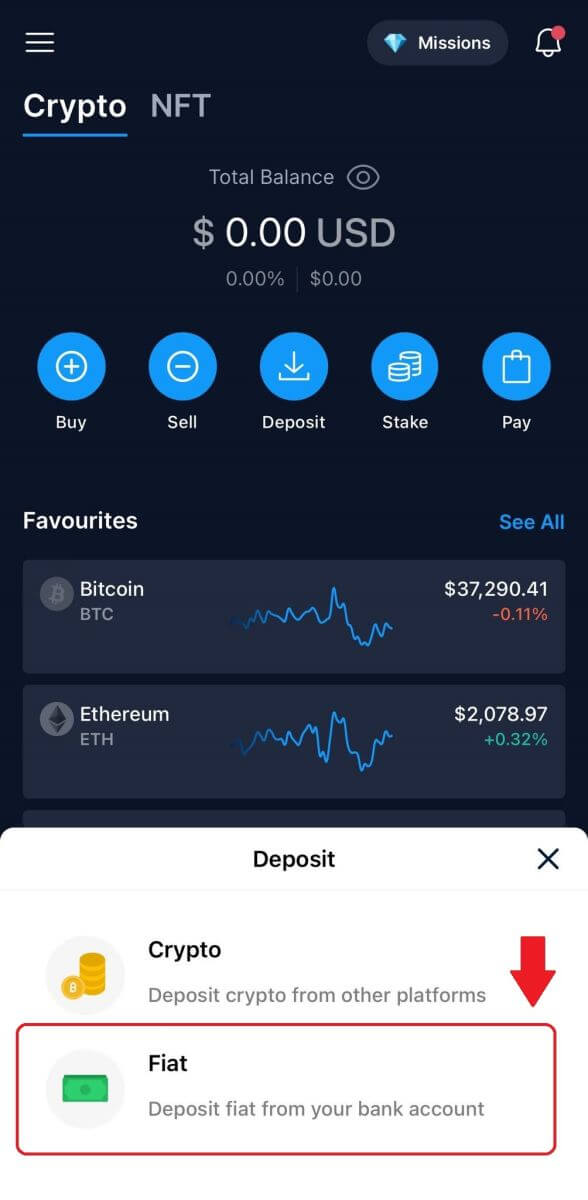
3. You will be asked to set up a fiat currency wallet. And after that, you can deposit Fiat.
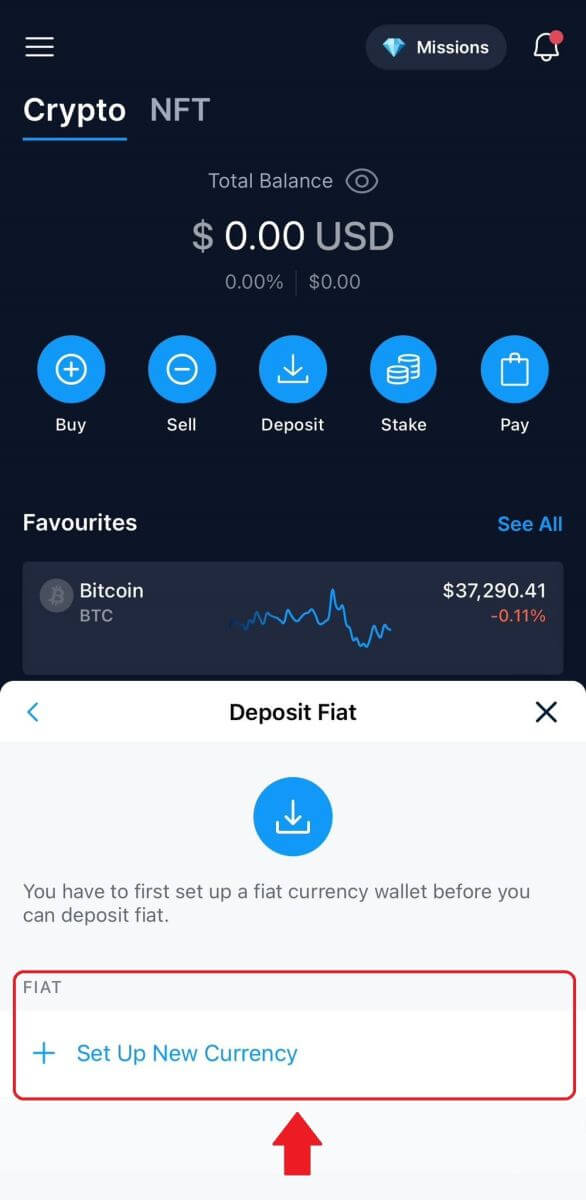
4. After setting up your currency, enter your amount, select the bank account, and deposit to your fiat wallet.
How to Buy Crypto with Credit/Debit Card on Crypto.com
1. Open Crypto.com app on your phone and log in.
Tap on [Buy].
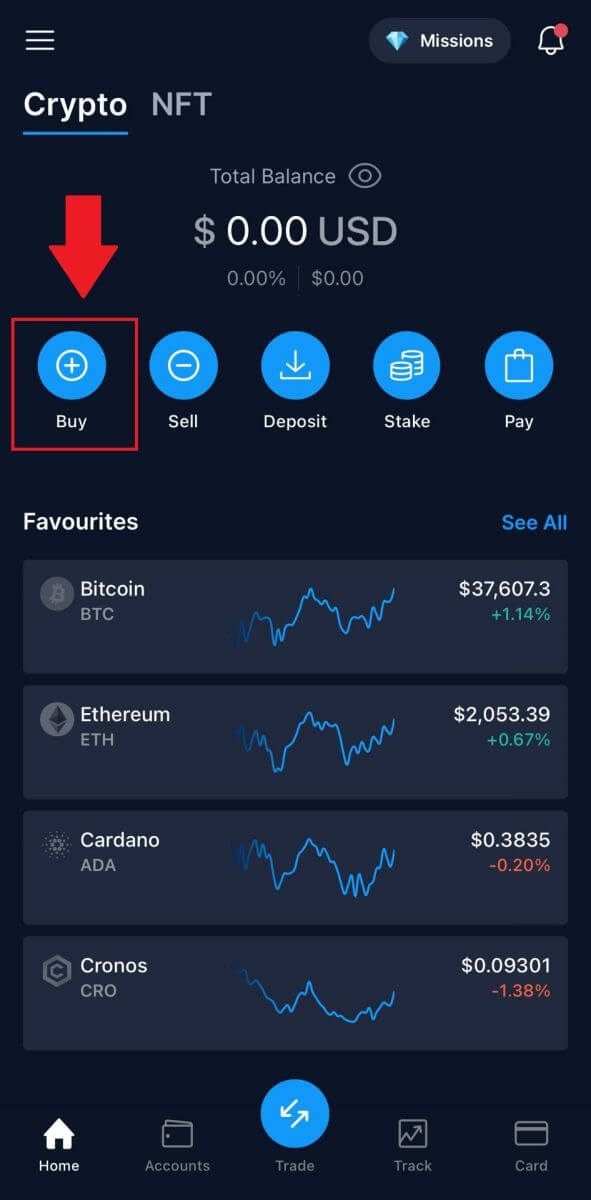 2. Next, choose the cryptocurrency you want to buy.
2. Next, choose the cryptocurrency you want to buy.
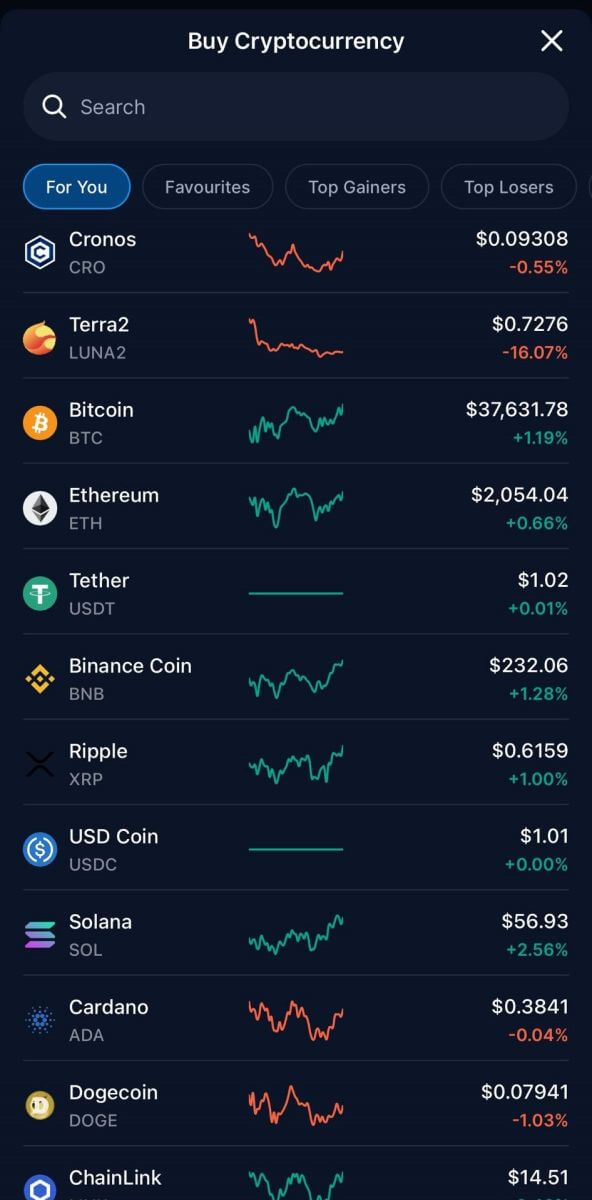 3. Fill in the amount you want to buy, and click on [Add Payment Method].
3. Fill in the amount you want to buy, and click on [Add Payment Method].

4. Select Credit/Debit Card to continue.
If you prefer to pay in fiat currency, you can change it.
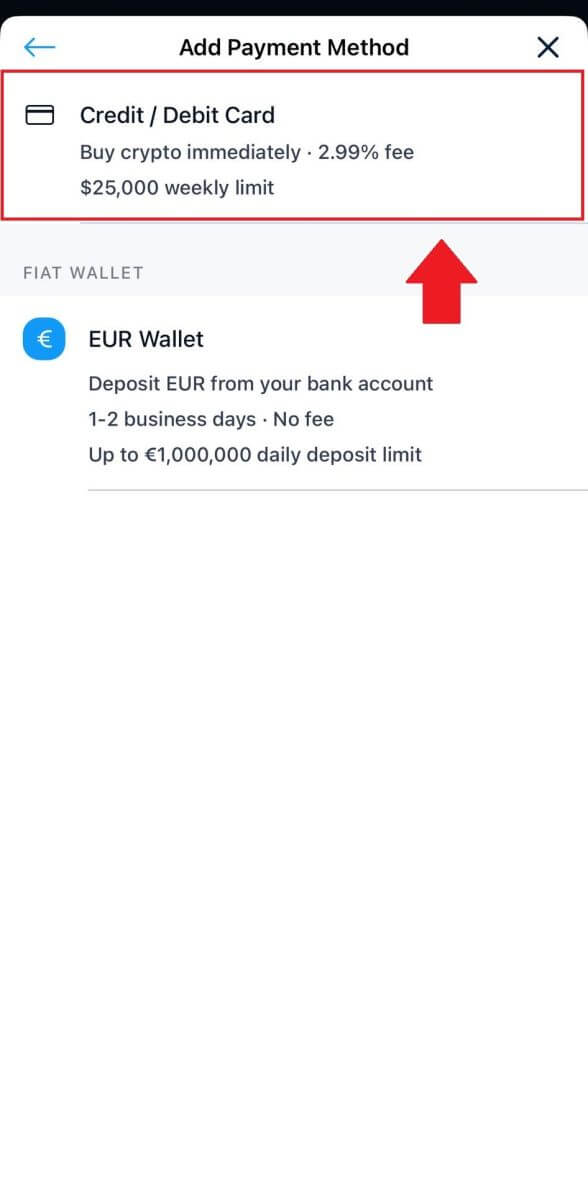 5. Fill out your card information and tap [Add Card] to proceed.
5. Fill out your card information and tap [Add Card] to proceed.
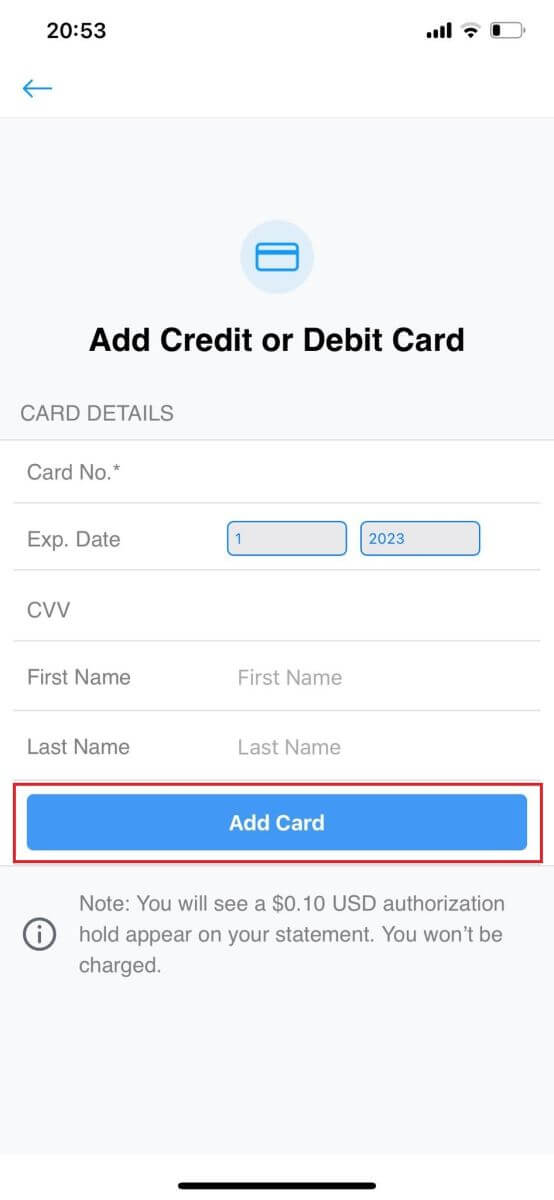
6. Review your purchase information, then click [Confirm].
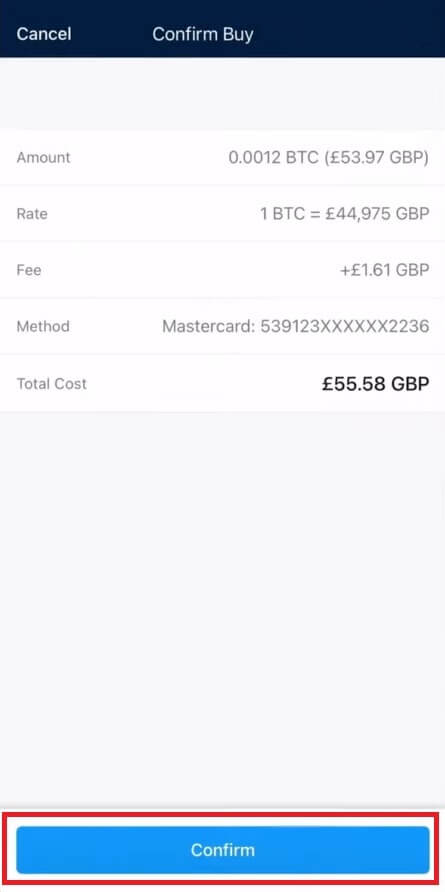
7. Congratulations! The transaction is complete.
The purchased cryptocurrency has been deposited in your Crypto.com Spot Wallet.
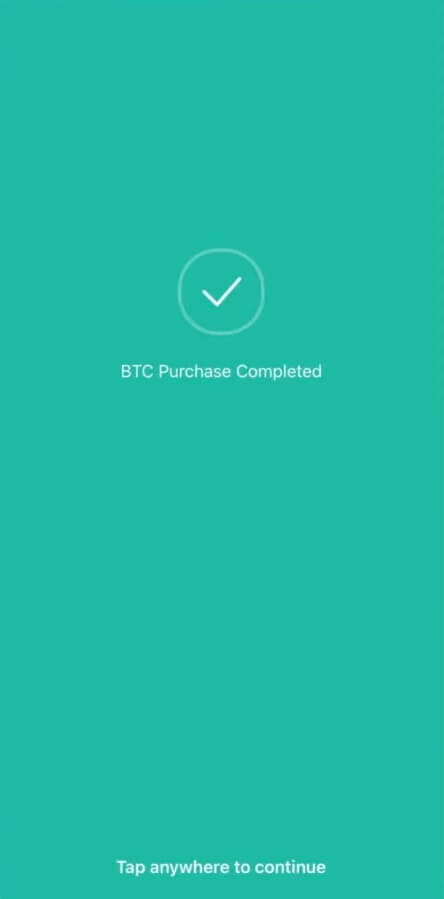
Frequently Asked Questions (FAQ)
Missing Crypto Deposits
What to do in cases of unsupported token deposits and deposits with incorrect or missing information
Deposits of Unsupported Tokens
If a client has deposited a token that is not supported by Crypto.com, they may contact customer support for assistance in retrieving the funds. Fund retrieval may not be possible in some cases.
Deposits with Incorrect or Missing Addresses / Tags / Memos
If a user has submitted a deposit with an incorrect or missing address, tag, or memo, they may contact customer support for assistance in retrieving the funds. Fund retrieval may not be possible in some cases.
*Note: Please note that a retrieval fee of up to USD 150 may be charged for retrieving any missing crypto deposits, as determined by Crypto.com at its sole discretion and subject to change from time to time.
Where is my crypto deposit?
Once the transaction is on the blockchain, it will take the following number of confirmations for the deposit to appear in your Crypto.com app:
-
1 confirmation for XRP, XLM, ATOM, BNB, EOS, ALGO.
-
2 confirmations for BTC.
-
4 confirmations for LTC.
-
5 confirmations for NEO.
-
6 confirmations for BCH.
-
12 confirmations for VET and ERC-20 tokens.
-
15 confirmations for ADA, BSC.
-
30 confirmations for XTZ.
-
64 confirmations for ETH, on ERC20.
-
256 confirmations for ETH, USDC, MATIC, SUPER, and USDT on Polygon.
-
910 confirmations for FIL.
-
3000 confirmations for ETC.
-
4000 confirmations for ETHW.
When it does, you will receive an email notification about the successful deposit.
Which cryptocurrencies can be used to top up the Crypto.com Visa Card?
ADA, BTC, CHZ, DAI, DOGE, ENJ, EOS, ETH, LINK, LTC, MANA, MATIC, USDP, UNI, USDC, USDT, VET, XLM ZIL.
Certain cryptocurrencies might not be available, depending on your location.
How do I check my transaction history?
You can check the status of your deposit by going to [Dashboard] - [Wallet] - [Transactions].
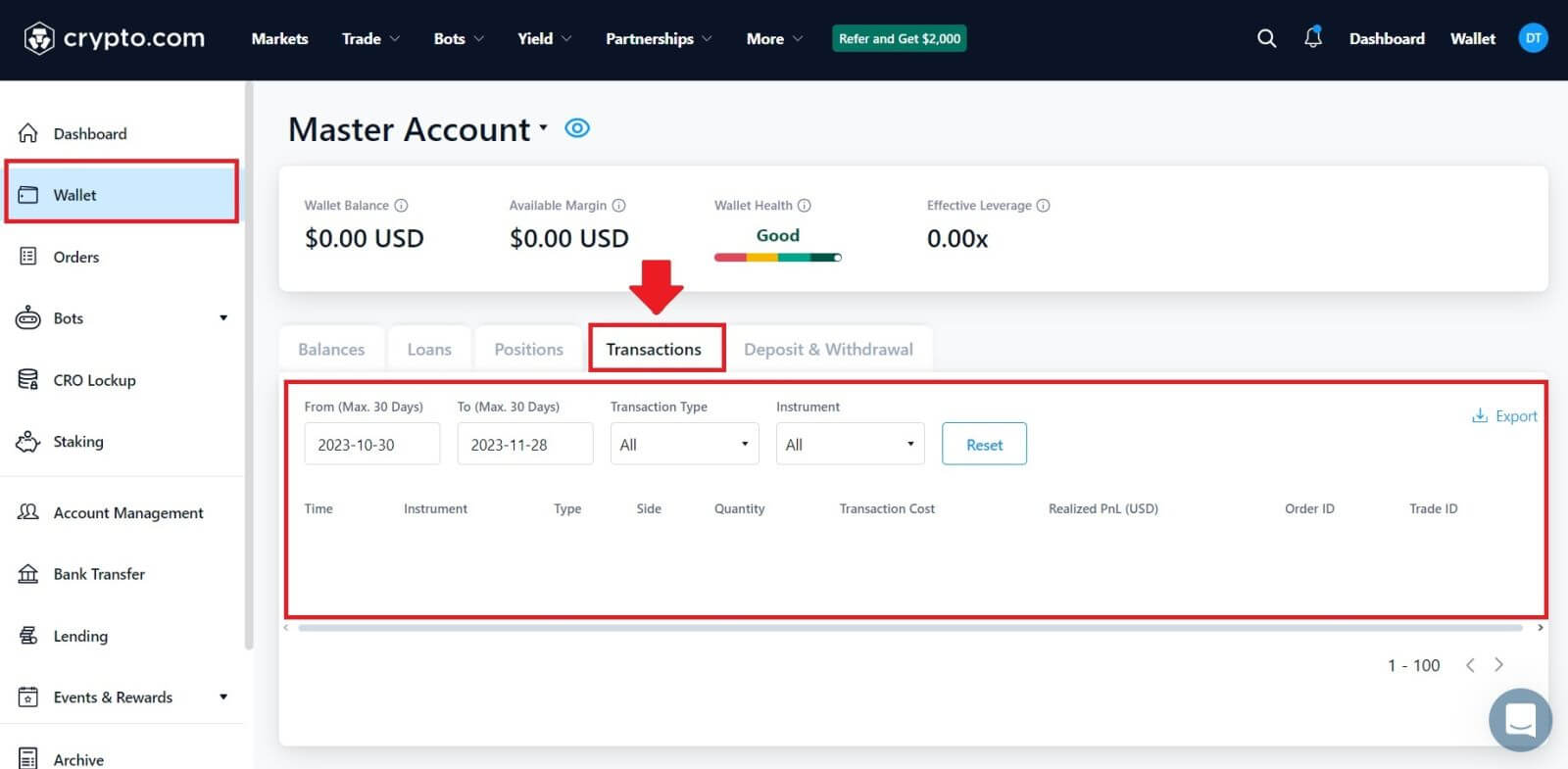 If you’re using the app, click on [Account] and tap on the icon in the top right corner to check your transactions.
If you’re using the app, click on [Account] and tap on the icon in the top right corner to check your transactions.